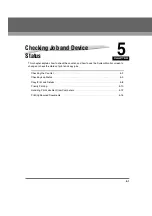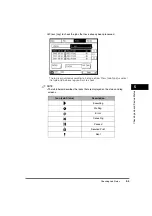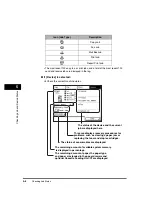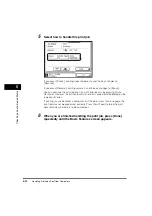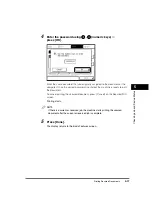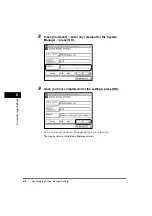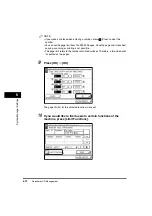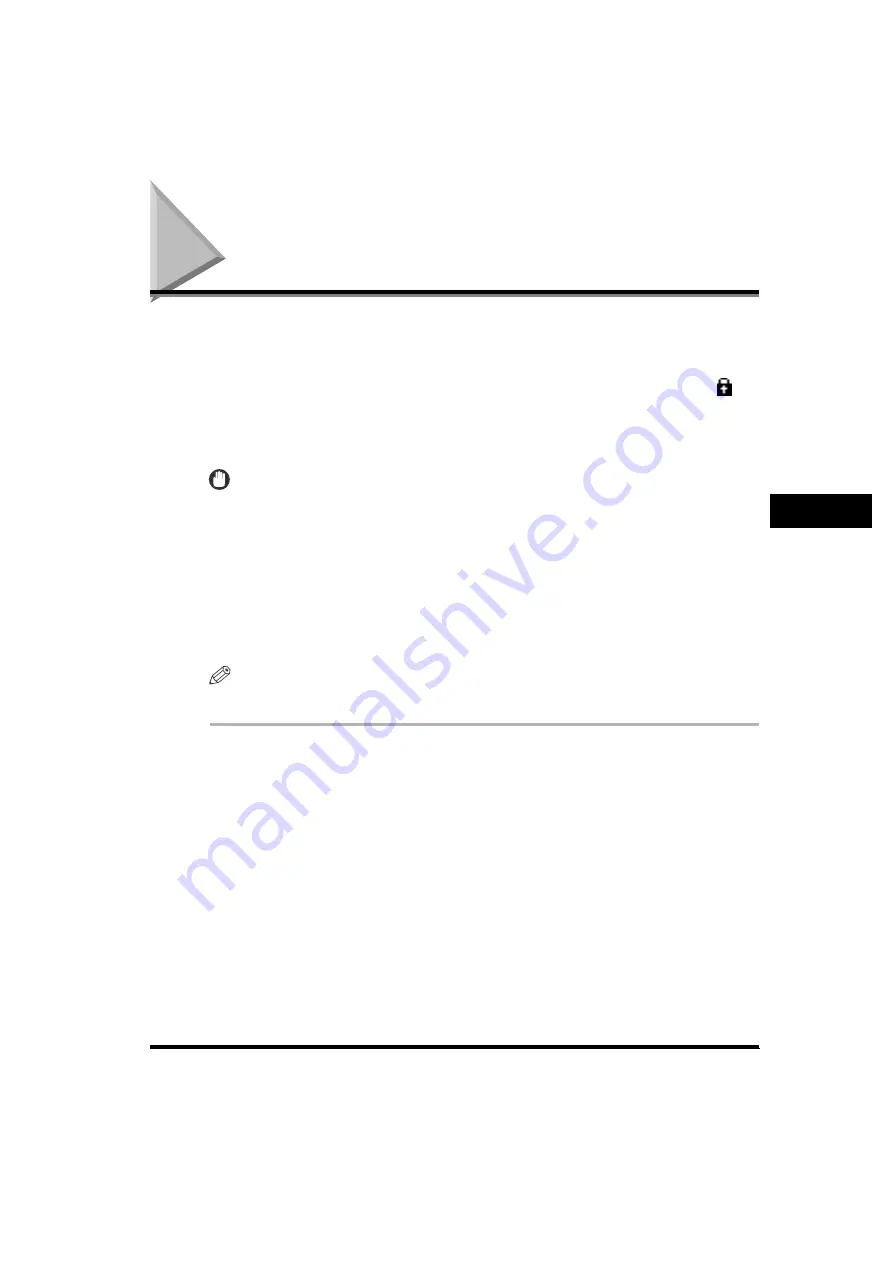
Printing Secured Documents
5-15
5
Che
c
ki
ng Job an
d
D
e
vi
ce
Status
Printing Secured Documents
You can print documents that have been assigned a password and sent to this
machine from a computer. Documents with a password are called "secured
documents."
Secured documents waiting to be printed are displayed with the locked icon (
) to
the left of the job number. To print these documents, you need to enter the correct
password. This prevents unauthorized people who do not know the password from
printing or accessing the document.
IMPORTANT
•
If the main power is turned OFF, any secured documents are erased.
•
Secured documents are erased after they are printed.
•
You cannot change the print settings of secured documents.
•
A large secured print job with many pages may be canceled by the machine. A canceled
secured print job does not appear on the Print job status screen. The machine can
process up to 8,100 pages per secured print job; however, if the machine is being used
for other jobs or operations, such as the storing of documents in inboxes, the actual
number of pages per secured print job that the machine can process is less than 8,100.
The maximum number of secured documents that can be printed at one time is 50.
NOTE
The optional UFR II Printer Kit must be installed to print secured documents.
1
Press [System Monitor]
➞
[Print].
If necessary, see the screen shot in step 1 of "Priority Printing," on p. 5-10.
Summary of Contents for imageRUNNER 3530
Page 2: ...0 ...
Page 3: ...imageRUNNER 3530 2830 2230 Reference Guide 0 ...
Page 234: ...Adjusting the Machine 4 78 4 Customizing Settings ...
Page 252: ...Printing Secured Documents 5 18 5 Checking Job and Device Status ...
Page 300: ...License Registration 6 48 6 System Manager Settings ...
Page 352: ...Consumables 7 52 7 Routine Maintenance ...
Page 430: ...If the Power Does Not Turn ON 8 78 8 Troubleshooting ...
Page 450: ...Index 9 20 9 Appendix ...
Page 458: ...System Management of the imageRUNNER 3530 2830 2230 VIII ...
Page 459: ...0 ...