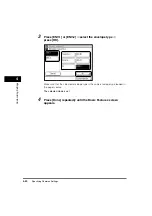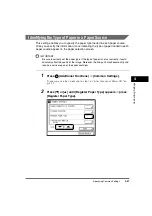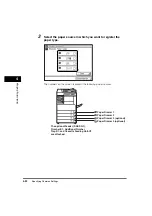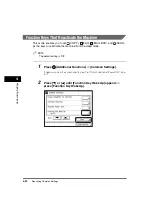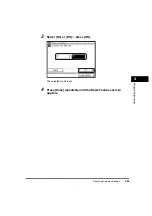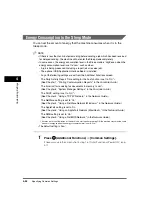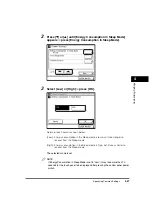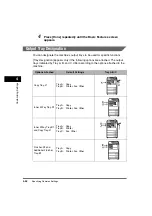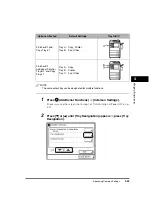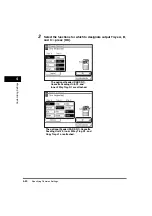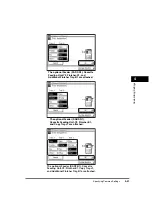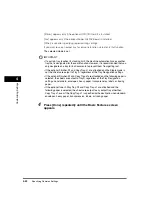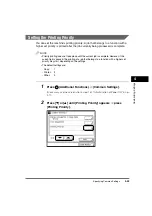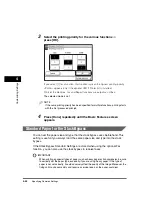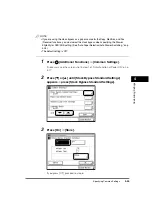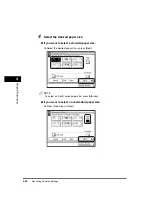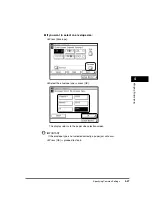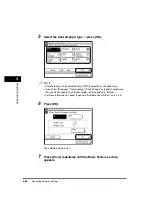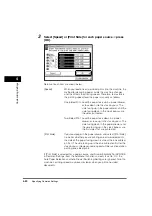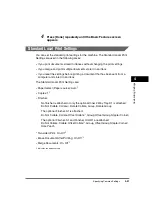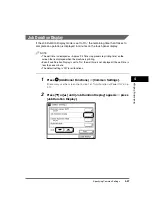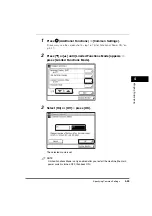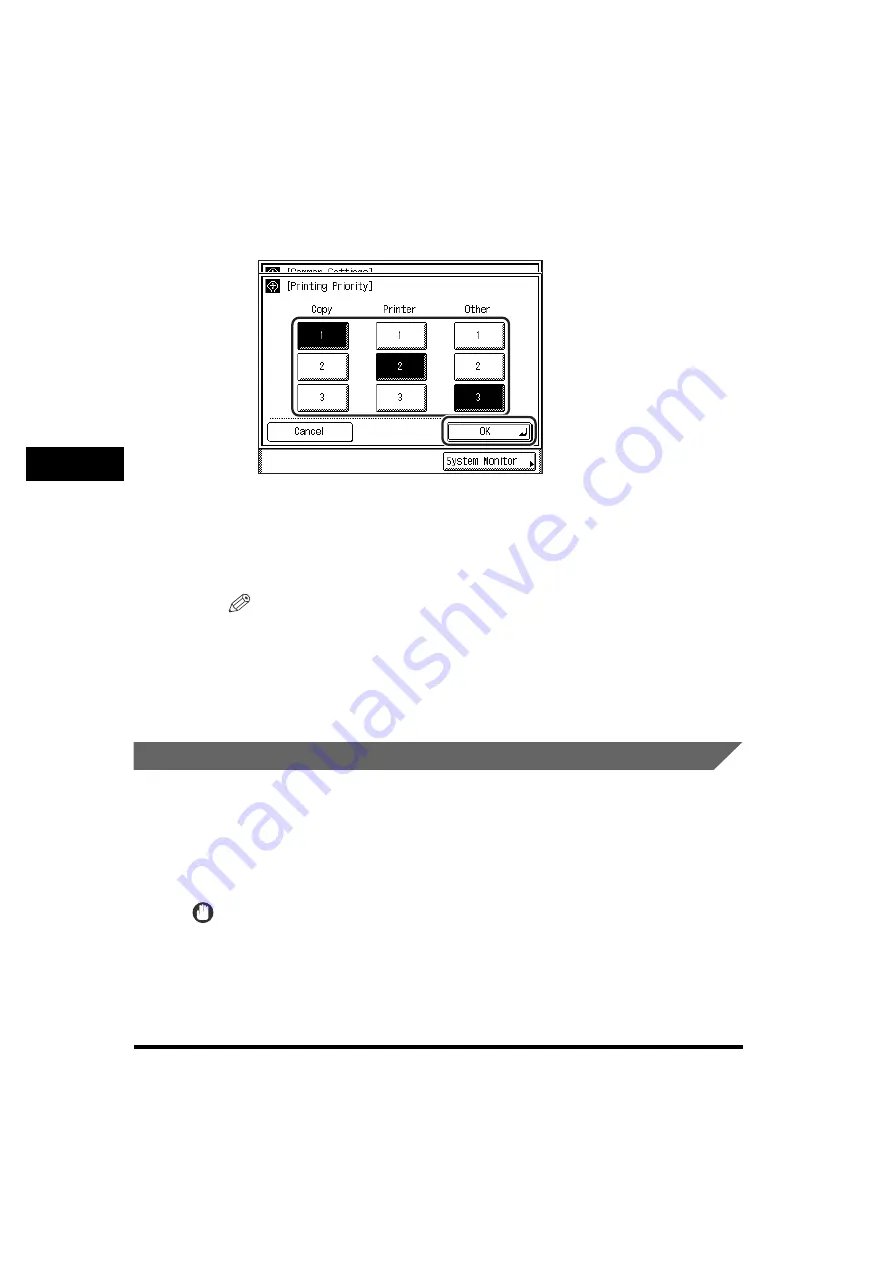
Specifying Common Settings
4-44
4
Customizin
g Se
ttin
gs
3
Select the printing priority for the various functions
➞
press [OK].
If you select [1] for a function, that function is given the highest printing priority.
<Printer> appears only if the optional UFR II Printer Kit is installed.
Prints of the Mail Box. Fax and Report functions are output as <Other>.
The selected mode is set.
NOTE
If the same printing priority has been specified for multiple functions, printing starts
with the first processed print job.
4
Press [Done] repeatedly until the Basic Features screen
appears.
Standard Paper for the Stack Bypass
You can set the paper size and type that the stack bypass uses beforehand. This
setting is useful if you always load the same paper size and type into the stack
bypass.
If the Stack Bypass Standard Settings are stored when using the optional Fax
function, you can also use the stack bypass to receive faxes.
IMPORTANT
When printing on special types of paper, such as heavy paper or transparencies, be sure
to correctly set the paper type, especially if you are using heavy paper. If the type of
paper is not set correctly, it could adversely affect the quality of the image. Moreover, the
fixing unit may become dirty and require a service repair, or the paper could jam.
Summary of Contents for imageRUNNER 3530
Page 2: ...0 ...
Page 3: ...imageRUNNER 3530 2830 2230 Reference Guide 0 ...
Page 234: ...Adjusting the Machine 4 78 4 Customizing Settings ...
Page 252: ...Printing Secured Documents 5 18 5 Checking Job and Device Status ...
Page 300: ...License Registration 6 48 6 System Manager Settings ...
Page 352: ...Consumables 7 52 7 Routine Maintenance ...
Page 430: ...If the Power Does Not Turn ON 8 78 8 Troubleshooting ...
Page 450: ...Index 9 20 9 Appendix ...
Page 458: ...System Management of the imageRUNNER 3530 2830 2230 VIII ...
Page 459: ...0 ...