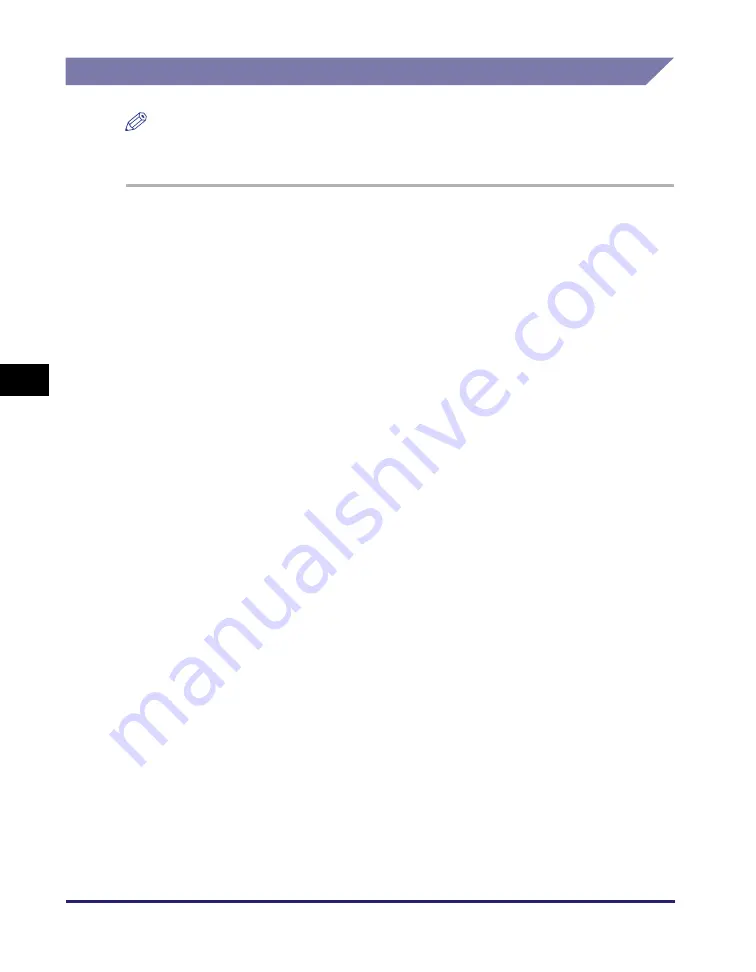
Setting File Server (FTP)
5-14
Se
tt
in
g up Comp
ut
er
s
to
Use
Pr
in
t
a
nd Sen
d
Fun
c
ti
o
n
s
5
Mac OS X
NOTE
The following procedures are based on Mac OS X version 10.5. The procedures may
differ depending on the versions of Mac OS X you are using.
1
Lo
g
in to Mac O
S
X a
s
Admini
s
trator.
2
S
tart the FTP
s
ervice
s
under Mac O
S
X.
❑
Click the Apple icon in the top left of the screen
➞
[System Preferences].
❑
Click the [Sharing] icon in the [System Preferences] window.
❑
Select [File Sharing]
➞
click [Options].
❑
Select [Share files and folders using FTP]
➞
click [Done].
❑
Click [Show All] on the toolbar.
3
S
pecify the u
s
er to whom you want to
s
end document
s
, and then
the pa
ss
word.
❑
Click the [Accounts] icon in the [System Preferences] window.
❑
Click [+] to create a new account.
❑
Enter a user name, and a password not longer than 24 alphanumeric characters.
❑
Click [Create Account].
❑
Close the [Accounts] window.
4
Create a
s
hared folder to which file
s
are to be
s
ent.
5
Grant acce
ss
to the
s
hared folder.
❑
Click to select the shared folder created in step 4
➞
select [Show Info] from the [File]
menu.
❑
In the [<folder name> Info] window, select [Shared Folder] under [General].
❑
Click the lock icon at the bottom of the window to make changes in [Sharing &
Permissions].
❑
Enter your system password in the password prompt dialog box
➞
click [OK].
❑
Click [+]
➞
select the account created in step 3 from the list displayed in [Select New
User or Group]
➞
click [Select].
❑
Set the permissions for the user.






























