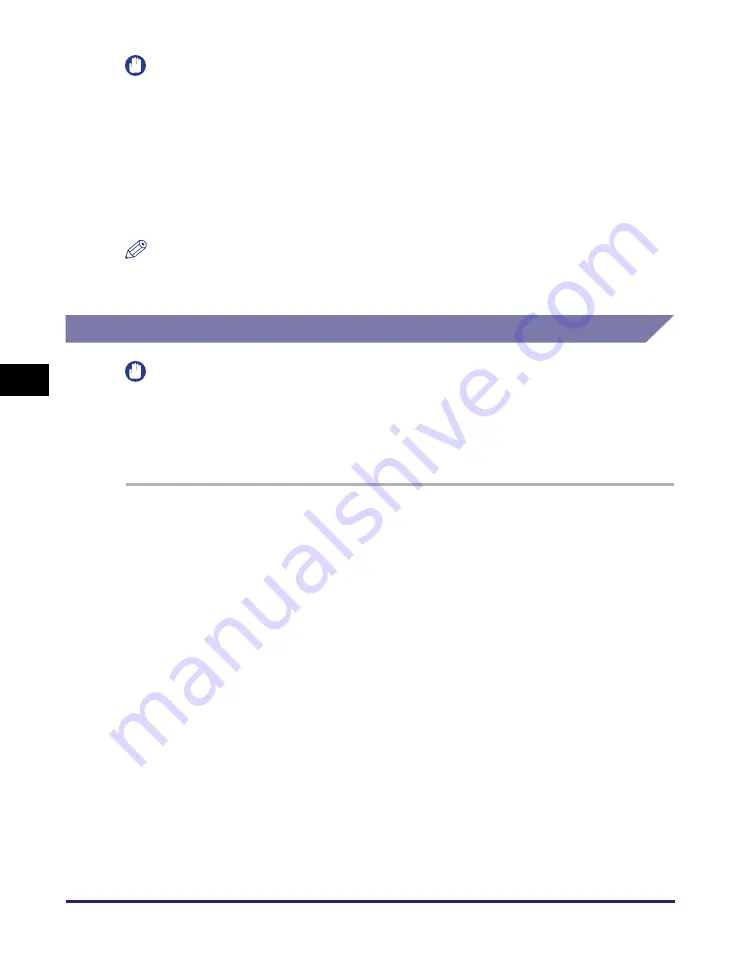
Setting File Server (FTP)
5-12
Se
tt
in
g up Comp
ut
er
s
to
Use
Pr
in
t
a
nd Sen
d
Fun
c
ti
o
n
s
5
IMPORTANT
•
To use [Full computer name], which was confirmed in step 4, as the host name for
[Host Name] as shown in the above example, it is necessary to use a DNS server.
(This applies even if the machine and the FTP server are in the same subnet.) If no
DNS server is available, the host name setting should be specified using the IP
address of the FTP server.
•
Up to 47 alphanumeric characters can be entered for [Host Name] and 120 characters
for [File Path] on the touch panel display.
•
If you switch the language of the touch panel display, [Host Name] and [File Path] may
not be displayed correctly.
NOTE
For instructions on how to specify recipient address settings, see Chapter 2, “Sending
Documents,” in the
Sending and Facsimile Guide
.
UNIX/Linux
IMPORTANT
•
UNlX users must have Solaris 2.6 or later installed in order to use the computer as an
FTP server. Linux users must have Red Hat Linux 7.2 or later installed in order to use
the computer as an FTP server.
•
In some environments, detailed settings may be required in order to use FTP. For
details, consult your network administrator.
1
Lo
g
in to a work
s
tation a
s
a
s
uperu
s
er.
2
S
et up the u
s
er
s
who
s
end document
s
from the machine, and their
pa
ss
word
s
.
Enter a user name and a password not longer than 24 alphanumeric characters.
3
Create a
s
hared directory to be u
s
ed for recipient addre
ss
e
s
, and
then enable read acce
ss
and write acce
ss
by the u
s
er
s
who will be
s
endin
g
data.






























