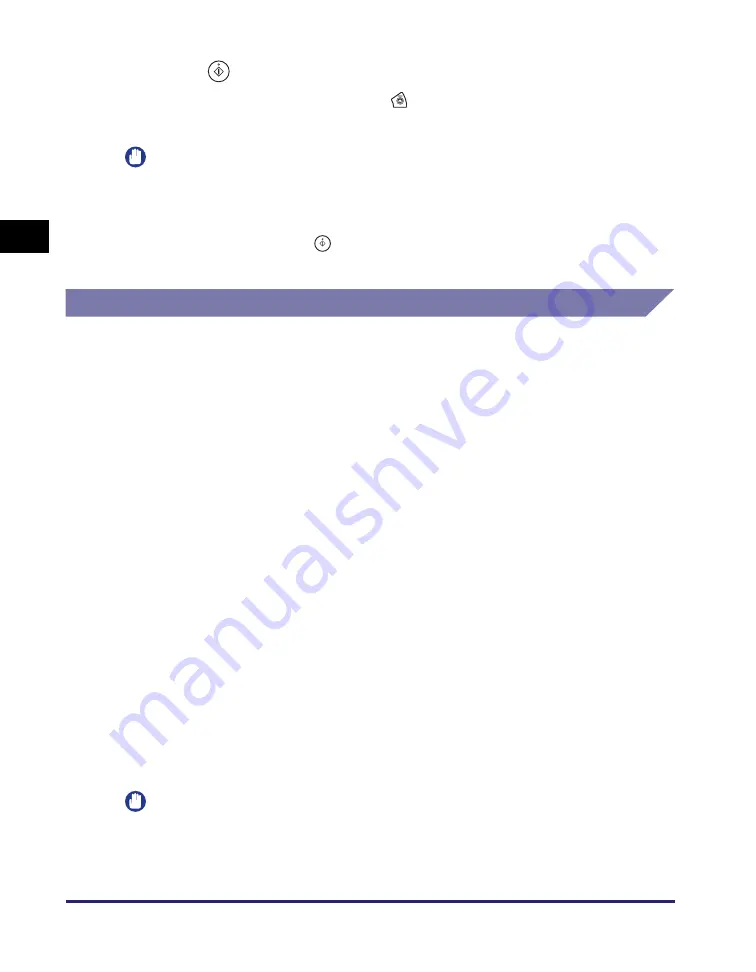
Basic Sending Methods
2-24
Se
ndin
g
Docume
nt
s
2
9
Pre
ss
(
S
tart) to
s
tart
s
cannin
g
your ori
g
inal
s
.
To cancel scanning, press [Cancel] or
(Stop).
The scanned data is sent to the specified destination when scanning is complete.
IMPORTANT
•
The machine automatically detects the size of the original when scanning it. For the
size of the original the machine can detect, see Chapter 2, “Basic Operations,” in the
Reference Guide
.
•
If the machine cannot detect the size of the original correctly, the Original Size screen
appears when you press
(Start). Specify the size of the original manually
➞
press
[OK].
Sending a Fax
You can scan originals and send them as faxes. The machine provides the three
modes for sending faxes: Memory Sending, Direct Sending, and Manual Sending.
■
Memory
S
endin
g
All sent originals are scanned and read into memory before they are sent. This
means that you do not need to stay near the machine once the originals have
been scanned. You can start scanning documents for sending even while the
machine is busy sending another document.
■
Direct
S
endin
g
The machine sends each page of the document to the destination as it is
scanned.
Although the Direct Sending mode is slower than the Memory Sending mode,
you can use the Direct Sending mode when you need to send an urgent
document ahead of other documents stored in memory.
■
Manual
S
endin
g
This mode enables you to manually send fax documents after checking that the
destination is ready to receive fax transmissions. Use this mode if the recipient
does not have a fax machine that can receive automatically.
Memory Sending
The following describes the flow of sending faxes using the Memory Sending mode.
IMPORTANT
The Memory Sending mode is automatically set when:
- The Delayed Send mode is used
- Multiple destinations are specified
- The Direct Sending mode is not used
Summary of Contents for imageRUNNER 2545i
Page 175: ...LDAP Server 4 68 Specifying Destinations Easily and Quickly 4 ...
Page 257: ...Reception Related Items 7 44 Customizing the Machine s Settings 7 ...
Page 299: ...Self diagnostic Display 9 24 Troubleshooting 9 ...
Page 319: ...Index 10 20 Appendix 10 U User s Data List 8 8 ...
Page 320: ...Index 10 21 10 ...
















































