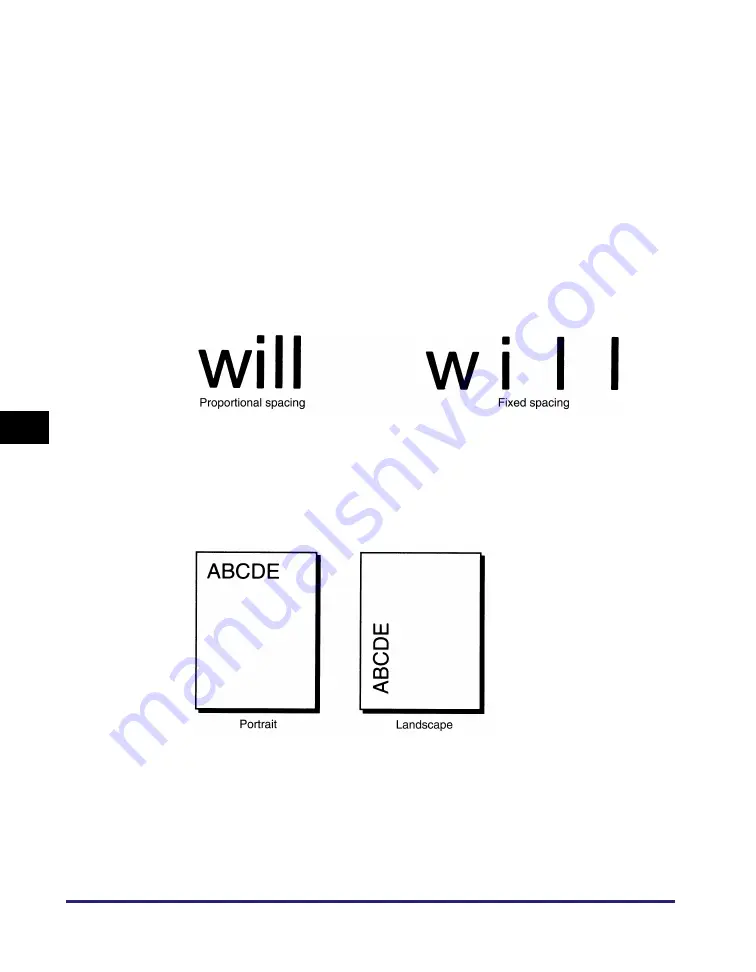
Some Basic Facts about Fonts
6-8
Ap
pen
dix
6
Character Width (Fixed and PS)
Each character has a different width from all the other characters in a font at a given
point size. For example, “W” is a wider letter than “I.” There are two ways to print
letters of different widths: you can print all letters with the same spacing, regardless
of their actual width; or you can change the spacing between letters to
accommodate these different widths. Printing all letters with the same spacing is
called “Fixed spacing,” while changing the spacing to accommodate different letter
widths is called “Proportional spacing.”
Because the Fixed spacing method prints all letters with the same spacing, the
number of characters which will fit into a given length is a fixed quantity which can
be specified.
If the characters are printed with Proportional spacing, then the number of
characters that will fit into an inch varies depending on the letters printed.
Orientation
Orientation refers to the direction of printing. The printer function can print using
two different paper orientations: portrait and landscape. With portrait orientation,
text is printed across the width of the paper (short edge), and with landscape
orientation, text is printed across the length of the paper (long edge).
Summary of Contents for imageRUNNER 2545i
Page 2: ...imageRUNNER 2545i 2545 2535i 2535 2530i 2530 2525i 2525 2520i 2520 Printer Guide...
Page 13: ...xii...
Page 21: ...Printing from a Computer 1 8 Introduction to Print Function 1...
Page 35: ...Printing from USB Memory Media 2 14 Printing from USB Memory Media Media Print 2...
Page 43: ...Managing Print Jobs 3 8 Managing Print Jobs 3...
Page 75: ...Ppr Size Override 4 32 Customizing Settings 4...
Page 101: ...Some Basic Facts about Fonts 6 20 Appendix 6 Typeface Samples For PCL...
Page 102: ...Some Basic Facts about Fonts 6 21 Appendix 6...
Page 103: ...Some Basic Facts about Fonts 6 22 Appendix 6...
Page 104: ...Some Basic Facts about Fonts 6 23 Appendix 6...
Page 105: ...Some Basic Facts about Fonts 6 24 Appendix 6 For PS...
Page 106: ...Some Basic Facts about Fonts 6 25 Appendix 6...
Page 107: ...Some Basic Facts about Fonts 6 26 Appendix 6...
Page 108: ...Some Basic Facts about Fonts 6 27 Appendix 6...
Page 109: ...Some Basic Facts about Fonts 6 28 Appendix 6...
Page 110: ...Some Basic Facts about Fonts 6 29 Appendix 6...
Page 111: ...Some Basic Facts about Fonts 6 30 Appendix 6...
Page 112: ...Some Basic Facts about Fonts 6 31 Appendix 6...
Page 113: ...Some Basic Facts about Fonts 6 32 Appendix 6...
Page 114: ...Some Basic Facts about Fonts 6 33 Appendix 6 Symbol Sets ARABIC8 DeskTop...
Page 115: ...Some Basic Facts about Fonts 6 34 Appendix 6 GREEK8 HEBREW7...
Page 116: ...Some Basic Facts about Fonts 6 35 Appendix 6 HEBREW8 ISO United Kingdom...
Page 117: ...Some Basic Facts about Fonts 6 36 Appendix 6 ASCII ISO Swedish...
Page 118: ...Some Basic Facts about Fonts 6 37 Appendix 6 ISO Italian ISO Spanish...
Page 119: ...Some Basic Facts about Fonts 6 38 Appendix 6 ISO German ISO Norwegian...
Page 120: ...Some Basic Facts about Fonts 6 39 Appendix 6 ISO French ISOCYR...
Page 121: ...Some Basic Facts about Fonts 6 40 Appendix 6 ISOGRK ISOHEB...
Page 122: ...Some Basic Facts about Fonts 6 41 Appendix 6 ISO 8859 1 Latin 1 ISO 8859 2 Latin 2...
Page 123: ...Some Basic Facts about Fonts 6 42 Appendix 6 ISO 8859 9 Latin 5 ISO 8859 10 Latin 6...
Page 124: ...Some Basic Facts about Fonts 6 43 Appendix 6 Legal Math 8...
Page 125: ...Some Basic Facts about Fonts 6 44 Appendix 6 MC Text Microsoft Publishing...
Page 126: ...Some Basic Facts about Fonts 6 45 Appendix 6 PC 775 PC 8...
Page 127: ...Some Basic Facts about Fonts 6 46 Appendix 6 PC 850 PC 851...
Page 128: ...Some Basic Facts about Fonts 6 47 Appendix 6 PC 852 PC 862...
Page 129: ...Some Basic Facts about Fonts 6 48 Appendix 6 PC 864 PC 866...
Page 130: ...Some Basic Facts about Fonts 6 49 Appendix 6 PC 8 D N PC Turkish...
Page 131: ...Some Basic Facts about Fonts 6 50 Appendix 6 PC8GRK PC 1004...
Page 132: ...Some Basic Facts about Fonts 6 51 Appendix 6 Pi Font PS Math...
Page 133: ...Some Basic Facts about Fonts 6 52 Appendix 6 PS Text Roman 8...
Page 134: ...Some Basic Facts about Fonts 6 53 Appendix 6 Ventura International Ventura Math...
Page 135: ...Some Basic Facts about Fonts 6 54 Appendix 6 Ventura US Windows 3 0 Latin 1...
Page 136: ...Some Basic Facts about Fonts 6 55 Appendix 6 WINARB Windows Baltic...
Page 137: ...Some Basic Facts about Fonts 6 56 Appendix 6 WINCYR WINGRK...
Page 138: ...Some Basic Facts about Fonts 6 57 Appendix 6 Windows 3 1 Latin 1 Windows 3 1 Latin 2...
Page 139: ...Some Basic Facts about Fonts 6 58 Appendix 6 Windows 3 1 Latin 5 ISO Latin 9...
Page 140: ...Some Basic Facts about Fonts 6 59 Appendix 6 PC 858 Roman 9...
Page 141: ...Some Basic Facts about Fonts 6 60 Appendix 6 OCR A OCR B...






























