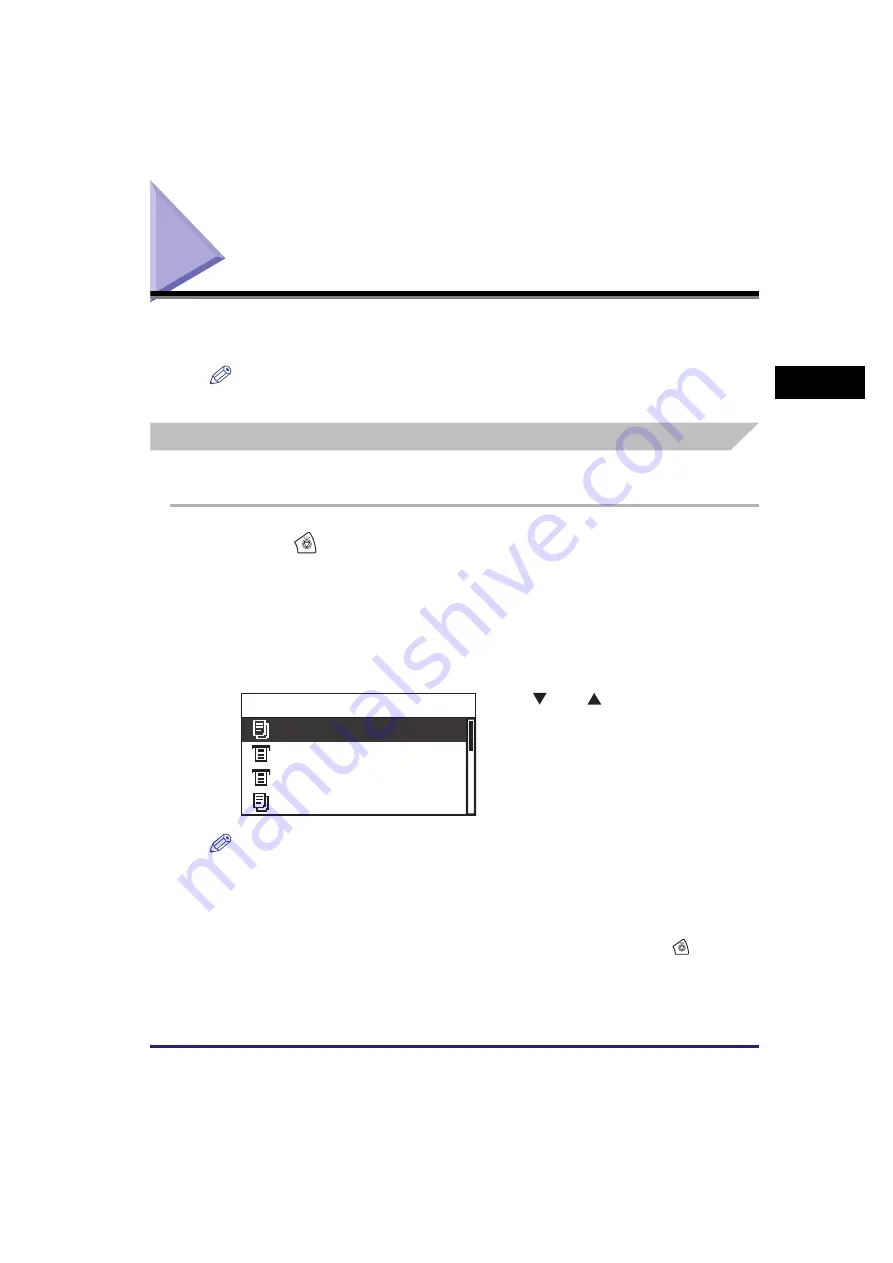
Canceling a Job
2-39
Bas
ic O
p
er
at
ion
s
2
Canceling a Job
There are several ways to cancel a job. This section describes how to cancel a job
using the Stop key and using the System Monitor screen.
NOTE
Several copies/prints may be output even after you canceled a job.
Using the Stop Key
You can cancel a copy, print, or remote scan job using the Stop key.
1
Press
(Stop).
●
If
the machine is handling only one
job
:
❑
Proceed to step 4.
●
If the machine has multiple
copy or print jobs
:
❑
Proceed to step 2.
NOTE
•
The current job is listed first on the Status screen.
•
The LCD display can display characters in ASCII code. Using other character codes may
cause characters garbled on the LCD display.
•
The messages displayed on the Status screen are as follows:
- <Printing> = Current job
- <Paused> = Current job that has been temporarily stopped by pressing
(Stop).
- <Waiting> = Reserved jobs
2
Use [
] or [
] to select the job
you want to cancel
➞
press [OK].
Copy Paused
Printer Waiting
Report Waiting
Copy Waiting
Status
Summary of Contents for imageRUNNER 2320
Page 2: ......
Page 3: ...imageRUNNER 2320 2318 Reference Guide ...
Page 32: ...xxx ...
Page 52: ...System Settings 1 20 Before You Start Using This Machine 1 ...
Page 138: ...Printing the User s Data List 3 44 Useful Functions and Settings 3 ...
Page 176: ...Accepting Jobs through the USB Interface Port 4 38 System Manager Settings 4 ...
Page 188: ...Cassette Feeding Module J1 K1 5 12 Optional Equipment 5 ...
Page 228: ...Consumables 6 40 Routine Maintenance 6 ...
Page 273: ...Sample Reports 8 7 Appendix 8 Sample Reports Department ID List User s Data List ...
Page 290: ...Index 8 24 Appendix 8 ...
Page 291: ......
















































