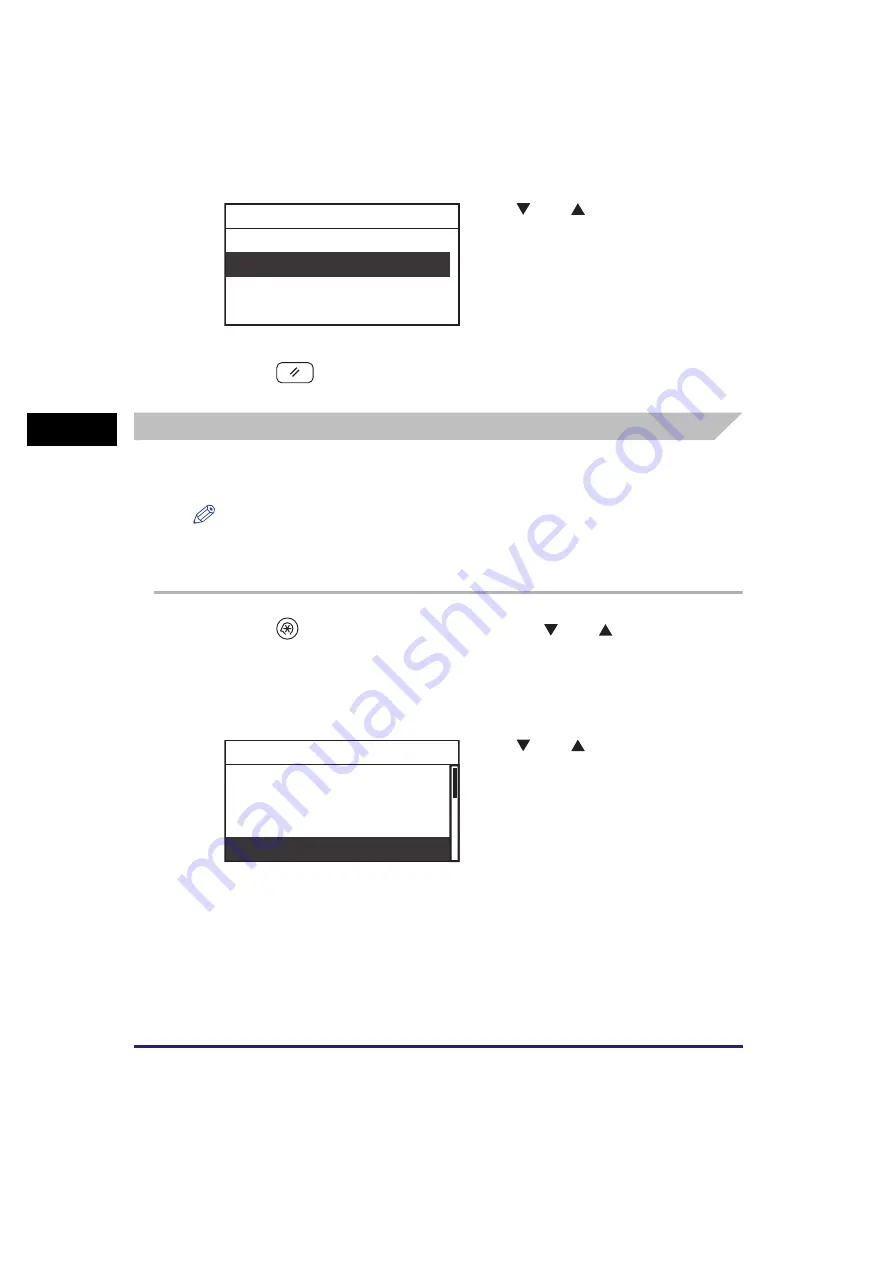
Specifying Common Settings
3-8
Usef
ul Fun
c
ti
o
n
s
a
nd Set
ti
ng
s
3
4
Press
(Reset) to return to the Standby display.
Default Display after Auto Clear
You can set whether the screen specified as the Initial Function is displayed after
the Auto Clear mode initiates.
NOTE
•
The time necessary for the Auto Clear mode to initiate can be set. (See “Auto Clear
Time,” on p. 3-31.)
•
The default setting is ‘Initial Function’.
1
Press
(Additional
Functions)
➞
use [
] or [
] to select
<Common Settings>
➞
press [OK].
For help, see the screen shots in step 2 of “Initial Function at Power ON,” on p. 3-5.
The Common Settings menu appears.
3
Use [
] or [
] to select <Off> or
<On>
➞
press [OK].
The selected mode is set.
2
Use [
] or [
] to select <Auto
Clear Setting>
➞
press [OK].
The Auto Clear Setting menu appears.
Off
On
Invert Screen Colors
Initial Function
Contrast
Invert Screen Colors
Auto Clear Setting
Common Settings
Summary of Contents for imageRUNNER 2320
Page 2: ......
Page 3: ...imageRUNNER 2320 2318 Reference Guide ...
Page 32: ...xxx ...
Page 52: ...System Settings 1 20 Before You Start Using This Machine 1 ...
Page 138: ...Printing the User s Data List 3 44 Useful Functions and Settings 3 ...
Page 176: ...Accepting Jobs through the USB Interface Port 4 38 System Manager Settings 4 ...
Page 188: ...Cassette Feeding Module J1 K1 5 12 Optional Equipment 5 ...
Page 228: ...Consumables 6 40 Routine Maintenance 6 ...
Page 273: ...Sample Reports 8 7 Appendix 8 Sample Reports Department ID List User s Data List ...
Page 290: ...Index 8 24 Appendix 8 ...
Page 291: ......






























