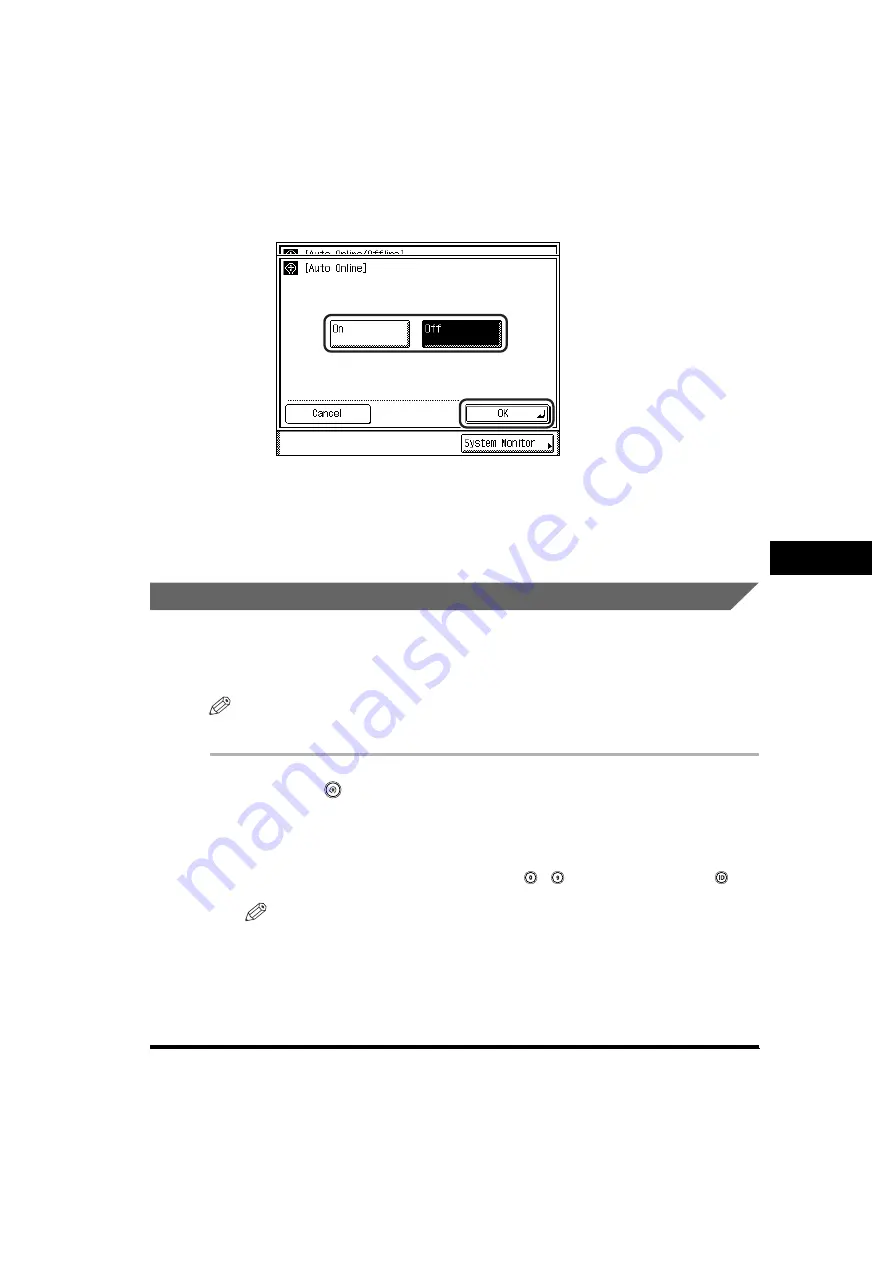
Auto Online/Offline
6-43
6
System Man
age
r Settings
3
Select [On] or [Off]
➞
press [OK].
The selected mode is set.
4
Press [Done] repeatedly until the Basic Features screen
appears.
Auto Offline
If the machine is connected to a network that is online, scanning is not possible with
the Copy or Mail Box function. By setting Auto Offline to 'On', the machine
automatically goes offline when the Auto Clear mode activates.
NOTE
The default setting is 'Off'.
1
Press
(Additional Functions)
➞
[System Settings]
➞
[Auto Online/Offline].
If necessary, see the screen shot in step 1 of "Auto Online," on p. 6-41.
If the System Manager ID and System Password have been set, enter the System
Manager ID and System Password using
-
(numeric keys)
➞
press
(ID).
NOTE
If the desired setting is not displayed, press [
▼
] or [
▲
] to scroll to the desired
setting.
Summary of Contents for imageRUNNER 2230
Page 2: ...0 ...
Page 3: ...imageRUNNER 3530 2830 2230 Reference Guide 0 ...
Page 234: ...Adjusting the Machine 4 78 4 Customizing Settings ...
Page 252: ...Printing Secured Documents 5 18 5 Checking Job and Device Status ...
Page 300: ...License Registration 6 48 6 System Manager Settings ...
Page 352: ...Consumables 7 52 7 Routine Maintenance ...
Page 430: ...If the Power Does Not Turn ON 8 78 8 Troubleshooting ...
Page 450: ...Index 9 20 9 Appendix ...
Page 458: ...System Management of the imageRUNNER 3530 2830 2230 VIII ...
Page 459: ...0 ...






























