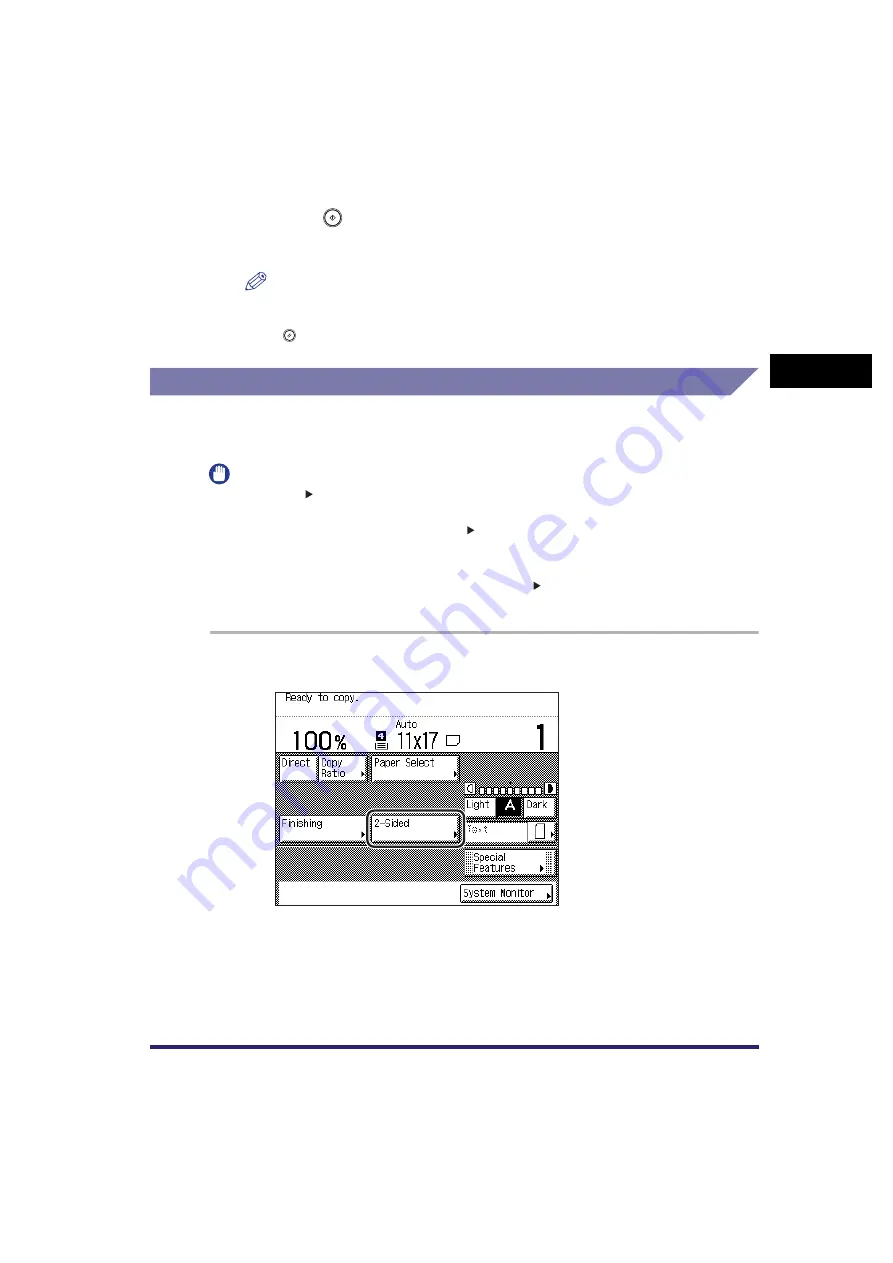
Two-Sided Copying
2-49
2
B
a
si
c C
o
p
y
ing
F
e
atu
res
4
Press
(Start).
Copying starts.
NOTE
•
To cancel this setting, press [2-Sided]
➞
[Cancel].
•
To cancel all settings and return the machine to the Standard mode, press
(Reset).
Book to 2-Sided
This feature enables you to make two-sided copies from facing pages, or from the
front and back sides of a page in bound originals, such as books and magazines.
IMPORTANT
•
The Book 2-Sided mode cannot be used with the 2-Page Separation, Image
Combination, Binding Erase, or Different Size Originals mode.
•
Only LTR paper can be used for Book 2-Sided copying.
•
If you select [Front/Back 2-Sided], the front side of the first two-sided page and the back
side of the last 2-Sided page are left blank.
•
Place your original on the platen glass. The Book 2-Sided mode cannot be used when
the original is placed in the feeder.
1
Place your original on the platen glass
➞
press [2-Sided].
To make copies in the correct page order, begin copying from the first open page
of the book or bound original.
Place your original face down, making sure that its top edge is aligned with the
back edge of the platen glass (by the arrow in the top left corner).
Summary of Contents for ImageRunner 2030i
Page 2: ...imageRUNNER 2030i 2025i 2022i 2018i Copying Guide 0 Ot...
Page 97: ...Two Sided Copying 2 52 2 Basic Copying Features...
Page 135: ...Memory Keys 3 38 3 Special Copying Features...
Page 149: ...Restoring the Default Copy Settings 4 14 4 Customizing Settings...
Page 155: ...Index 5 6 5 Appendix...






























