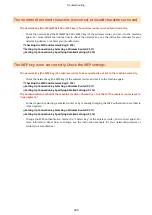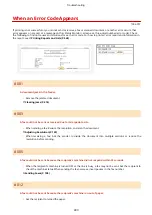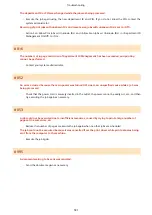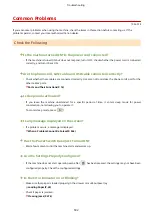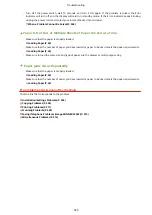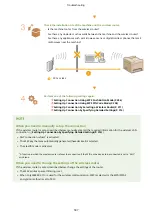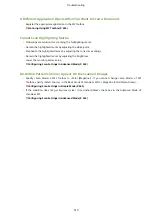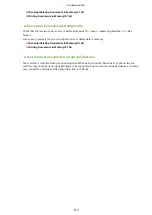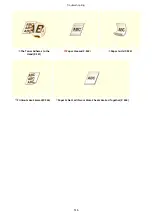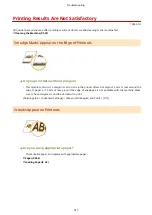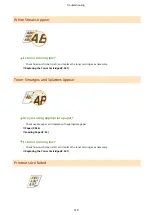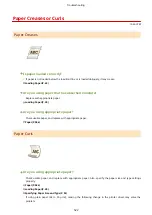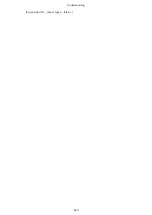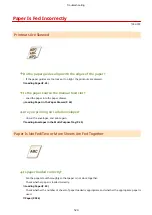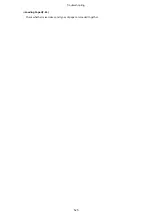Faxing/Telephone Problems (imageRUNNER 2204F)
1053-07L
See Common Problems(P. 502) also.
Sending Problems
A fax cannot be sent.
●
Is an external phone line busy? Wait until the line becomes free.
●
Has an error occurred? Print and check a Communication Management Report.
Communication Management Report (imageRUNNER 2204F)(P. 551)
●
Is a telephone line set correctly?
●
When sending the fax overseas, insert pauses in the fax number.
A fax cannot be sent with a destination in the history specified.
●
Did you turn OFF the machine? If so, the stored history was deleted.
●
Did you set <Restrict New Destinations> to <On>? If so, the history before you set was deleted.
●
Did you set <Restrict Resending from Log> to <On>? If so, the destinations in the history cannot be specified.
A fax cannot be sent on an optical fiber line.
●
The machine is compliant with use on analog lines. When using an optical fiber line or IP phone line, the
machine may not work correctly depending on the connection environment or connected devices. In such a
case, contact the provider of the optical fiber line or IP phone.
The results of a sent fax are not satisfactory.
●
Clean the platen glass or feeder. If cleaning does not improve the results, the recipient's fax machine may be
a cause.
Platen Glass(P. 531)
Feeder(P. 533)
Receiving Problems
The results of received fax are not satisfactory. Paper creases or curls.
When You Cannot Print Properly(P. 515)
Telephone and fax cannot be switched automatically.
●
Check that the receive mode is set to <Fax/Tel (Auto Switch)>, <Answering Machine>, or <Net Switch>.
●
Free space in memory may be running low. Print or delete data in memory.
Troubleshooting
512
Summary of Contents for imageRunner 2004
Page 28: ...Control Panel 1053 00A imageRUNNER 2204F 2204N 2004N Basic Operations 20 ...
Page 56: ... You can use only the paper printed with this machine Basic Operations 48 ...
Page 59: ...Basic Operations 51 ...
Page 103: ...Basic Copy Operations P 77 Copying 95 ...
Page 108: ...Basic Copy Operations P 77 Copying 100 ...
Page 213: ...Printing a Document P 174 Using the Machine as a Printer 205 ...
Page 246: ...LINKS Configuring Scan Settings in ScanGear MF P 239 Using the Machine as a Scanner 238 ...
Page 279: ...6 Click Print Printing starts Linking with Mobile Devices imageRUNNER 2204F 2204N 2004N 271 ...
Page 283: ...6 Click Fax Fax sending starts Linking with Mobile Devices imageRUNNER 2204F 2204N 2004N 275 ...
Page 358: ...4 Click Edit 5 Specify SNMPv1 settings Network imageRUNNER 2204F 2204N 2004N 350 ...
Page 388: ...LINKS Configuring Printer Ports P 333 Security 380 ...
Page 394: ...Registering Address Book from Remote UI imageRUNNER 2204F P 416 Security 386 ...
Page 483: ...Troubleshooting 475 ...
Page 531: ... Page Setup tab Paper Type Plain L Troubleshooting 523 ...
Page 612: ...Appendix 604 ...
Page 624: ...Appendix 616 ...
Page 637: ... 10 this software is based in part on the work of the Independent JPEG Group ...