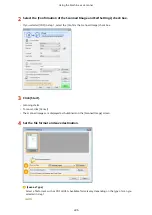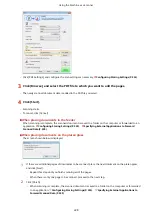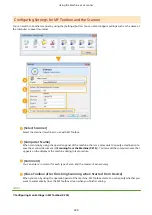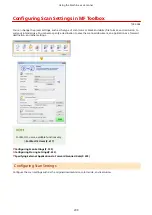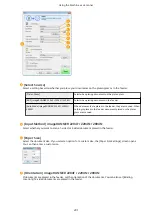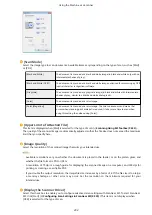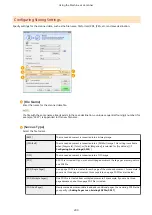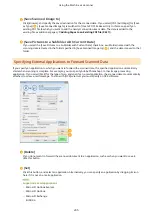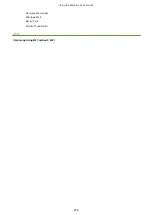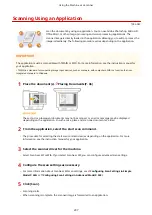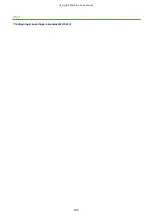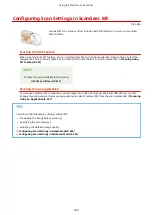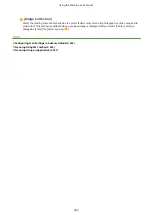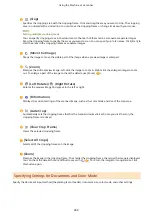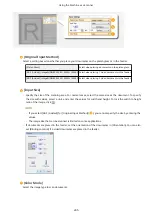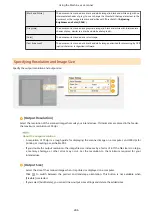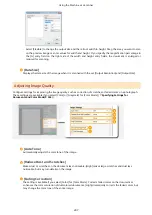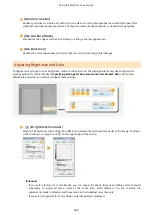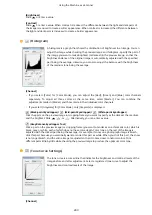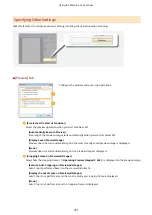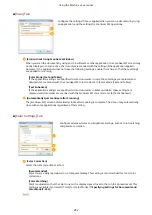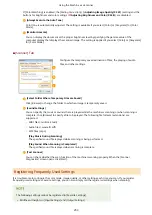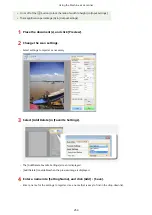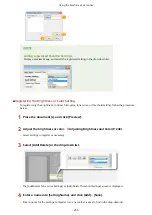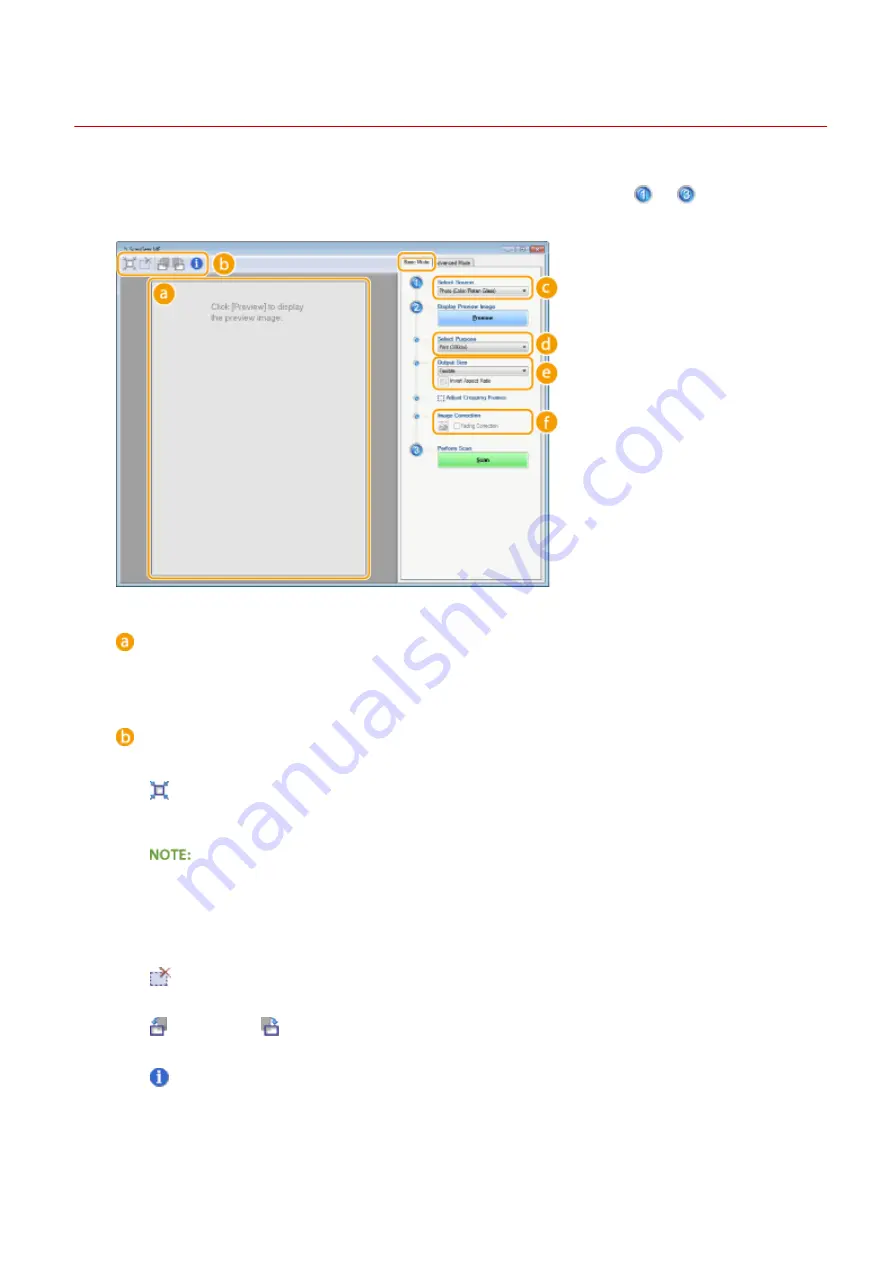
Configuring Scan Settings in Simple Mode
1053-04C
Simple Mode is a collection of basic scan settings in ScanGear MF designed for easy operation. In other words, Simple
Mode is a digest version of ScanGear MF. Configure settings in the order indicated from
to
on the screen, and
click [Scan]. By doing so, you can configure basic settings and scan.
Preview area
You can preview the document that is placed on the platen glass. If you click [Preview], a preview image is
displayed in this area and the cropping frame is displayed with a dotted line.
Toolbar
Control the image in the preview area.
(Auto Crop)
The cropping frame that fits the scanned image is automatically set. Each time you click the icon, the
cropping frame is reduced. You can move the frame, or change its size with your mouse.
Manually setting multiple scanning areas
You can manually add cropping frames. You can also specify cropping areas in the document so that each
of them can be scanned as separate images. Drag the cropping frames to specify the areas you want to
scan. You can specify up to ten areas. Click [Scan] to scan the areas in the cropping frames as separate
images.
(Clear Crop Frame)
Clears the selected cropping frame.
(Left Rotate)/
(Right Rotate)
Rotates the preview image 90 degrees to the left or right.
(Information)
Displays the current settings of the scanned image, such as the color mode and size of the scan area.
Using the Machine as a Scanner
240
Summary of Contents for imageRunner 2004
Page 28: ...Control Panel 1053 00A imageRUNNER 2204F 2204N 2004N Basic Operations 20 ...
Page 56: ... You can use only the paper printed with this machine Basic Operations 48 ...
Page 59: ...Basic Operations 51 ...
Page 103: ...Basic Copy Operations P 77 Copying 95 ...
Page 108: ...Basic Copy Operations P 77 Copying 100 ...
Page 213: ...Printing a Document P 174 Using the Machine as a Printer 205 ...
Page 246: ...LINKS Configuring Scan Settings in ScanGear MF P 239 Using the Machine as a Scanner 238 ...
Page 279: ...6 Click Print Printing starts Linking with Mobile Devices imageRUNNER 2204F 2204N 2004N 271 ...
Page 283: ...6 Click Fax Fax sending starts Linking with Mobile Devices imageRUNNER 2204F 2204N 2004N 275 ...
Page 358: ...4 Click Edit 5 Specify SNMPv1 settings Network imageRUNNER 2204F 2204N 2004N 350 ...
Page 388: ...LINKS Configuring Printer Ports P 333 Security 380 ...
Page 394: ...Registering Address Book from Remote UI imageRUNNER 2204F P 416 Security 386 ...
Page 483: ...Troubleshooting 475 ...
Page 531: ... Page Setup tab Paper Type Plain L Troubleshooting 523 ...
Page 612: ...Appendix 604 ...
Page 624: ...Appendix 616 ...
Page 637: ... 10 this software is based in part on the work of the Independent JPEG Group ...