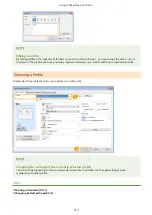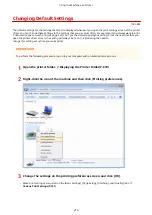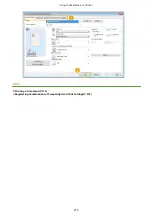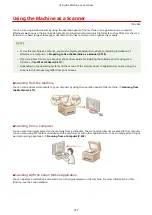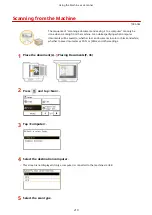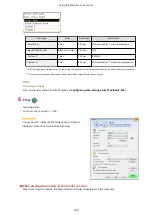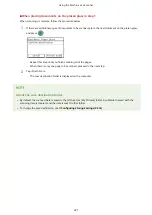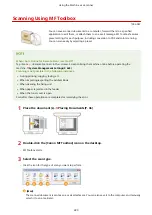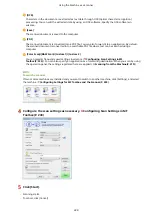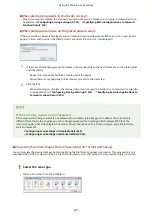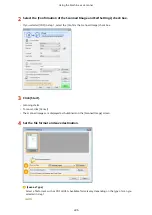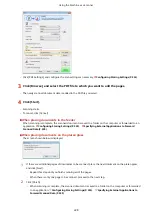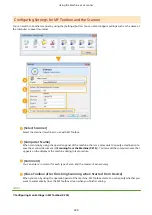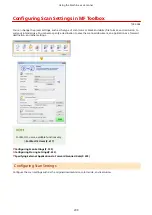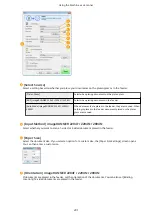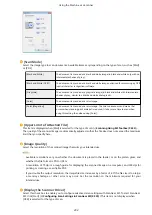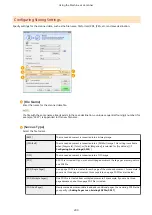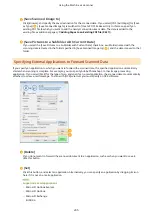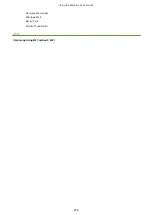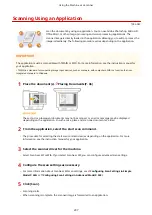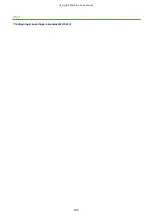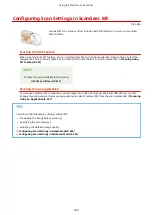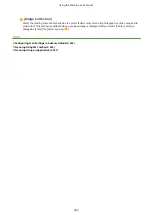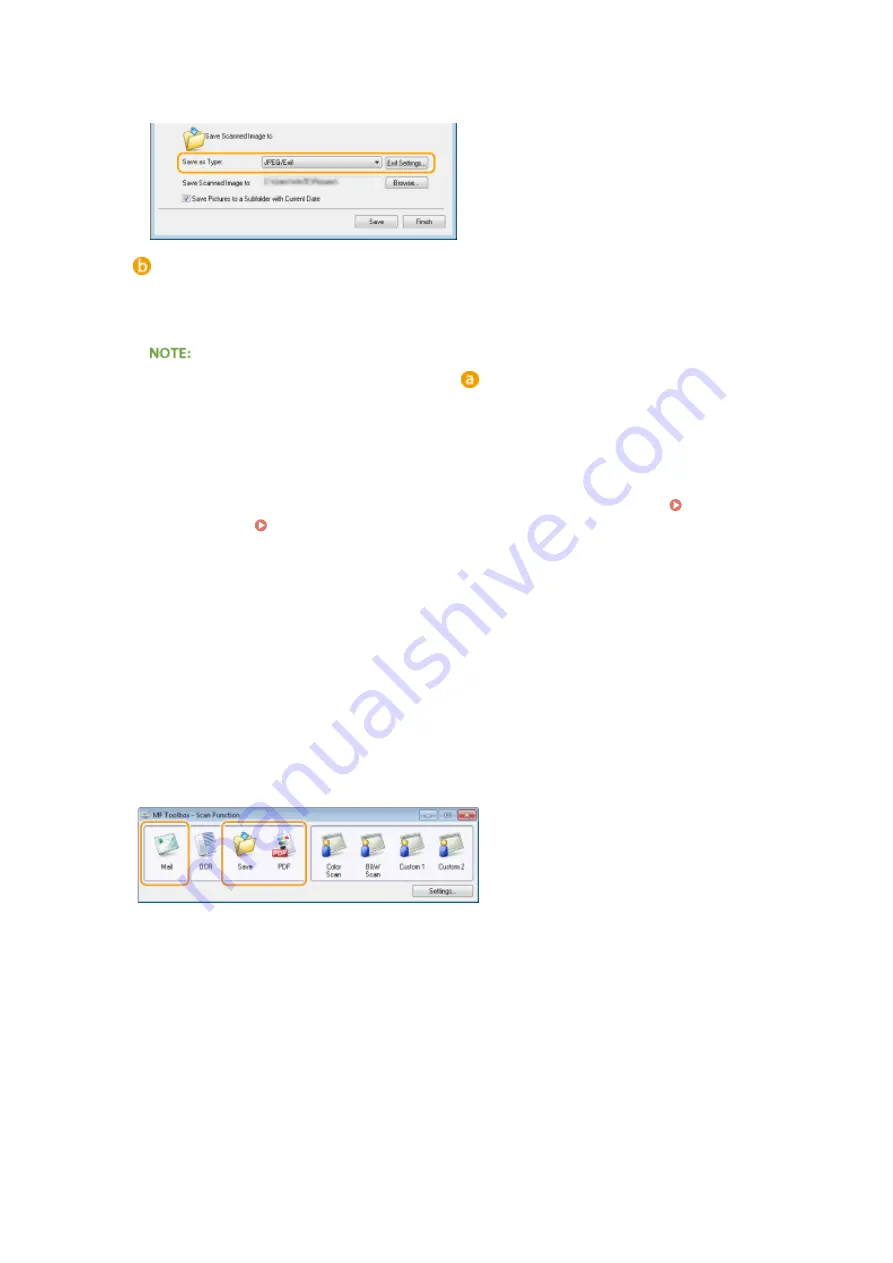
Adding comments to a JPEG file
If you select [JPEG/Exif], you can add information such as the date or comments to JPEG files when saving
them. Select the scanned image, click [Exif Settings], and enter your comments on the displayed screen.
[Save Scanned Image to]
Specify a save destination folder. If you select the [Save Pictures to a Subfolder with Current Date] check
box, a subfolder named with the scanning date is created in the specified folder, and the data is saved to
that folder.
If you select [PDF (Add Page)] for [Save as Type] (
), [Save Scanned Image to] is switched to [Create PDF
File Based On]. In this case, click [Browse], and specify an existing PDF file to which you want to add the
newly scanned document data. The data is added to the existing file as additional pages.
5
Click [Save] or [Forward].
●
The scanned data is saved to a folder on a computer or forwarded to an application. Configuring Storing
Settings(P. 233) Specifying External Applications to Forward Scanned Data(P. 235)
◼
Adding Pages to an Existing PDF file
Specify an existing PDF file to which you want to add the newly scanned document data. The data is added to the
existing file as additional pages. Place the document, start MF Toolbox, and proceed with this procedure. The PDF file
you select must be created with MF Toolbox. Newly scanned document data cannot be added to PDF files created with
other applications.
1
Select the scan type.
●
Click the [Mail], [Save], or [PDF] icon.
2
Select [PDF (Add Page)] for [Save as Type].
Using the Machine as a Scanner
227
Summary of Contents for imageRunner 2004
Page 28: ...Control Panel 1053 00A imageRUNNER 2204F 2204N 2004N Basic Operations 20 ...
Page 56: ... You can use only the paper printed with this machine Basic Operations 48 ...
Page 59: ...Basic Operations 51 ...
Page 103: ...Basic Copy Operations P 77 Copying 95 ...
Page 108: ...Basic Copy Operations P 77 Copying 100 ...
Page 213: ...Printing a Document P 174 Using the Machine as a Printer 205 ...
Page 246: ...LINKS Configuring Scan Settings in ScanGear MF P 239 Using the Machine as a Scanner 238 ...
Page 279: ...6 Click Print Printing starts Linking with Mobile Devices imageRUNNER 2204F 2204N 2004N 271 ...
Page 283: ...6 Click Fax Fax sending starts Linking with Mobile Devices imageRUNNER 2204F 2204N 2004N 275 ...
Page 358: ...4 Click Edit 5 Specify SNMPv1 settings Network imageRUNNER 2204F 2204N 2004N 350 ...
Page 388: ...LINKS Configuring Printer Ports P 333 Security 380 ...
Page 394: ...Registering Address Book from Remote UI imageRUNNER 2204F P 416 Security 386 ...
Page 483: ...Troubleshooting 475 ...
Page 531: ... Page Setup tab Paper Type Plain L Troubleshooting 523 ...
Page 612: ...Appendix 604 ...
Page 624: ...Appendix 616 ...
Page 637: ... 10 this software is based in part on the work of the Independent JPEG Group ...