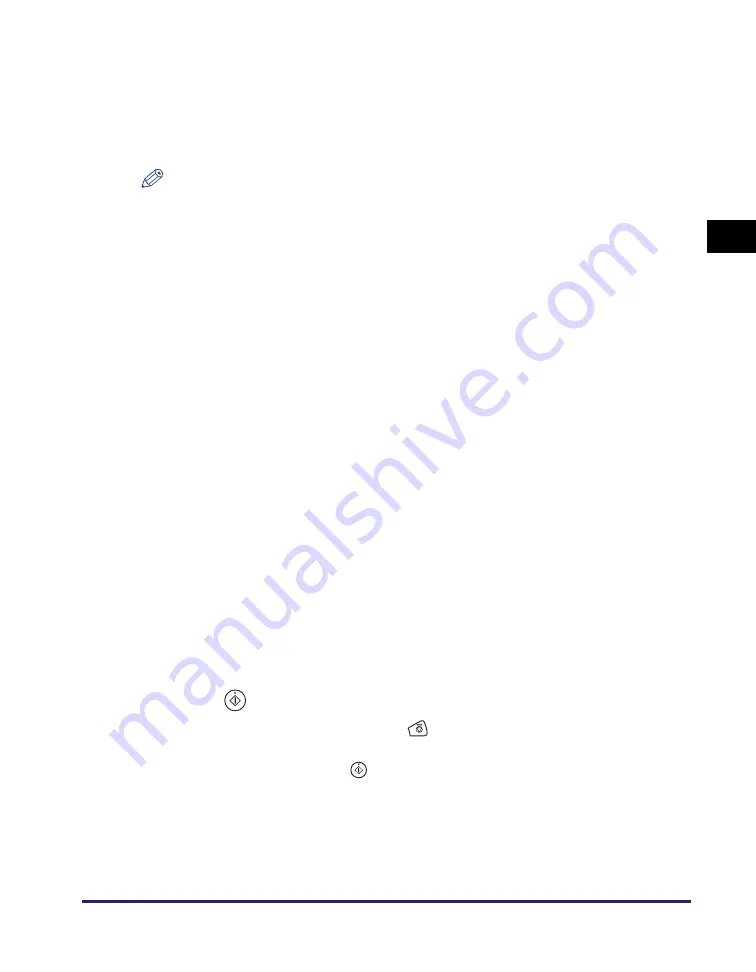
Basic Sending Methods
2-19
Se
ndin
g
Docume
nt
s
2
NOTE
•
[Delayed Send] also can be specified as necessary. For more information, see
“Specifying the Time to Start Sending (Delayed Send),” on p. 2-44.
•
When you are sending documents, each page is sent as a separate image and stored
in a file server. The extension of the document matches the file format that you select
for sending. The file name prefix of the image attached to the document you are
sending is generated based on the date and time (year, month, day, hour, minute,
second) and four digits that signify the page number of the image.
Example: date and time_0001.tif
If you specify the Document Name setting in this step or set <Add user name to Send
Document Name> in User ID Management to ‘On’, the file name prefix is assigned as
follows:
- If you specify the Document Name setting:
The document name specified in Document Name comes first as the file name
prefix.
Example: document name_date and time_0001.tif
- If you set <Add user name to Send Document Name> in User ID Management to
‘On’:
The user ID entered when you log in to the machine comes first as the file name
prefix.
Example: user ID_date and time_0001.tif
- If you specify the Document Name setting and set <Add user name to Send
Document Name> in User ID Management to ‘On’:
The document name specified in Document Name and the user ID entered when you
log in to the machine comes first as the file name prefix.
Example: document name_user ID_date and time_0001.tif
•
For instructions on how to set <Add user name to Send Document Name> in User ID
Management to ‘On’, see Chapter 6, “Protecting the Machine from Unauthorized
Access,” in the
System Settings Guide
.
9
Press
(Start) to start scanning your originals.
To cancel scanning, press [Cancel] or
(Stop).
If the original is placed on the platen glass, follow the instructions that appear on the
touch panel display
➞
press
(Start) once for each original. When scanning is
complete, press [Done].
The scanned data is sent to the specified destination when scanning is complete.
[Message]:
Sets the message body text. You can enter up to 140 characters
for the message. A hard return is counted as one character.
When you are sending documents to a file server, the characters
entered in [Message] is sent as a text file. However, if you do not
enter characters in [Message], only the image file is sent to the
server without a text file.
Summary of Contents for imageRUNNER 1750i
Page 2: ...imageRUNNER 1750i 1740i 1730i Sending and Facsimile Guide ...
Page 27: ...Before Using Send and Fax Functions 1 14 Introduction to Send and Fax Functions 1 ...
Page 85: ...Canceling Sending Documents 2 58 Sending Documents 2 ...
Page 105: ...Specifying the File Format 3 20 Specifying the Scan Settings 3 ...
Page 173: ...LDAP Server 4 68 Specifying Destinations Easily and Quickly 4 ...
Page 183: ...Canceling Receiving Fax Documents 5 10 Receiving Documents 5 ...
Page 251: ...Reception Related Items 7 40 Customizing the Machine s Settings 7 ...






























