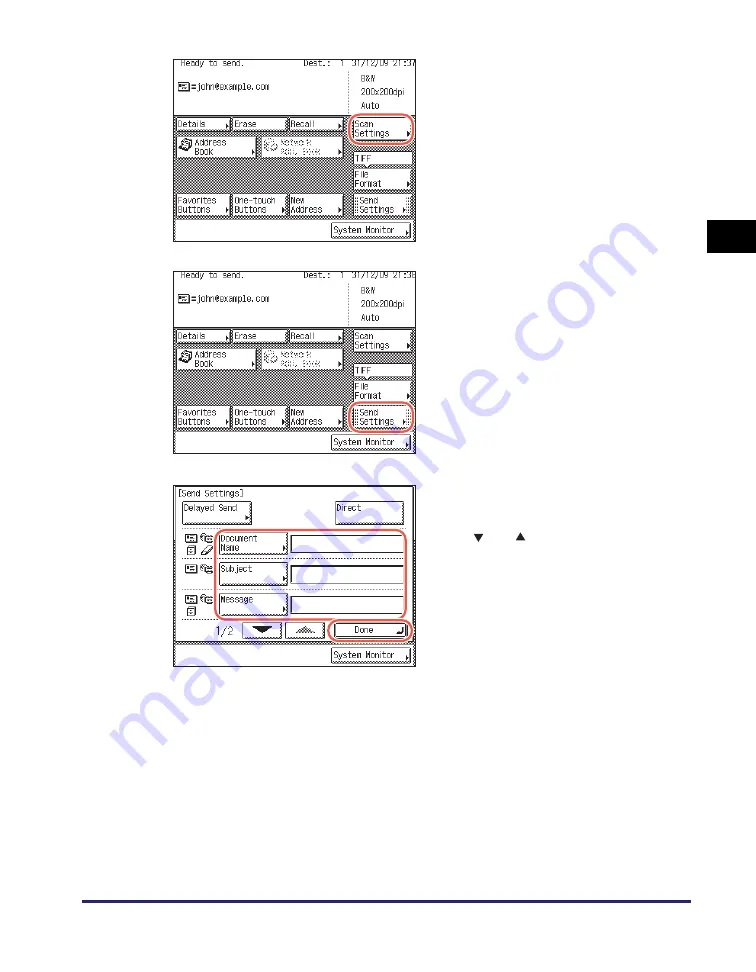
Basic Sending Methods
2-5
Se
ndin
g
Docume
nt
s
2
The settings listed below can be specified to suit your needs. Documents can be sent
to the specified destination regardless of whether any of these settings specified.
5
Press [Scan Settings] to specify
the scan settings you require.
For more information, see Chapter 3,
“Specifying the Scan Settings.”
6
Press [Send Settings].
7
Specify the send settings you
require
➞
press [Done].
Press [
] or [
] to scroll to the desired
setting if it is not displayed.
[Document Name]:
Sets the name of the document that you want to send. You can
enter up to 24 characters for the document name.
[Subject]:
Sets the subject of the e-mail message. You can enter up to 40
characters for the subject.
If you do not enter a subject, the default subject set in <Default
Subject> is used. (See Chapter 4, “Setting the Send Function,” in
the
System Settings Guide
.)
Summary of Contents for imageRUNNER 1750i
Page 2: ...imageRUNNER 1750i 1740i 1730i Sending and Facsimile Guide ...
Page 27: ...Before Using Send and Fax Functions 1 14 Introduction to Send and Fax Functions 1 ...
Page 85: ...Canceling Sending Documents 2 58 Sending Documents 2 ...
Page 105: ...Specifying the File Format 3 20 Specifying the Scan Settings 3 ...
Page 173: ...LDAP Server 4 68 Specifying Destinations Easily and Quickly 4 ...
Page 183: ...Canceling Receiving Fax Documents 5 10 Receiving Documents 5 ...
Page 251: ...Reception Related Items 7 40 Customizing the Machine s Settings 7 ...






























