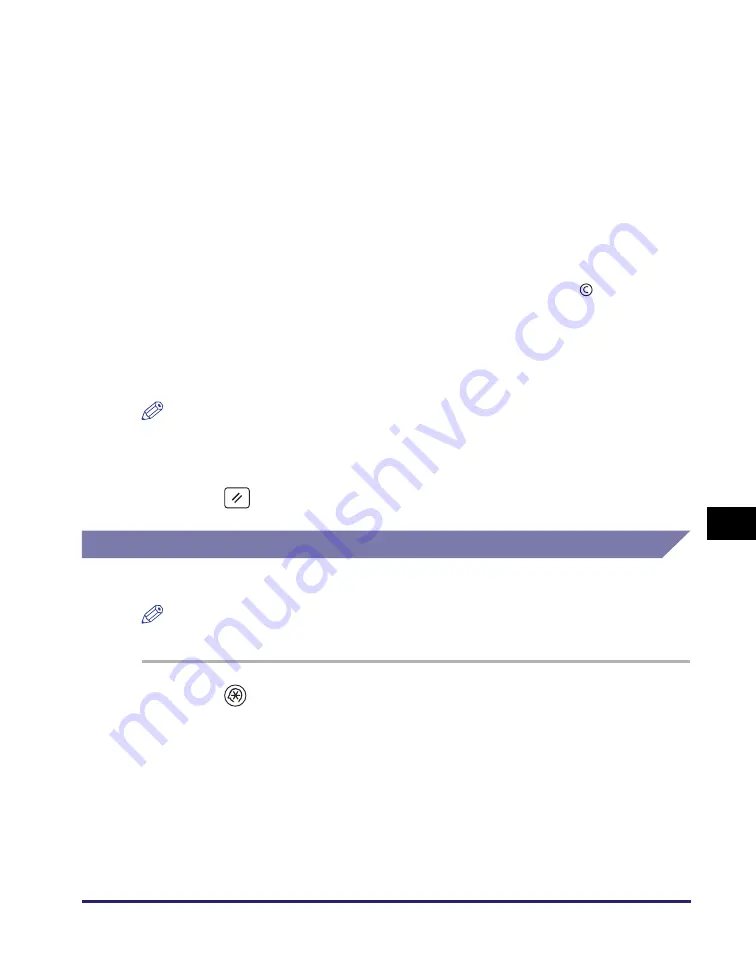
Printing Communication Reports
8-13
Pr
inting
Comm
unication Repor
ts and
Lists
8
<Auto Print>:
<Send/Receive Separate>:
<Daily Activity Report Time>:
NOTE
If Job Log Display in System Settings is set to ‘On’, <Auto Print> automatically
switches to ‘Off’.
4
Press
(Reset) to return to the top screen.
RX Report
Follow this procedure to set RX Reports to print automatically.
NOTE
The default setting is ‘Off’.
1
Press
(Additional Functions)
➞
[Report Settings]
➞
[Settings].
For help, see steps 1 to 3 in “TX Report,” on p. 8-9.
[On]:
The Activity Report is automatically printed when the number of
send and receive transactions reaches 40.
[Off]:
The Activity Report is not automatically printed.
[On]:
The send and receive logs are printed separately.
[Off]:
The send and receive logs are not printed separately.
[On]:
The Activity Report is printed at the specified time. Enter all four
digits of the time (including zeros), using 24-hour notation. If you
make a mistake when entering the time, press
(Clear) to clear
your entry
➞
enter another four digit number.
If the number of send and receive transactions exceeds 40
before the specified time, an Activity Report of most recent 40
transactions is printed.
[Off]:
The time to print the Activity Report is not specified.
Summary of Contents for imageRUNNER 1750i
Page 2: ...imageRUNNER 1750i 1740i 1730i Sending and Facsimile Guide ...
Page 27: ...Before Using Send and Fax Functions 1 14 Introduction to Send and Fax Functions 1 ...
Page 85: ...Canceling Sending Documents 2 58 Sending Documents 2 ...
Page 105: ...Specifying the File Format 3 20 Specifying the Scan Settings 3 ...
Page 173: ...LDAP Server 4 68 Specifying Destinations Easily and Quickly 4 ...
Page 183: ...Canceling Receiving Fax Documents 5 10 Receiving Documents 5 ...
Page 251: ...Reception Related Items 7 40 Customizing the Machine s Settings 7 ...

































