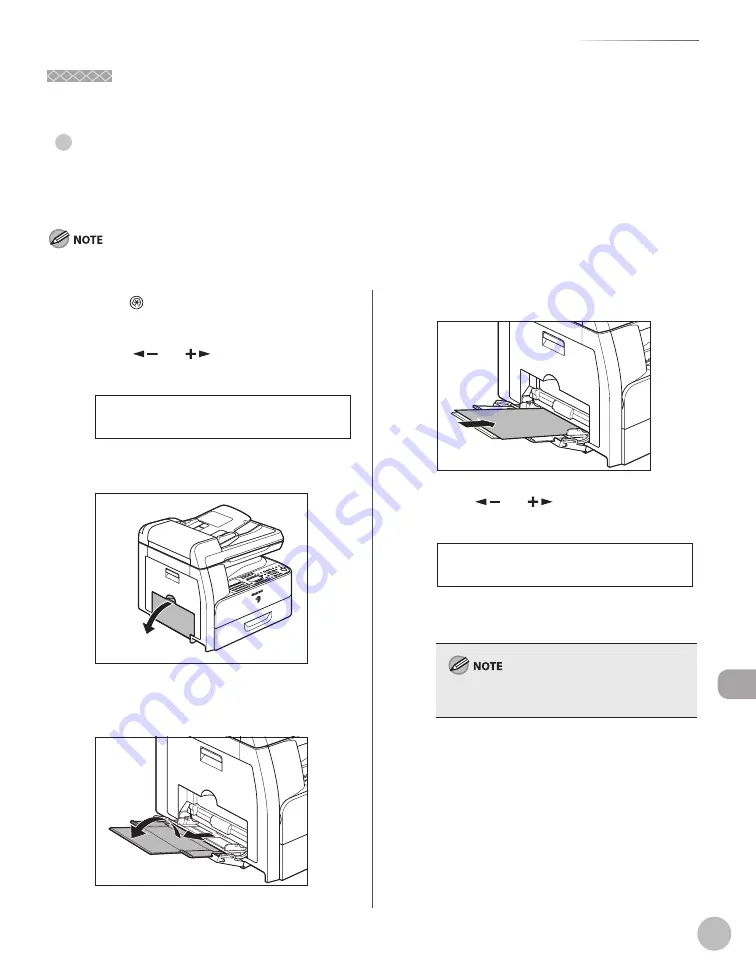
12-3
M
aint
enanc
e
Cleaning the Machine
Interior
Interior
Clean the machine’s print area periodically to prevent toner powder and paper dust from accumulating inside.
Cleaning the Fuser Roller
If black streaks appear with printing, the fuser roller in the main unit may be dirty. Should this occur, clean the
fuser roller in the following procedure. The roller should also be cleaned each time the toner cartridge is
replaced. Load a sheet of blank LTR paper into the stack bypass and start cleaning.
Cleaning the roller takes approximately 100 seconds.
●
1
Press
[Additional Functions].
2
Press [
] or [
] to select <ADJUST./
CLEANING>, then press [OK].
7 . A D J U S T . / C L E A N I N G
A D D . F U N C T I O N S
3
Open the stack bypass.
4
Pull out the stack bypass extension until it
clicks, then open it.
5
Load a sheet of blank LTR paper.
6
Press [
] or [
] to select <FIX. UNIT
CLEANING>, then press [OK].
3 . F I X . U N I T C L E A N I N G
A D J U S T . / C L E A N I N G
Cleaning starts. When fi nished, the display
returns to the standby mode.
Use standard paper as the cleaning paper.
Throw away the cleaning paper after use.
–
–
Summary of Contents for imageRUNNER 1025
Page 90: ...Copying 4 3 Overview of Copy Functions p 4 17 p 4 19 p 4 25 ...
Page 93: ...Copying 4 6 Canceling Copy Jobs 5 Press Stop to return to the standby mode ...
Page 118: ...Copying 4 31 Erasing Shadows Lines Platen Glass C D A B A LEFT B RIGHT C TOP D BOTTOM ...
Page 123: ...Copying 4 36 ...
Page 193: ...Fax imageRUNNER 1025iF Only 5 70 ...
Page 196: ...E Mail imageRUNNER 1025iF Only 6 3 Overview of E Mail Functions ...
Page 201: ...E Mail imageRUNNER 1025iF Only 6 8 ...
Page 204: ...Printing 7 3 Overview of the Print Functions p 7 7 p 7 10 p 7 9 ...
Page 216: ...Scanning 8 3 Overview of the Scanner Functions ...
Page 231: ...Settings from a PC 10 6 ...
Page 265: ...12 16 Maintenance ...
Page 315: ...14 32 Machine Settings ...






























