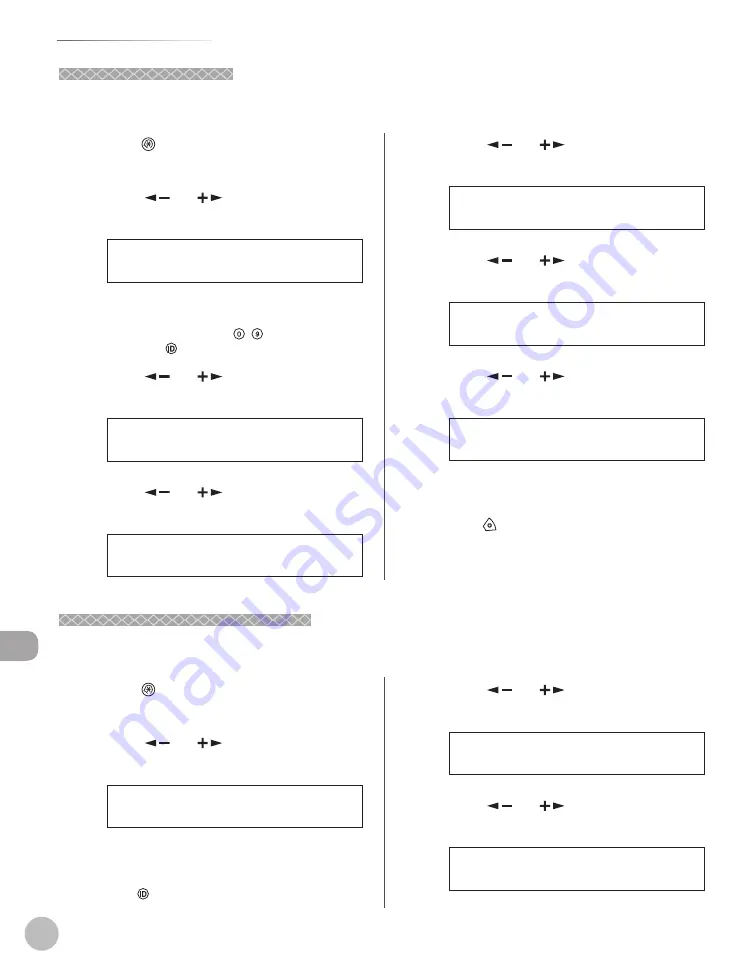
11-14
S
yst
em M
anager S
ettings
Department ID Management
Clearing Page Totals
Clearing Page Totals
You can clear the page totals made for all departments.
1
Press
[Additional Functions].
2
Press [
] or [
] to select <SYSTEM
SETTINGS>, then press [OK].
9 . S Y S T E M S E T T I N G S
A D D . F U N C T I O N S
If the System Manager ID and System Password
have been set, enter the System Manager ID and
System Password using – [numeric keys],
then press
[Log In/Out].
3
Press [
] or [
] to select <MANAGE
DEPT. ID>, then press [OK].
3 . M A N A G E D E P T . I D
S Y S T E M S E T T I N G S
4
Press [
] or [
] to select <ON>, then
press [OK].
O N
M A N A G E D E P T . I D
5
Press [
] or [
] to select <PAGE
TOTALS>, then press [OK].
2 . P A G E T O T A L S
M A N A G E D E P T . I D
6
Press [
] or [
] to select <CLEAR ALL
TOTAL>, then press [OK].
2 . C L E A R A L L T O T A L
P A G E T O T A L S
7
Press [
] or [
] to select <ON> or
<OFF>, then press [OK].
O F F
C L E A R A L L T O T A L
<OFF>: Does not clear the page totals.
<ON>: Clears the page totals.
8
Press [Stop] to return to the standby
mode.
Printing Counter Information
Printing Counter Information
You can print a list of how much paper was used by the each department.
1
Press
[Additional Functions].
2
Press [
] or [
] to select <SYSTEM
SETTINGS>, then press [OK].
9 . S Y S T E M S E T T I N G S
A D D . F U N C T I O N S
If the System Manager ID and System Password
have been set, enter the System Manager ID and
System Password using the numeric keys, then
press
[Log In/Out].
3
Press [
] or [
] to select <MANAGE
DEPT. ID>, then press [OK].
3 . M A N A G E D E P T . I D
S Y S T E M S E T T I N G S
4
Press [
] or [
] to select <ON>, then
press [OK].
O N
M A N A G E D E P T . I D
Summary of Contents for imageRUNNER 1025
Page 90: ...Copying 4 3 Overview of Copy Functions p 4 17 p 4 19 p 4 25 ...
Page 93: ...Copying 4 6 Canceling Copy Jobs 5 Press Stop to return to the standby mode ...
Page 118: ...Copying 4 31 Erasing Shadows Lines Platen Glass C D A B A LEFT B RIGHT C TOP D BOTTOM ...
Page 123: ...Copying 4 36 ...
Page 193: ...Fax imageRUNNER 1025iF Only 5 70 ...
Page 196: ...E Mail imageRUNNER 1025iF Only 6 3 Overview of E Mail Functions ...
Page 201: ...E Mail imageRUNNER 1025iF Only 6 8 ...
Page 204: ...Printing 7 3 Overview of the Print Functions p 7 7 p 7 10 p 7 9 ...
Page 216: ...Scanning 8 3 Overview of the Scanner Functions ...
Page 231: ...Settings from a PC 10 6 ...
Page 265: ...12 16 Maintenance ...
Page 315: ...14 32 Machine Settings ...






























