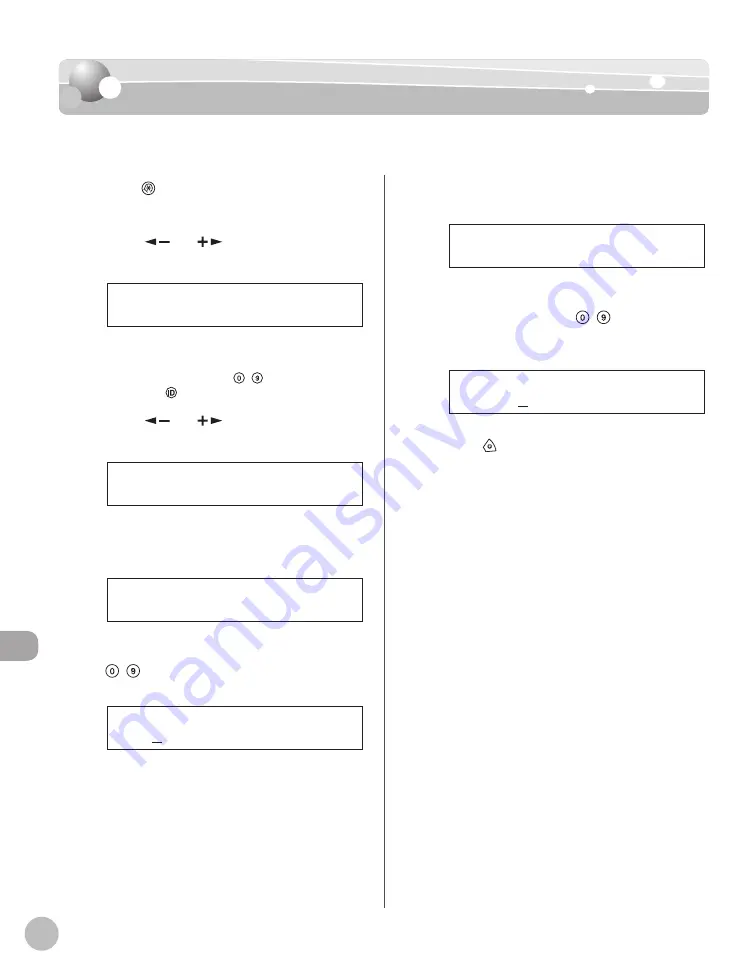
11-6
S
yst
em M
anager S
ettings
Device Information Settings
Device Information Settings
You can set a name for the machine, and enter information regarding its location.
1
Press
[Additional Functions].
2
Press [
] or [
] to select <SYSTEM
SETTINGS>, then press [OK].
9 . S Y S T E M S E T T I N G S
A D D . F U N C T I O N S
If the System Manager ID and System Password
have been set, enter the System Manager ID and
System Password using – [numeric keys],
then press
[Log In/Out].
3
Press [
] or [
] to select <DEVICE
INFO>, then press [OK].
2 . D E V I C E I N F O
S Y S T E M S E T T I N G S
4
Confi rm that <DEVICE NAME> is
displayed, then press [OK].
1 . D E V I C E N A M E
D E V I C E I N F O
5
Enter a name (up to 32 characters) using
– [numeric keys], then press [OK].
C o p y
Ex.
D E V I C E N A M E : a
6
Confi rm that <LOCATION> is displayed,
then press [OK].
2 . L O C A T I O N
D E V I C E I N F O
7
Enter the location of the machine (up to
32 characters) using – [numeric keys],
then press [OK].
O f f i c e
L O C A T I O N : a
Ex.
8
Press [Stop] to return to the standby
mode.
Summary of Contents for imageRUNNER 1025
Page 90: ...Copying 4 3 Overview of Copy Functions p 4 17 p 4 19 p 4 25 ...
Page 93: ...Copying 4 6 Canceling Copy Jobs 5 Press Stop to return to the standby mode ...
Page 118: ...Copying 4 31 Erasing Shadows Lines Platen Glass C D A B A LEFT B RIGHT C TOP D BOTTOM ...
Page 123: ...Copying 4 36 ...
Page 193: ...Fax imageRUNNER 1025iF Only 5 70 ...
Page 196: ...E Mail imageRUNNER 1025iF Only 6 3 Overview of E Mail Functions ...
Page 201: ...E Mail imageRUNNER 1025iF Only 6 8 ...
Page 204: ...Printing 7 3 Overview of the Print Functions p 7 7 p 7 10 p 7 9 ...
Page 216: ...Scanning 8 3 Overview of the Scanner Functions ...
Page 231: ...Settings from a PC 10 6 ...
Page 265: ...12 16 Maintenance ...
Page 315: ...14 32 Machine Settings ...






























