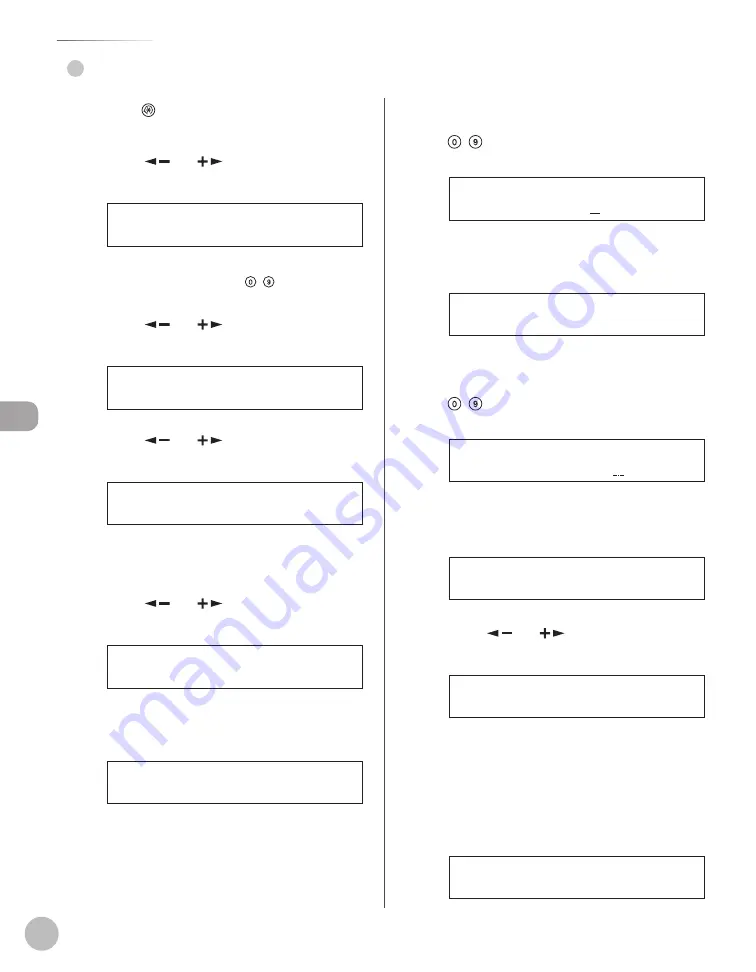
Fax (imageRUNNER 1025iF Only)
5-36
Favorites Buttons
Registering an I-Fax Address
●
1
Press
[Additional Functions].
2
Press [
] or [
] to select <ADDRESS
BOOK SET.>, then press [OK].
4 . A D D R E S S B O O K S E T .
A D D . F U N C T I O N S
If a password has been set for the Address Book,
enter the password using – [numeric keys],
then press [OK].
3
Press [
] or [
] to select <FAVORITES
BUTTONS>, then press [OK].
1 . F A V O R I T E S B U T T O N S
A D D R E S S B O O K S E T .
4
Press [
] or [
] to select a one-touch
key (01 to 04), then press [OK].
[ 0 1 ] N O T R E G I S T E R E D
F A V O R I T E S B U T T O N S
If a one-touch destination is already registered
in the desired one-touch key, select another key,
or delete the destination fi rst.
5
Press [
] or [
] to select <IFAX>, then
press [OK].
I F A X
F A V O R I T E S B U T T O N S
6
Confi rm that <NAME> is displayed, then
press [OK].
1 . N A M E
F A V O R I T E S B U T T O N S
7
Enter the destination’s name (16
characters maximum) using
– [numeric keys], then press [OK].
C a n o n ( I - f a x )
N A M E : a
Ex.
8
Confi rm that <I-FAX ADDRESS> is
displayed, then press [OK].
2 . I - F A X A D D R E S S
F A V O R I T E S B U T T O N S
9
Enter the name of the destination’s I-fax
address (120 characters maximum) using
– [numeric keys], then press [OK].
c a n o n @ i f a x . c o m
I - F A X A D D R E S S : a
Ex.
10
10
Confi rm that <DIVIDE INTO PAGES> is
displayed, then press [OK].
3 . D I V I D E I N T O P A G E S
F A V O R I T E S B U T T O N S
11
11
Press
[
] or [
] to select <ON> or
<OFF>, then press [OK].
O N
D I V I D E I N T O P A G E S
<OFF>: Sends multiple images as a single fi le
without dividing them.
<ON>: Separates multiple images and send
them as separate fi les.
12
12
Confi rm that <IMAGEQUALITY> is
displayed, then press [OK].
4 . I M A G E Q U A L I T Y
F A V O R I T E S B U T T O N S
Summary of Contents for imageRUNNER 1025
Page 90: ...Copying 4 3 Overview of Copy Functions p 4 17 p 4 19 p 4 25 ...
Page 93: ...Copying 4 6 Canceling Copy Jobs 5 Press Stop to return to the standby mode ...
Page 118: ...Copying 4 31 Erasing Shadows Lines Platen Glass C D A B A LEFT B RIGHT C TOP D BOTTOM ...
Page 123: ...Copying 4 36 ...
Page 193: ...Fax imageRUNNER 1025iF Only 5 70 ...
Page 196: ...E Mail imageRUNNER 1025iF Only 6 3 Overview of E Mail Functions ...
Page 201: ...E Mail imageRUNNER 1025iF Only 6 8 ...
Page 204: ...Printing 7 3 Overview of the Print Functions p 7 7 p 7 10 p 7 9 ...
Page 216: ...Scanning 8 3 Overview of the Scanner Functions ...
Page 231: ...Settings from a PC 10 6 ...
Page 265: ...12 16 Maintenance ...
Page 315: ...14 32 Machine Settings ...






























