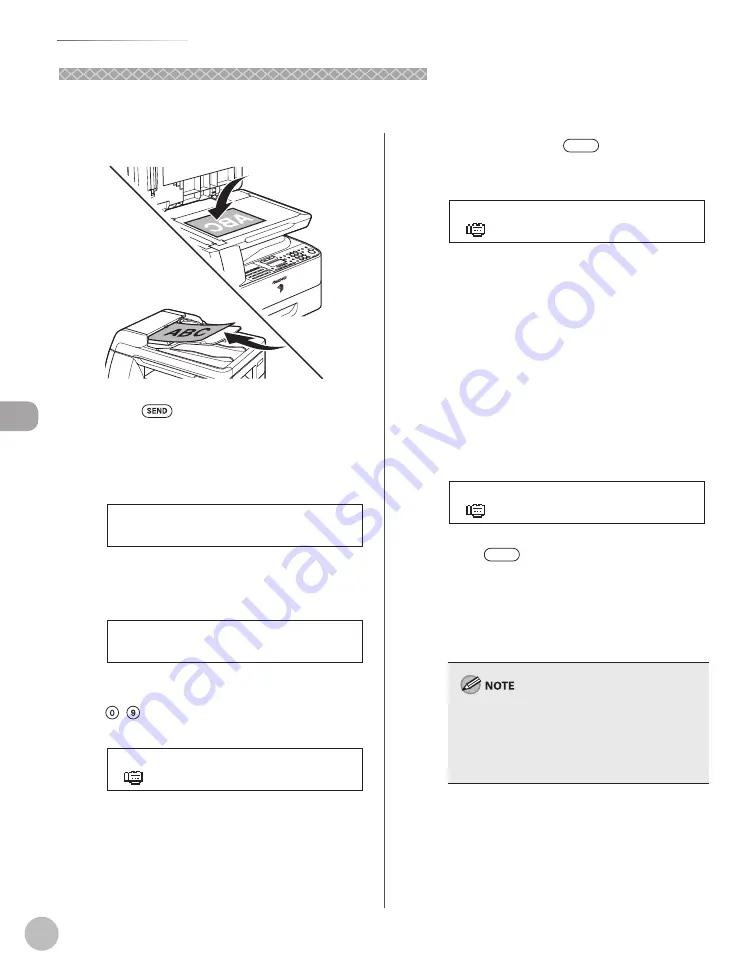
Fax (imageRUNNER 1025iF Only)
5-16
Sending Fax Documents
Dialing an Overseas Number (With Pauses)
Dialing an Overseas Number (With Pauses)
When you dial or register an overseas number, you may need to insert a pause within the number.
1
Place your originals.
2
Press
[SEND].
3
Confi rm that <FAX> is displayed, then
press [OK].
F A X
S E L E C T S E N D M E T H O D
4
Adjust any necessary settings for your
documents.
F a x O n l y F I N E
0 6 / 3 0 / 2 0 0 8 M O N 1 5 : 5 0
5
Enter the international access code using
– [numeric keys].
= 1 2 3
F A X N U M B E R
Ex.
For details on international access codes,
contact your local telephone company.
6
If necessary, press
[Pause] to insert
a pause.
= 1 2 3 P
F A X N U M B E R
Ex.
The letter <p> is displayed between the
numbers.
You can enter successive pauses within the
fax number to make the pause time longer.
You can change the length of a pause
inserted within the fax number in the <PAUSE
TIME> menu. The default setting is two
seconds.
7
Enter the country code, the area code,
and the fax/telephone number of the
recipient.
= 1 2 3 p 4 5 6 7 8 9 X X X X X
F A X N U M B E R
Ex.
8
Press
[Pause] to enter a pause at
the end of the number.
The letter <P> appears at the end of the fax
number.
Pauses entered at the end of fax numbers are
always 10 seconds long.
If <CONFIRM FAX NO.> in <ACCESS TO DEST.> in
<SYSTEM SETTINGS> is set to <ON>, you should
enter the fax number again for confi rmation. Enter
the same fax number you entered in steps 5 to 8
→
press [OK].
–
–
–
–
–
Summary of Contents for imageRUNNER 1025
Page 90: ...Copying 4 3 Overview of Copy Functions p 4 17 p 4 19 p 4 25 ...
Page 93: ...Copying 4 6 Canceling Copy Jobs 5 Press Stop to return to the standby mode ...
Page 118: ...Copying 4 31 Erasing Shadows Lines Platen Glass C D A B A LEFT B RIGHT C TOP D BOTTOM ...
Page 123: ...Copying 4 36 ...
Page 193: ...Fax imageRUNNER 1025iF Only 5 70 ...
Page 196: ...E Mail imageRUNNER 1025iF Only 6 3 Overview of E Mail Functions ...
Page 201: ...E Mail imageRUNNER 1025iF Only 6 8 ...
Page 204: ...Printing 7 3 Overview of the Print Functions p 7 7 p 7 10 p 7 9 ...
Page 216: ...Scanning 8 3 Overview of the Scanner Functions ...
Page 231: ...Settings from a PC 10 6 ...
Page 265: ...12 16 Maintenance ...
Page 315: ...14 32 Machine Settings ...






























