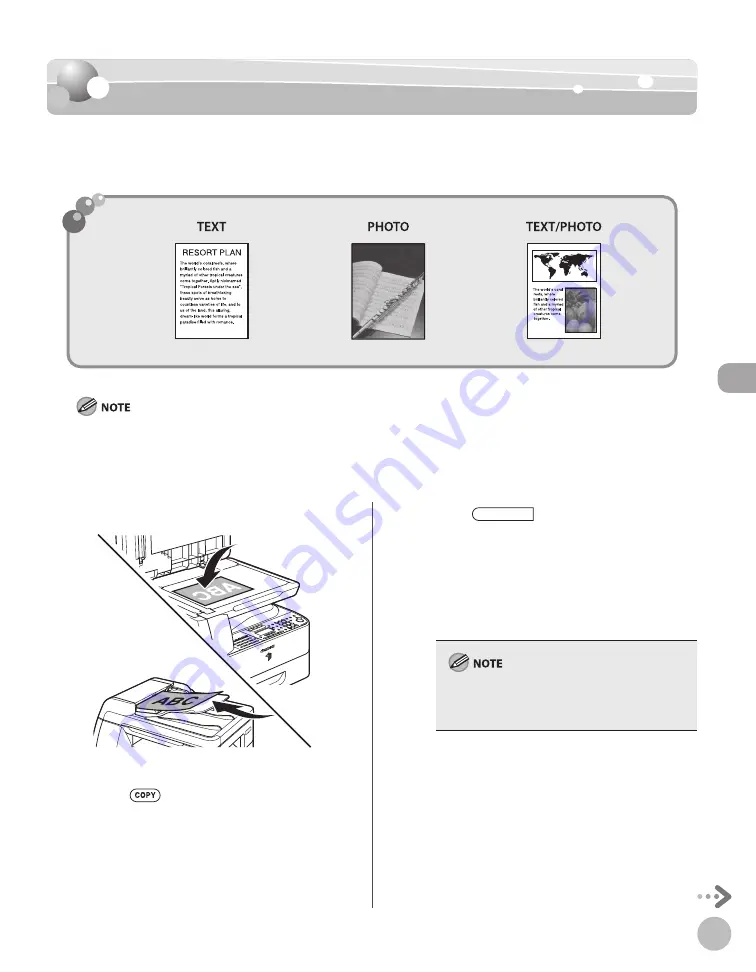
C
op
ying
4-13
Selecting Image Quality
Selecting Image Quality
You can adjust the image quality of copies according to the types of originals. The default
setting is <TEXT>.
Combinations of these three modes (TEXT, PHOTO, and TEXT/PHOTO) cannot be selected at the same time. If you select
one of these modes, the previously set mode is canceled.
If the original is a transparency, select the original type, then adjust the exposure to the most appropriate level for the
original.
–
–
1
Set originals.
For details, see “Placing Originals,” on p. 2-4.
2
Press
[COPY].
3
Press
[Image Quality]
repeatedly to select the document type.
<TEXT>: For text documents.
<PHOTO>: For documents that contain fi ne text
or photos.
<TEXT/PHOTO>: For documents that contain
text and photos.
Copy density automatically changes to the
manual mode when <TEXT/PHOTO> or <PHOTO>
is set.
Summary of Contents for imageRUNNER 1025
Page 90: ...Copying 4 3 Overview of Copy Functions p 4 17 p 4 19 p 4 25 ...
Page 93: ...Copying 4 6 Canceling Copy Jobs 5 Press Stop to return to the standby mode ...
Page 118: ...Copying 4 31 Erasing Shadows Lines Platen Glass C D A B A LEFT B RIGHT C TOP D BOTTOM ...
Page 123: ...Copying 4 36 ...
Page 193: ...Fax imageRUNNER 1025iF Only 5 70 ...
Page 196: ...E Mail imageRUNNER 1025iF Only 6 3 Overview of E Mail Functions ...
Page 201: ...E Mail imageRUNNER 1025iF Only 6 8 ...
Page 204: ...Printing 7 3 Overview of the Print Functions p 7 7 p 7 10 p 7 9 ...
Page 216: ...Scanning 8 3 Overview of the Scanner Functions ...
Page 231: ...Settings from a PC 10 6 ...
Page 265: ...12 16 Maintenance ...
Page 315: ...14 32 Machine Settings ...






























