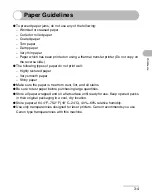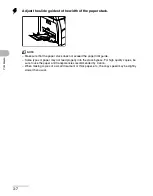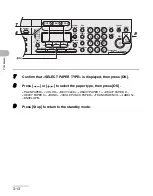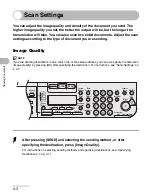4-3
Sendin
g
Documents
Scan Settings
You can adjust the image quality and density of the document you send. The
higher image quality you set, the better the output will be, but the longer the
transmission will take. You can also scan two sided documents. Adjust the scan
settings according to the type of document you are sending.
Image Quality
NOTE
If you are sending documents to an e-mail, I-fax, or file server address, you can also specify the resolution
(Image Quality) by pressing [OK] after specifying the destination. For instructions, see “Send Settings,” on
p. 4-7.
1
After pressing [SEND] and selecting the sending method, or after
specifying the destination, press [Image Quality].
For instructions on selecting sending methods and specifying destinations, see “Specifying
Destinations,” on p. 4-11.
04
08
2
Address
Book
Paper
Select
COPY
SEND
SCAN
Image Quality
Density
Copy Ratio
OK
Two-Sided
System
Monitor
View
Settings
Reset
Collate
GHI
@./
PQRS
Tone
JKL
ABC
TUV
MNO
DEF
Clear
ON/OFF
Stop
Start
Processing/
Data
Error Power
WXYZ
SYMBOLS
Additional
Functions
2 on 1
Frame Erase
ded
al
1
4
7
2
5
8
0
#
3
C
6
9
Log In/Out
ID
Counter
Check
M4
1
Summary of Contents for imageRUNNER 1019 Series
Page 2: ......
Page 5: ...iii ...
Page 61: ...1 22 Before Using the Machine ...
Page 69: ...2 8 Document Handling ...
Page 83: ...3 14 Print Media ...
Page 149: ...6 8 Copying ...
Page 161: ...11 4 System Manager Settings ...
Page 197: ...13 22 Troubleshooting ...
Page 249: ...14 52 Machine Settings ...