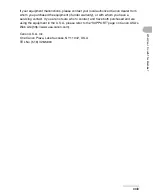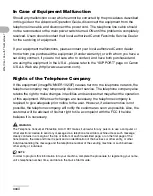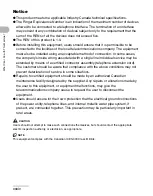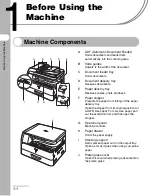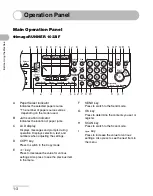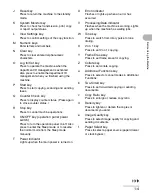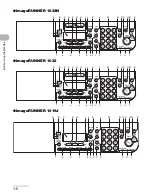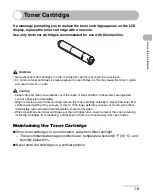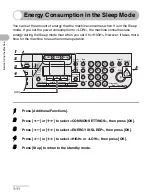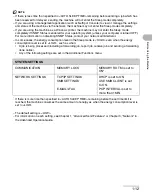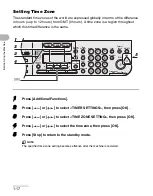1-4
Befor
e
Using the
Machine
J
Reset key
Press to return the machine to the standby
mode.
K
System Monitor key
Press to check fax transmission, print, copy,
or report output status.
L
View Settings key
Press to confirm settings of the copy function.
M
Numeric keys
Enter letters and numbers.
N
Clear key
Press to clear entered alphanumeric
characters.
O
Log In/Out key
Press to operate the machine when the
department ID management is activated.
Also press to enable the department ID
management when you finished using the
machine.
P
Start key
Press to start copying, scanning and sending
faxes.
Q
Counter Check key
Press to display counter status. (Press again
to close counter status.)
R
Stop key
Press to cancel machine operations.
S
ON/OFF key (operation panel power
switch)
Press to turn the operation panel on/off. Also
press to enter the Sleep mode or to resume
the normal mode from the Sleep mode
manually.
T
Power indicator
Lights up when the main power is turned on.
U
Error indicator
Flashes or lights up when an error has
occurred.
V
Processing/Data indicator
Flashes when the machine is working. Lights
up when the machine has waiting jobs.
W
Tone key
Press to switch from rotary pulse to tone
dialing.
X
2 on 1 key
Press to set 2 on 1 copying.
Y
Frame Erase key
Press to set frame erase for copying.
Z
Collate key
Press to set collate copying.
a
Additional Functions key
Press to select or cancel modes in Additional
Functions.
b
Two-Sided key
Press to set two-sided copying or sending
documents.
c
Copy Ratio key
Press to enlarge or reduce copy ratio.
d
Density key
Press to lighten or darken the copies or
documents you send.
e
Image Quality key
Press to select image quality for copying and
sending documents.
f
Paper Select key
Press to select a paper source (paper drawer
or stack bypass).
Summary of Contents for imageRUNNER 1019 Series
Page 2: ......
Page 5: ...iii ...
Page 61: ...1 22 Before Using the Machine ...
Page 69: ...2 8 Document Handling ...
Page 83: ...3 14 Print Media ...
Page 149: ...6 8 Copying ...
Page 161: ...11 4 System Manager Settings ...
Page 197: ...13 22 Troubleshooting ...
Page 249: ...14 52 Machine Settings ...