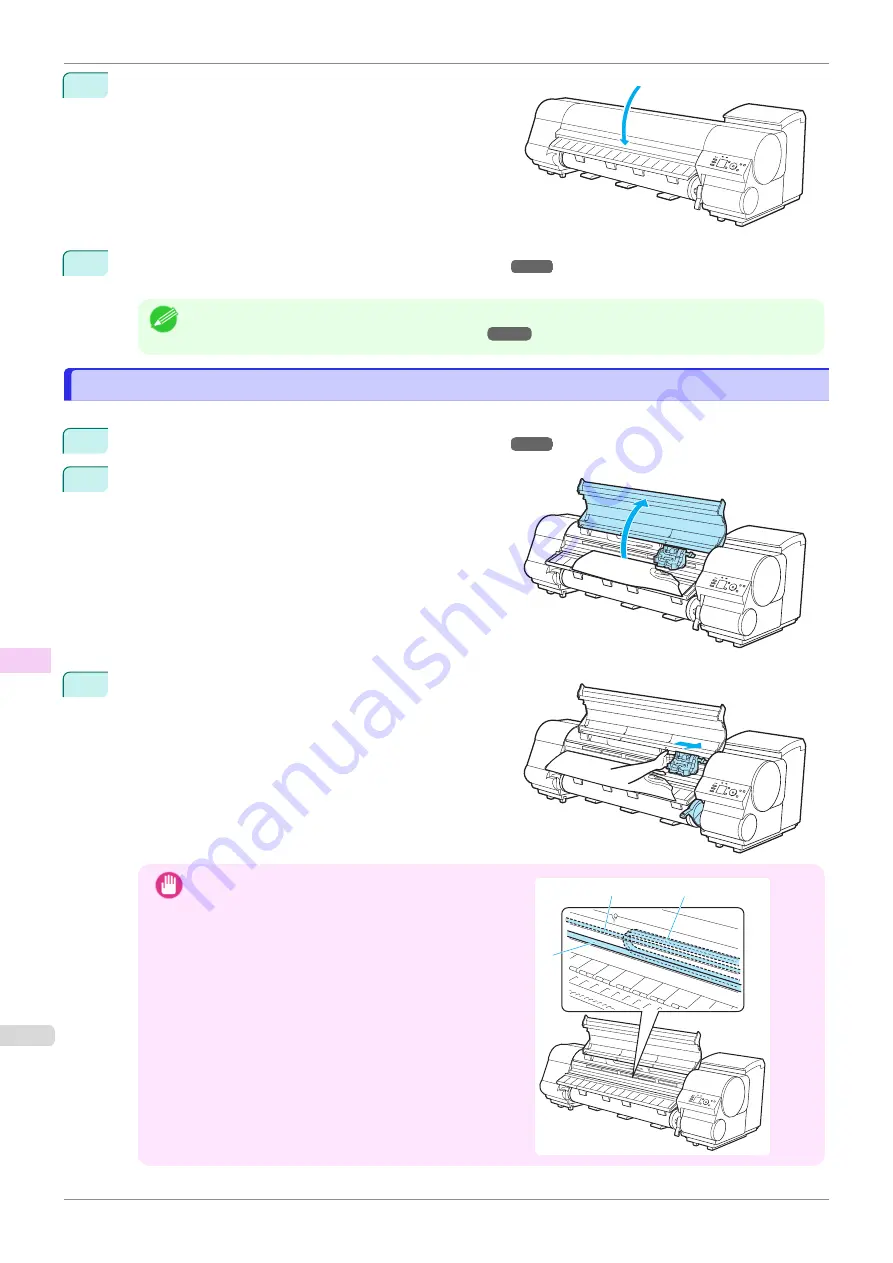
9
Close the Top Cover.
10
Turning the Printer On and Off
The roll is now advanced. After it is finished being advanced, you can resume printing.
Note
•
You can ensure that the edge is cut neatly by selecting
Paper Cutting
in the printer menu.
Specifying the Cutting Method for Rolls
Clearing a Jammed Sheet
Clearing a Jammed Sheet
If a sheet jams, follow the steps below to remove it.
1
Turn the printer off.
Turning the Printer On and Off
2
Open the Top Cover.
3
If the Carriage is out, move the Carriage out of the way,
away from the paper.
Important
•
Do not touch the Linear Scale (a), Carriage Shaft (b),
or Ink Tube Stabilizer (c). Touching these parts may
damage them.
c
a
b
Clearing a Jammed Sheet
iPF840
Troubleshooting
Problems Regarding Paper
608
Summary of Contents for imagePROGRAFi iPF840 series
Page 14: ...14 ...
Page 28: ...iPF840 User s Guide 28 ...
Page 156: ...iPF840 User s Guide 156 ...
Page 330: ...iPF840 User s Guide 330 ...
Page 424: ...iPF840 User s Guide 424 ...
Page 462: ...iPF840 User s Guide 462 ...
Page 494: ...iPF840 User s Guide 494 ...
Page 634: ...iPF840 User s Guide 634 ...
Page 676: ...iPF840 User s Guide 676 ...






























