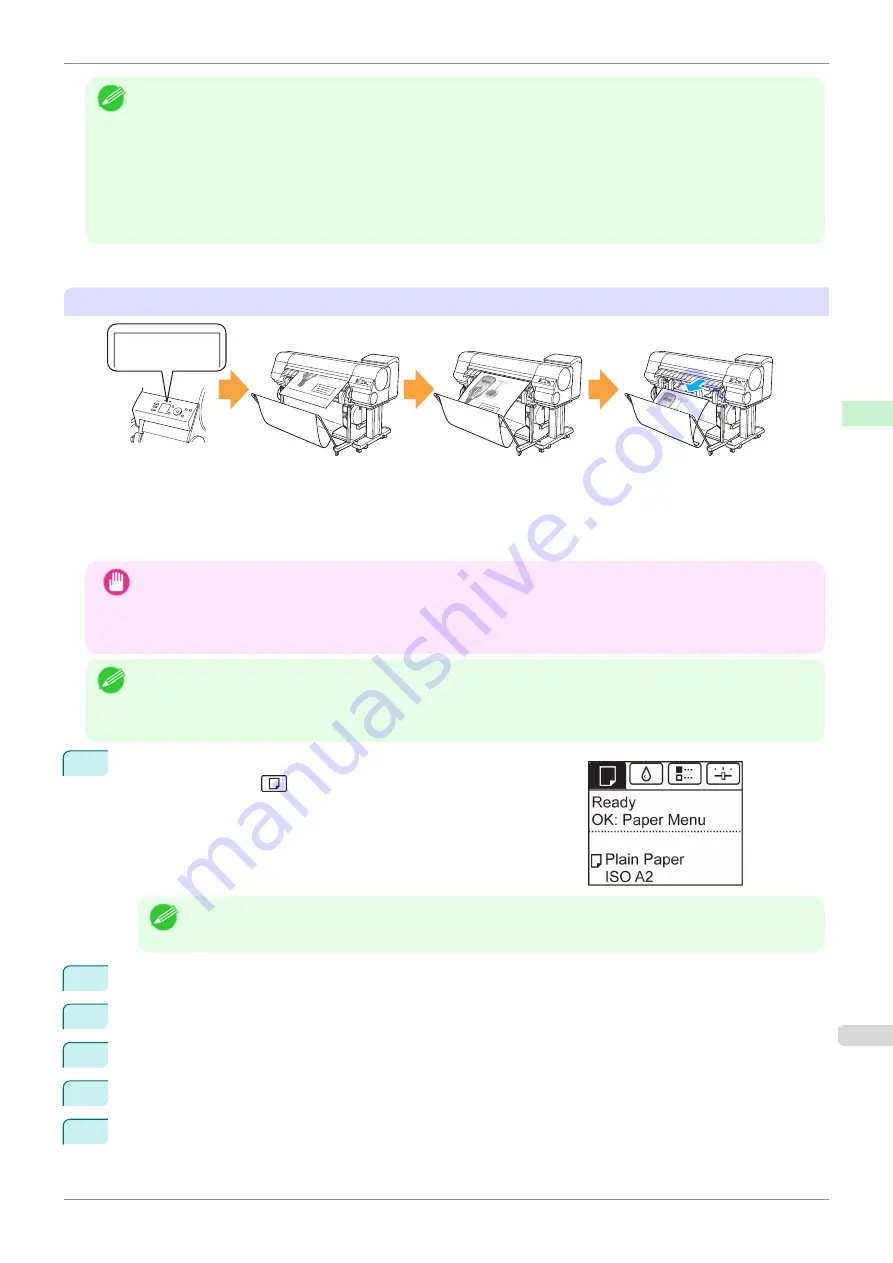
Note
•
Automatic and Eject are valid only when you have selected
Automatic Cutting
>
Yes
in the printer driver.
•
With Eject, printing does not resume after a series of jobs have been printed continuously until the roll is cut.
•
Eject
is the preset selection in
Cutting Mode
for some types of paper. For this paper, we recommend keeping the
preset cutting mode.
•
If documents printed using Automatic, Eject, or manual cutting are short, rolls are advanced a specific amount be-
fore cutting to prevent problems with cutting and paper ejection. This may create a wider bottom margin, in some
cases.
Cut rolls manually in the following cases:
Eject (when the paper surface is being scratched / to wait for ink to dry)
Select
Eject
Stopped automatically
at the cut position
As you support the
document to prevent it from
dropping, cut by pressing
the
Cut
button
Eject
Rose Wine
Important
•
When cutting wide printed documents after ejection, have two people support the documents. If the paper drops,
printed documents may be damaged.
•
Do not lift the paper when holding printed documents before cutting. If the paper rises, it may affect the printing
quality or cause rough cut edges.
Note
•
Once the following step has been performed, the procedure can be started from step 7 the next time.
•
Printing the second and subsequent times
•
Printing after replacing with the same type of paper
1
On the
Tab Selection screen
of the Control Panel, press
◀
or
▶
to
select the Paper tab (
).
Note
•
If the
Tab Selection screen
is not displayed, press the
Menu
button.
2
Press the
OK
button. The
Paper Menu
is displayed.
3
Press
▲
or
▼
to select
Paper Details
, and then press the
OK
button.
4
Press
▲
or
▼
to select the type of paper, and then press the
OK
button.
5
Press
▲
or
▼
to select
Cutting Mode
, and then press the
OK
button.
6
Press
▲
or
▼
to select
Eject
, and then press the
OK
button.
iPF840
Specifying the Cutting Method for Rolls
Handling and Use of Paper
Handling rolls
361
Summary of Contents for imagePROGRAFi iPF840 series
Page 14: ...14 ...
Page 28: ...iPF840 User s Guide 28 ...
Page 156: ...iPF840 User s Guide 156 ...
Page 330: ...iPF840 User s Guide 330 ...
Page 424: ...iPF840 User s Guide 424 ...
Page 462: ...iPF840 User s Guide 462 ...
Page 494: ...iPF840 User s Guide 494 ...
Page 634: ...iPF840 User s Guide 634 ...
Page 676: ...iPF840 User s Guide 676 ...






























