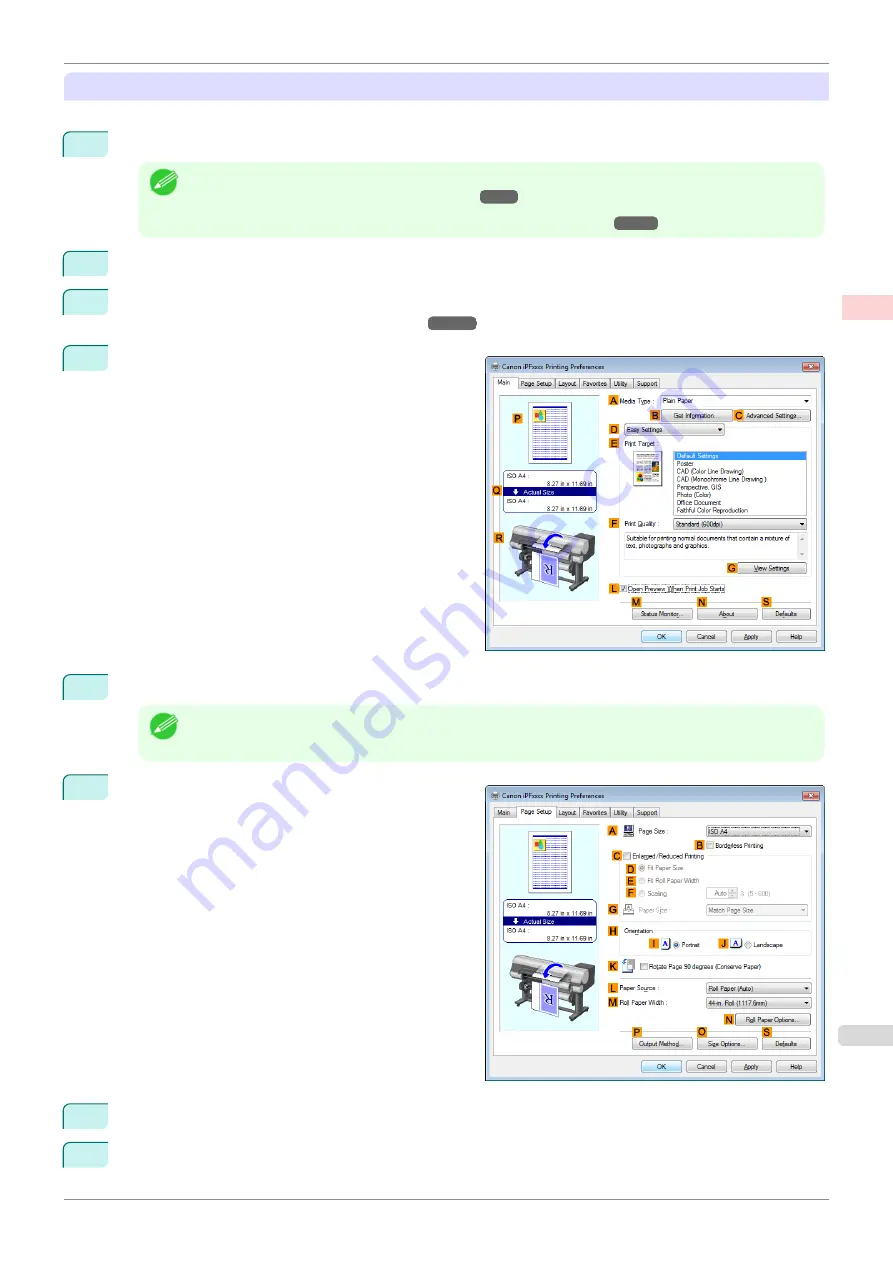
Basic Printing Method
Perform using the following procedure.
1
Load roll paper in the upper and lower printer rolls.
Note
•
Load roll paper of width and media type that suits your purpose in the printer by referring to
Paper in the Printer Depending on the Purpose
•
For details on how to load roll paper in the printer,
2
Choose
in the application menu.
3
Select the printer in the dialog box, and then display the printer driver dialog box.
Printer Driver Dialog Box from Applications
4
Make sure the
Main
sheet is displayed.
5
Click the type of media to use for printing from the
A
Media Type
list.
Note
•
Always specify the media type of the roll paper that is loaded in the printer.
6
Click the
Page Setup
tab to display the
Page Setup
sheet.
7
In the
A
Page Size
list, select and click the size of the original as specified in the application.
8
Select and click
Roll Paper (Auto)
from the
L
Paper Source
list.
iPF840
Printing by Automatically Switching Between Upper and Lower Roll Paper (Windows)
Enhanced Printing Options
Using double-roll printing
33
Summary of Contents for imagePROGRAFi iPF840 series
Page 14: ...14 ...
Page 28: ...iPF840 User s Guide 28 ...
Page 156: ...iPF840 User s Guide 156 ...
Page 330: ...iPF840 User s Guide 330 ...
Page 424: ...iPF840 User s Guide 424 ...
Page 462: ...iPF840 User s Guide 462 ...
Page 494: ...iPF840 User s Guide 494 ...
Page 634: ...iPF840 User s Guide 634 ...
Page 676: ...iPF840 User s Guide 676 ...






























