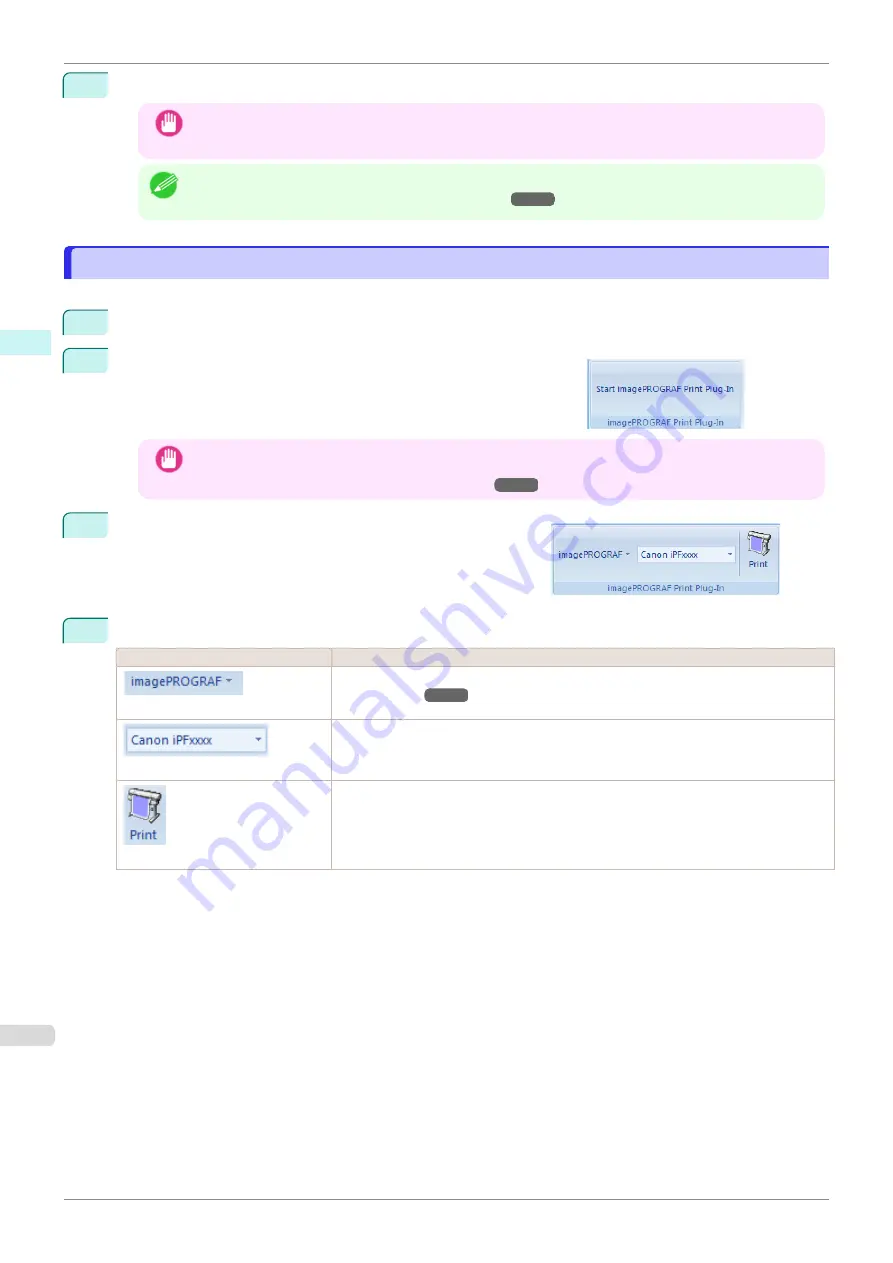
8
Edit and create the document.
Important
•
The layout may collapse if you create a form using existing data. If that is the case, modify the data
again.
Note
•
Printing is done in
Print Matching Roll Width
of the
Printing Wizard
. For details on
Print Matching Roll
Width
Print Matching Roll Width(PowerPoint)
To start from Microsoft Excel
To start from Microsoft Excel
Below are the steps to start
Print Plug-In for Office
from
Microsoft Excel
.
1
Start
Microsoft Excel
.
2
If
Start imagePROGRAF Print Plug-In
is displayed on the toolbar/
ribbon, click it.
Important
•
If the
imagePROGRAF Print Plug-In
toolbar/ribbon is not displayed, refer to the following.
•
When Print Plug-In for Office is not displayed
3
Check that the
imagePROGRAF Print Plug-In
toolbar/ribbon
is displayed.
4
Click the buttons on the toolbar/ribbon according to the items you want to set.
Icon
Contents
Menu
Displays the
About
,
Help
, and
Special Settings
dialog boxes.
Printer list
Select Printer.
If you select
Show All Printers
, the
imagePROGRAF
printers will be displayed again.
Select this when you want to display all printer drivers or update the display.
Button
The print Wizard is displayed.
The settings
Print Entire Sheet
and
Print Selected Area
can be set.
To start from Microsoft Excel
iPF840
Windows Software
Print Plug-In for Office
258
Summary of Contents for imagePROGRAFi iPF840 series
Page 14: ...14 ...
Page 28: ...iPF840 User s Guide 28 ...
Page 156: ...iPF840 User s Guide 156 ...
Page 330: ...iPF840 User s Guide 330 ...
Page 424: ...iPF840 User s Guide 424 ...
Page 462: ...iPF840 User s Guide 462 ...
Page 494: ...iPF840 User s Guide 494 ...
Page 634: ...iPF840 User s Guide 634 ...
Page 676: ...iPF840 User s Guide 676 ...






























