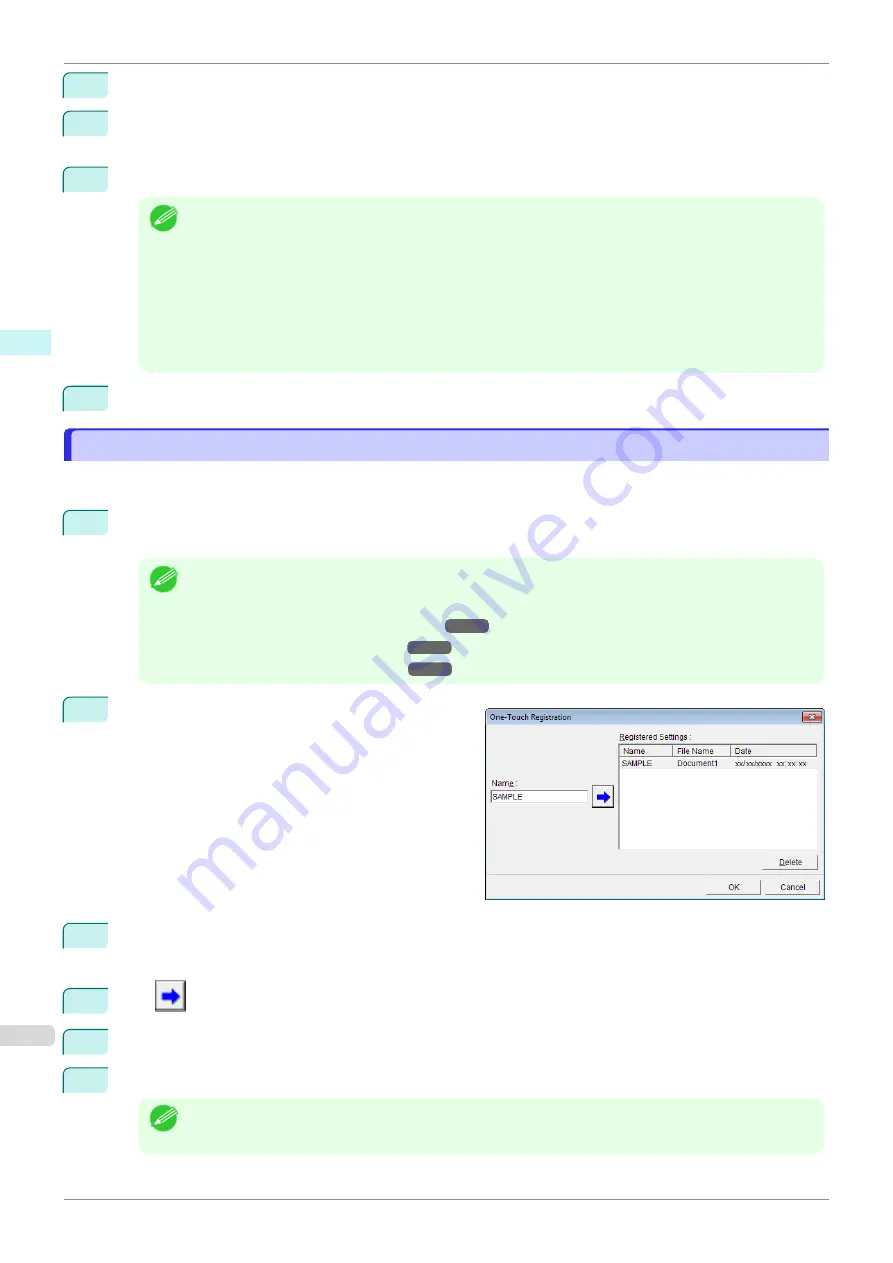
8
Select
Media Type
.
9
Select
Print Range
from
All Slides
,
Current Slide
, and
Slides
.
If
Slides
is selected, enter the slide number.
10
Enter
Copies
.
Note
•
When
Print in Draft mode
is selected, printing is fast but the print quality is poor.
•
When
Saturation
is selected, you can print posters, etc., vividly.
•
The settings are registered when the
One-Touch Registration
is pressed. This is convenient if you to
need print multiple times using the same setting.
•
Press the
Print Preview
button to display the preview screen. You can check and make changes to the
layout in the preview screen.
•
The maximum length for Multi-Page Printing is the lesser of 14.22 times the roll paper width, or 18.0m.
11
Press
to start printing.
Register the settings (PowerPoint)
Register the settings (PowerPoint)
If you are going to print multiple times using the same setting, you can select
One-Touch Registration
. Registered
settings can be recalled from
Print Using Registered Settings
.
1
Set up to the
screen from
Print Matching Roll Width
,
Borderless Printing
or
Multi-Page Printing
of
Printing Menu
.
Note
•
Up to 20 items can be registered.
•
The available settings are as follows.
•
Print Matching Roll Width(PowerPoint)
•
Borderless Printing(PowerPoint)
•
Multi-Page Printing(PowerPoint)
2
Click the
One-Touch Registration
button.
3
Enter name in
Name
.
Up to 31 characters can be entered.
4
Click
. The name you entered is displayed in
Registered Settings
.
5
Click
OK
, and return to the
screen.
6
Click
to print, and click
Cancel
to cancel the print.
Note
•
Clicking
Cancel
in the
screen will not delete the registered settings.
Register the settings (PowerPoint)
iPF840
Windows Software
Print Plug-In for Office
254
Summary of Contents for imagePROGRAFi iPF840 series
Page 14: ...14 ...
Page 28: ...iPF840 User s Guide 28 ...
Page 156: ...iPF840 User s Guide 156 ...
Page 330: ...iPF840 User s Guide 330 ...
Page 424: ...iPF840 User s Guide 424 ...
Page 462: ...iPF840 User s Guide 462 ...
Page 494: ...iPF840 User s Guide 494 ...
Page 634: ...iPF840 User s Guide 634 ...
Page 676: ...iPF840 User s Guide 676 ...






























