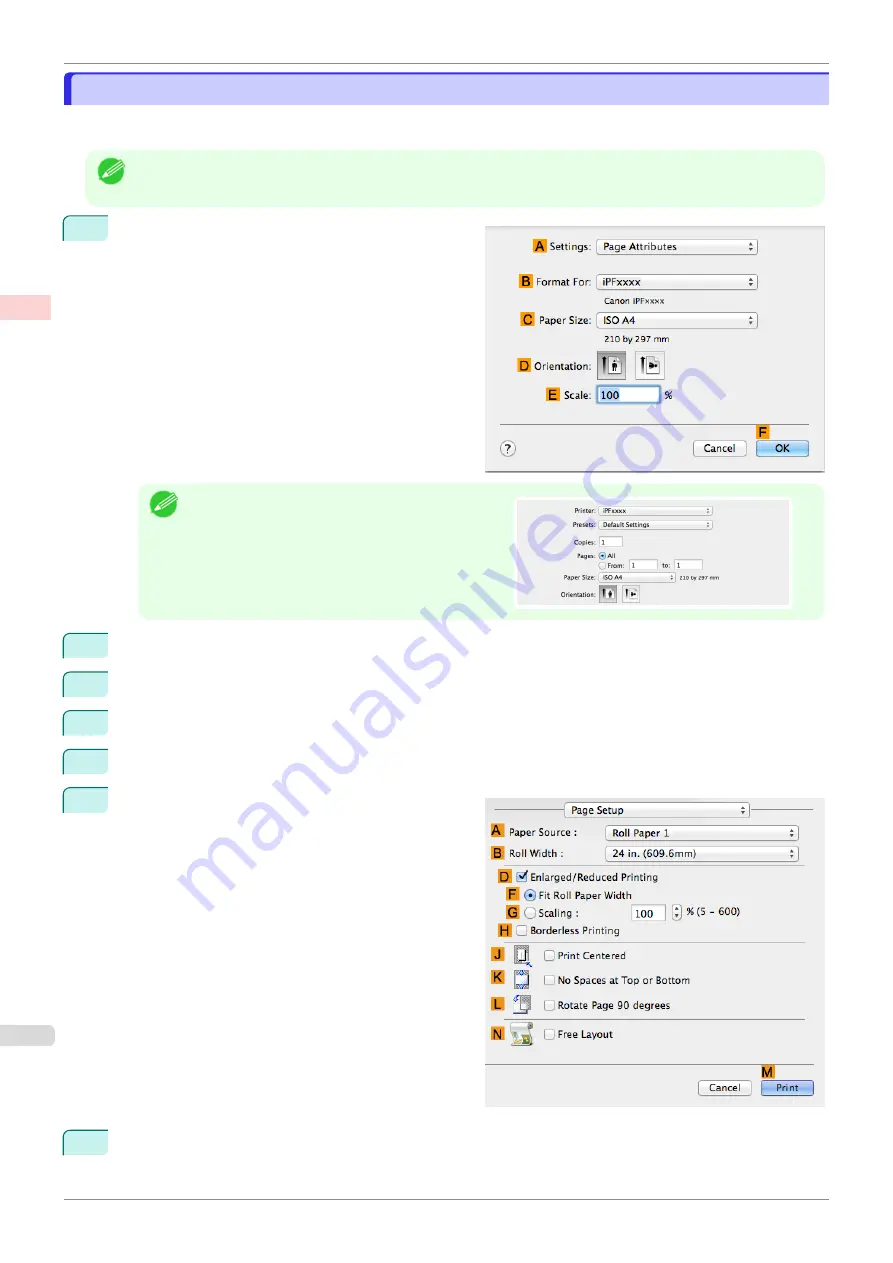
Cutting Roll Paper After Printing (Mac OS)
Cutting Roll Paper After Printing (Mac OS)
This topic describes how to cut roll paper automatically after printing (using the auto cut function), as well as how to
print a cut line for manual cutting.
Note
•
The auto cut function is activated on the printer by default and when the printer driver is installed. Follow the steps
below to reactivate the function if it is disabled, or to select the setting for printing a cut line instead.
1
Choose
Page Setup
from the application menu to
display the
Page Attributes
dialog box.
Note
•
Page Setup
might not be displayed in the menu de-
pending on the OS you are using and the applica-
tion software.
In this case, select
from the menu in the appli-
cation software, and configure the settings in the up-
per part of the printer driver screen that is displayed.
2
Select the printer in the
B
Format for
list.
3
Choose the original size in the
C
Paper Size
list.
4
Click
F
OK
to close the dialog box.
5
Choose
in the application menu.
6
Access the
Page Setup
pane.
7
Select and click a roll paper in the
A
Paper Source
list.
Cutting Roll Paper After Printing (Mac OS)
iPF840
Enhanced Printing Options
Other useful settings
154
Summary of Contents for imagePROGRAFi iPF840 series
Page 14: ...14 ...
Page 28: ...iPF840 User s Guide 28 ...
Page 156: ...iPF840 User s Guide 156 ...
Page 330: ...iPF840 User s Guide 330 ...
Page 424: ...iPF840 User s Guide 424 ...
Page 462: ...iPF840 User s Guide 462 ...
Page 494: ...iPF840 User s Guide 494 ...
Page 634: ...iPF840 User s Guide 634 ...
Page 676: ...iPF840 User s Guide 676 ...






























