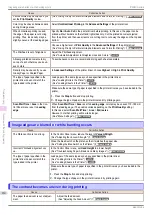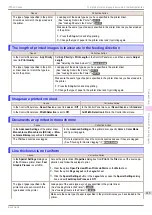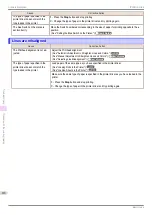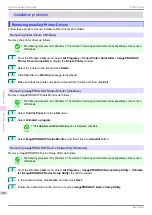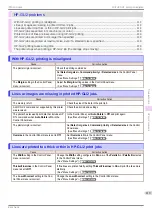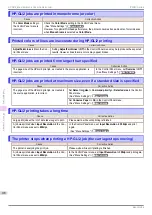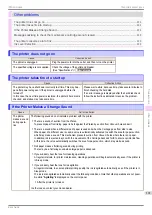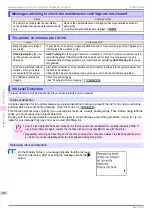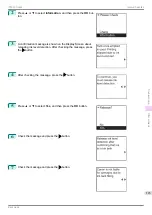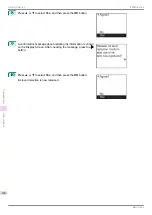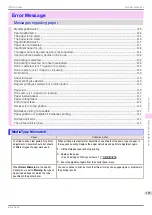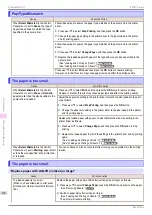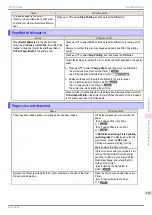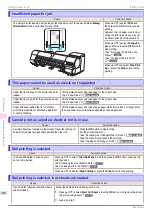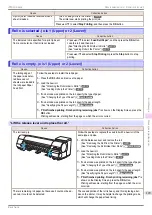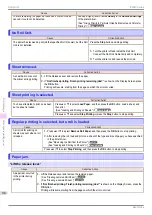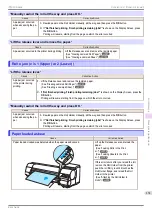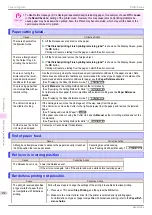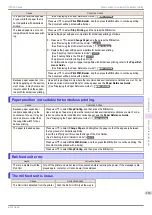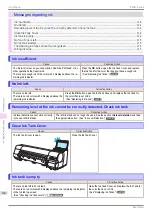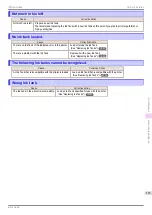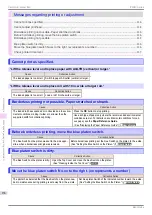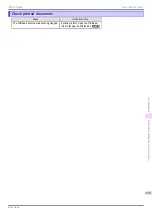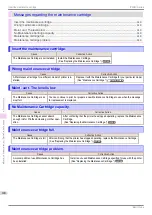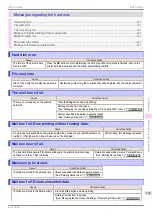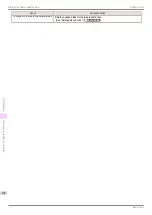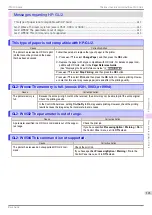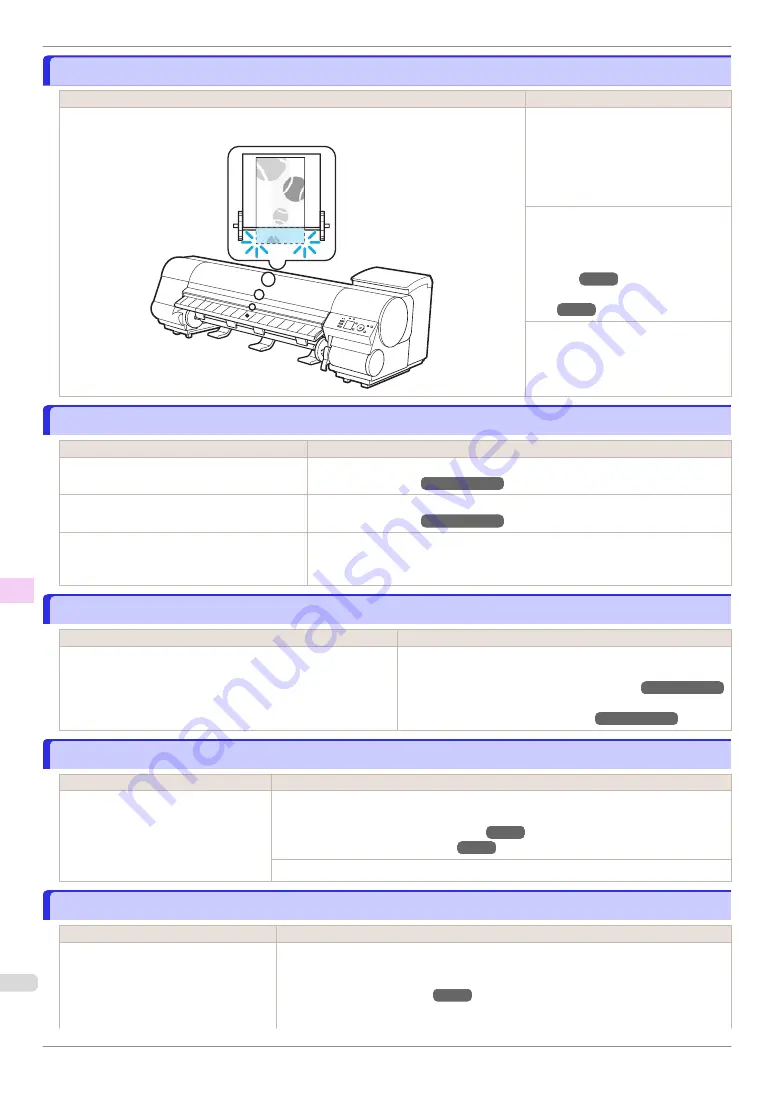
Insufficient paper for job
Insufficient paper for job
Cause
Corrective Action
The printer has received a print job longer than the amount of roll paper left when
Manag-
eRemainRoll
in the Control Panel menu is
On
.
Press
▲
or
▼
to select
, and
then press the
OK
button to resume
printing.
However, the roll paper may run out
during the print job and you may not
be able to print all of the document.
Press
▲
or
▼
to select
Change Pa-
per
, and then press the
OK
button to
stop printing.
(See "Removing the Roll from the
Printer.")
(See "Loading Rolls in the Print-
er.")
Press
▲
or
▼
and select
Stop Print-
ing
or press the
Stop
button to stop
printing.
This paper cannot be used as size is not supported.
This paper cannot be used as size is not supported.
Cause
Corrective Action
Paper that is too large for the printer has been
loaded.
Lift the Release Lever and load paper of the correct size.
(See "Paper Sizes.")
➔
User's Guide
Paper that is too small for the printer has been
loaded.
Lift the Release Lever and load paper of the correct size.
(See "Paper Sizes.")
➔
User's Guide
Paper has been loaded that is too small to
print the test pattern for printhead adjustment
or nozzle checking.
Lift the Release Lever and load unused paper A4/Letter (vertical) or larger. More
than one sheet may be required depending on the adjustment.
Cannot print as selected. Another roll is in use.
Cannot print as selected. Another roll is in use.
Cause
Corrective Action
A printed document remains in the Output Tray without being cut
and a print job was received that specifies the other roll.
Press the
OK
button to stop printing.
Cut the printed document.
(See "Specifying the Cutting Method for Rolls.")
➔
User's Guide
Load the other roll and resend the print job.
(See "Loading and Printing on Rolls.")
➔
User's Guide
Roll printing is selected.
Roll printing is selected.
Cause
Corrective Action
You have attempted to print on a roll,
but no roll is loaded.
Press
▲
or
▼
to select "
Load Roll Paper
", and then press the
OK
button. Load the roll,
and then print.
(See "Attaching the Roll Holder to Rolls.")
(See "Loading Rolls in the Printer.")
Press
▲
or
▼
and select
Stop Printing
or press the
Stop
button to stop printing.
Roll printing is selected, but sheets are loaded.
Roll printing is selected, but sheets are loaded.
Cause
Corrective Action
A print job for rolls was received when a
sheet is loaded.
Follow these steps to load and print on a roll.
1.
Press
▲
or
▼
to select
Eject Cut Sheet
, press the
OK
button, and remove the sheet.
2.
Load a new roll.
Insufficient paper for job
iPF840 Series
Error Message
Messages regarding paper
128