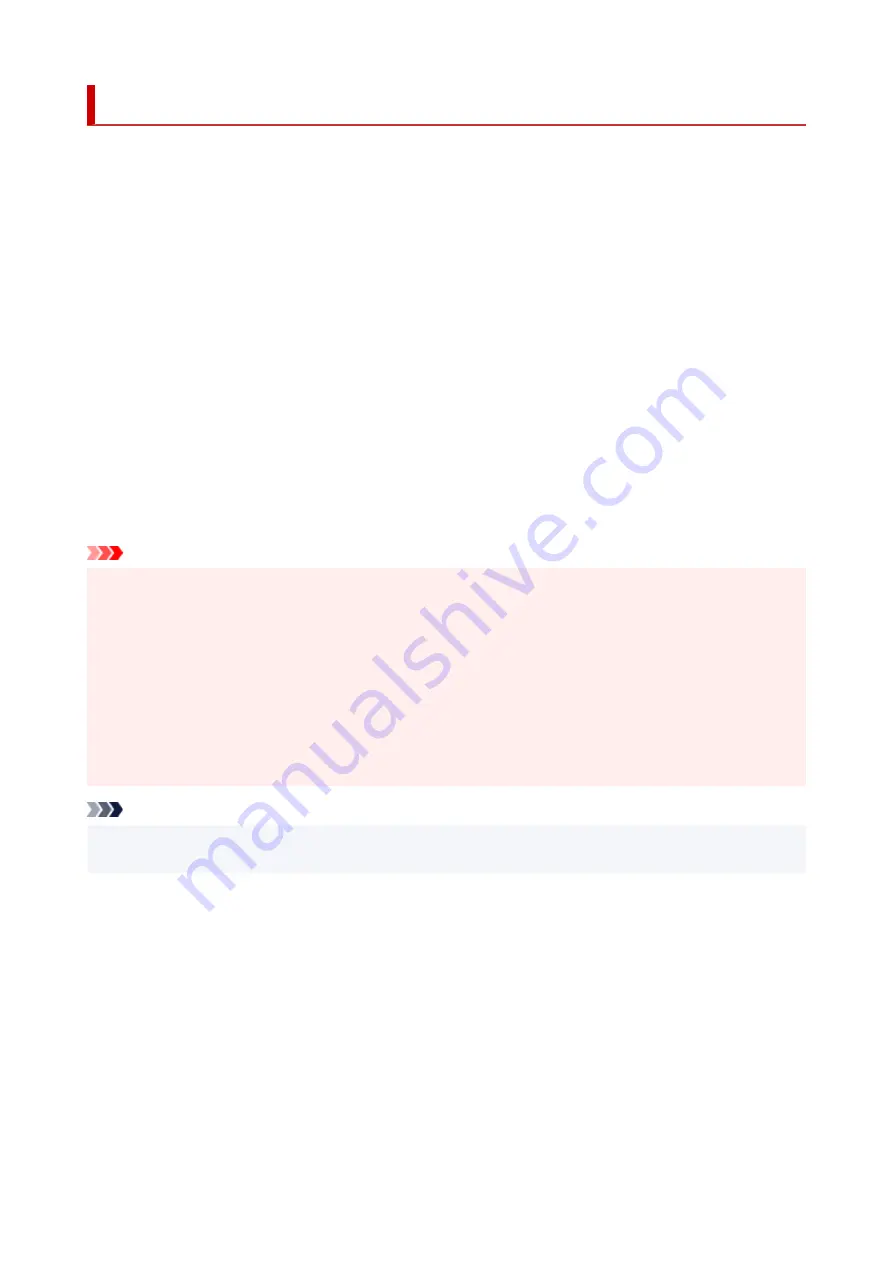
Cleaning the Print Head
If printing is faint, cleaning the print head may improve results.
Choose one of three print head cleaning modes (
Cleaning
,
Deep Cleaning
, or
System Cleaning
),
depending on the problem to resolve.
•
Cleaning
•
Use this mode if printing is faint or contains foreign substances. This method of cleaning consumes the
least amount of ink.
It takes about 2 to 3 minutes.
•
Deep Cleaning
•
Use this mode if no ink is ejected at all or if
Cleaning
does not solve the problem.
It takes about 3 minutes.
•
System Cleaning
•
Use this mode if printing is not improved after
Deep Cleaning
.
System Cleaning
consumes a very
large amount of ink. Performing this frequently consumes the ink faster. Perform this only when needed.
It takes about 4 minutes.
Important
• Do not remove the maintenance cartridge or ink tanks during
Cleaning
,
Deep Cleaning
, or
System
•
Cleaning
.
Ink may leak or an error may occur.
• If printing is not improved after
System Cleaning
, the print head may be at the end of its service life.
Contact your Canon dealer for assistance.
• When using cut sheets, do not move the release lever until instructions (guidance) for removing the
•
paper are displayed.
Moving the release lever during printing or maintenance operations will cause the printer to stop.
Note
• Check the nozzle check pattern and select an ink group for which to perform cleaning as needed. You
•
can clean all print head or select the pattern below to clean the print head with a clogged nozzle.
548
Summary of Contents for imagePROGRAF TM-355
Page 20: ...Trademarks and Licenses Trademarks Licenses 20...
Page 50: ...Front TM 355 TM 255 TM 5355 TM 5255 50...
Page 51: ...TM 350 TM 250 TM 5350 TM 5250 TM 340 TM 240 TM 5340 TM 5240 51...
Page 60: ...Important When purchasing check the Model number 60...
Page 62: ...62...
Page 81: ...4 Return to the regular position 4 81...
Page 98: ...Note For instructions on how to edit and rearrange images refer to the PosterArtist manual 98...
Page 99: ...Printing CAD Drawings Printing By Setting Print Purpose 99...
Page 131: ...Note Selecting Enlarged Reduced Printing changes the printable area of the document 131...
Page 170: ...Click OK When you print the upper and lower margins are reduced so that you can save paper 170...
Page 200: ...Printer Driver Windows Printer Driver macOS Printer Driver 200...
Page 213: ...In such cases take the appropriate action as described 213...
Page 266: ...8 Close the roll paper cover 8 266...
Page 277: ...277...
Page 287: ...Media Configuration Tool Guide 287...
Page 293: ...5 Select ON 5 293...
Page 343: ...Initialize printer settings Initializing Printer s Setting Maintenance Information Jobs 343...
Page 376: ...Data on the hard disk are erased 376...
Page 377: ...HP GL 2 Settings Menus on HP GL 2 print settings Menu Setting Combinations 377...
Page 379: ...Print color list for palettes Warning display Detect image size Frame control 379...
Page 389: ...F Range which cannot be printed G Paper for printing 389...
Page 391: ...391...
Page 394: ...Even if the image runs off the edge of the paper it is rotated to expand the print range 394...
Page 397: ...A Output object area B Fit to long side post processing size 397...
Page 399: ...ON is selected when printing on roll 399...
Page 401: ...A Position of cut when OFF B Position of cut when ON 401...
Page 405: ...When Enable is selected 405...
Page 420: ...420...
Page 430: ...Printed without upper lower blank area 430...
Page 436: ...Printed image after reduced A Position of cut for A3 size 436...
Page 504: ...8 Select Enable 8 9 Tap on the left side of the screen 9 504...
Page 534: ...6 Select Edit 6 7 Select Delete 7 8 Select Yes 8 534...
Page 567: ...Depending on the type of paper some setting values may not be available 567...
Page 577: ...Performing Color Calibration 577...
Page 589: ...589...
Page 606: ...Cleaning the Printer Cleaning the Printer Exterior Cleaning Inside the Top Cover 606...
Page 611: ...611...
Page 615: ...Related Topic Cleaning the Print Heads 615...
Page 645: ...Paper Settings List Roll Paper 645...
Page 651: ...Paper Settings List Roll Paper 651...
Page 682: ...If you can connect to the network try to set up from the beginning 682...
Page 776: ...1201 Cause The ink tank cover is open What to Do Close the ink tank cover 776...
Page 777: ...1210 Cause The ink tank cover is open What to Do Close the ink tank cover 777...
Page 803: ...1500 Cause The ink in the ink tank is running low What to Do Prepare a new ink tank 803...
Page 883: ...Contact your Canon dealer for assistance 883...
Page 926: ...Specifications Specifications Print Area 926...
Page 939: ...Safety Safety Precautions Regulatory Information WEEE 939...
Page 960: ...Handling Precautions When Repairing Lending or Disposing of the Printer 960...
















































