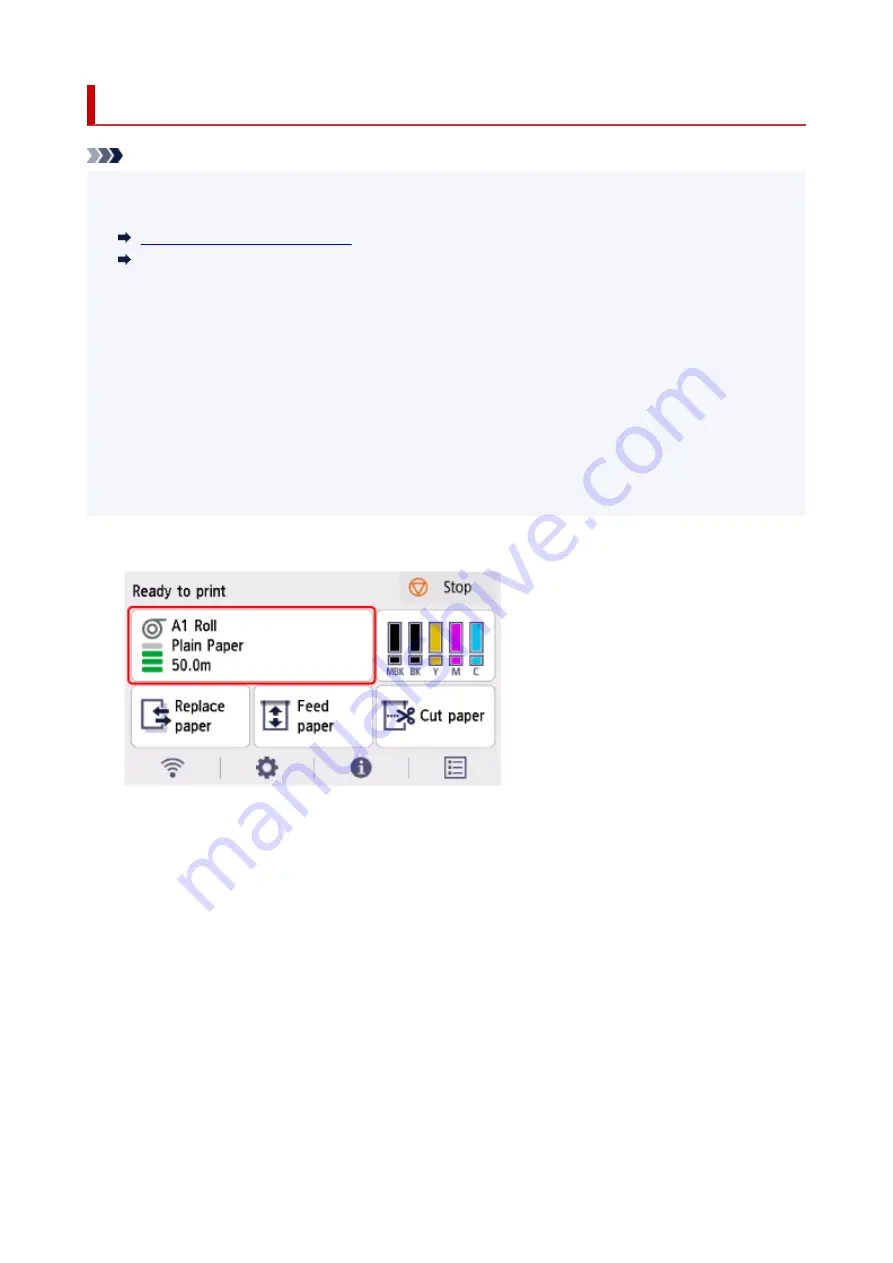
Specifying the Cutting Method for Rolls
Note
•
Automatic cut
and
Eject cut
are valid only when you have selected
Automatic Cutting
>
Yes
in the
•
printer driver.
Cutting Roll Paper after Printing
Cutting Roll Paper after Printing (macOS)
•
Eject cut
, printing does not resume after a series of jobs have been printed continuously until the roll is
•
cut.
• For continuous printing with
User cut
, select
Yes
or
Print Cut Guideline
in
Automatic Cutting
in the
•
printer driver.
•
Eject cut
or
User cut
is the preset selection in
Cutting mode
for some types of paper. For this paper,
•
we recommend keeping the preset cutting mode.
• If documents printed using
Automatic cut
,
Eject cut
, or
User cut
are short, rolls are advanced a
•
specific amount before cutting to prevent problems with cutting and paper ejection. This may create a
wider bottom margin, in some cases.
1.
Select paper settings display area on Home screen.
1.
2.
Select
Paper settings
.
2.
3.
Select
Advanced
.
3.
4.
Select
Cutting mode
.
4.
5.
Select a setting from the menu.
5.
Automatic cut
Select this to cut the roll paper automatically with the cutter blade.
Eject cut
Select this to move the cutter by operation panel operation and cut paper. With
Automatic cut
, the
paper drops and may rub against the basket, resulting in damage to the print surface, but you can
cut using this method and supporting the paper so that it does not drop to avoid damage to the
288
Summary of Contents for imagePROGRAF TM-355
Page 20: ...Trademarks and Licenses Trademarks Licenses 20...
Page 50: ...Front TM 355 TM 255 TM 5355 TM 5255 50...
Page 51: ...TM 350 TM 250 TM 5350 TM 5250 TM 340 TM 240 TM 5340 TM 5240 51...
Page 60: ...Important When purchasing check the Model number 60...
Page 62: ...62...
Page 81: ...4 Return to the regular position 4 81...
Page 98: ...Note For instructions on how to edit and rearrange images refer to the PosterArtist manual 98...
Page 99: ...Printing CAD Drawings Printing By Setting Print Purpose 99...
Page 131: ...Note Selecting Enlarged Reduced Printing changes the printable area of the document 131...
Page 170: ...Click OK When you print the upper and lower margins are reduced so that you can save paper 170...
Page 200: ...Printer Driver Windows Printer Driver macOS Printer Driver 200...
Page 213: ...In such cases take the appropriate action as described 213...
Page 266: ...8 Close the roll paper cover 8 266...
Page 277: ...277...
Page 287: ...Media Configuration Tool Guide 287...
Page 293: ...5 Select ON 5 293...
Page 343: ...Initialize printer settings Initializing Printer s Setting Maintenance Information Jobs 343...
Page 376: ...Data on the hard disk are erased 376...
Page 377: ...HP GL 2 Settings Menus on HP GL 2 print settings Menu Setting Combinations 377...
Page 379: ...Print color list for palettes Warning display Detect image size Frame control 379...
Page 389: ...F Range which cannot be printed G Paper for printing 389...
Page 391: ...391...
Page 394: ...Even if the image runs off the edge of the paper it is rotated to expand the print range 394...
Page 397: ...A Output object area B Fit to long side post processing size 397...
Page 399: ...ON is selected when printing on roll 399...
Page 401: ...A Position of cut when OFF B Position of cut when ON 401...
Page 405: ...When Enable is selected 405...
Page 420: ...420...
Page 430: ...Printed without upper lower blank area 430...
Page 436: ...Printed image after reduced A Position of cut for A3 size 436...
Page 504: ...8 Select Enable 8 9 Tap on the left side of the screen 9 504...
Page 534: ...6 Select Edit 6 7 Select Delete 7 8 Select Yes 8 534...
Page 567: ...Depending on the type of paper some setting values may not be available 567...
Page 577: ...Performing Color Calibration 577...
Page 589: ...589...
Page 606: ...Cleaning the Printer Cleaning the Printer Exterior Cleaning Inside the Top Cover 606...
Page 611: ...611...
Page 615: ...Related Topic Cleaning the Print Heads 615...
Page 645: ...Paper Settings List Roll Paper 645...
Page 651: ...Paper Settings List Roll Paper 651...
Page 682: ...If you can connect to the network try to set up from the beginning 682...
Page 776: ...1201 Cause The ink tank cover is open What to Do Close the ink tank cover 776...
Page 777: ...1210 Cause The ink tank cover is open What to Do Close the ink tank cover 777...
Page 803: ...1500 Cause The ink in the ink tank is running low What to Do Prepare a new ink tank 803...
Page 883: ...Contact your Canon dealer for assistance 883...
Page 926: ...Specifications Specifications Print Area 926...
Page 939: ...Safety Safety Precautions Regulatory Information WEEE 939...
Page 960: ...Handling Precautions When Repairing Lending or Disposing of the Printer 960...






























