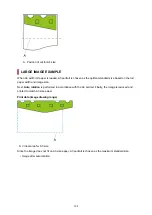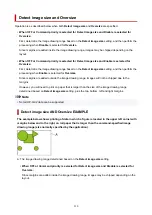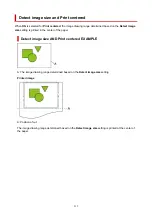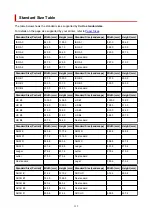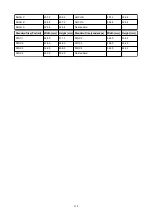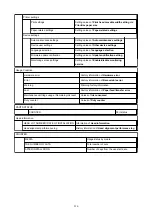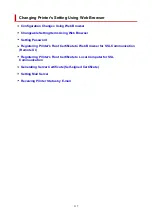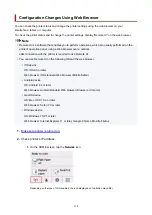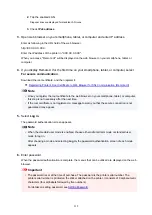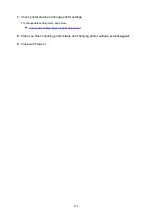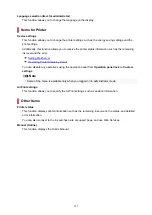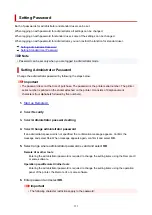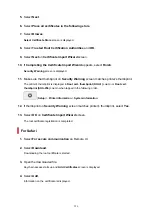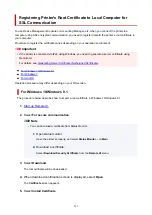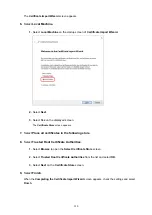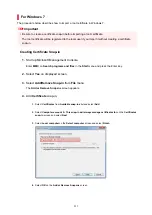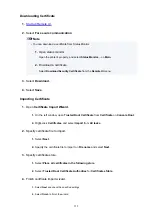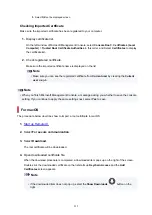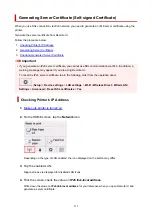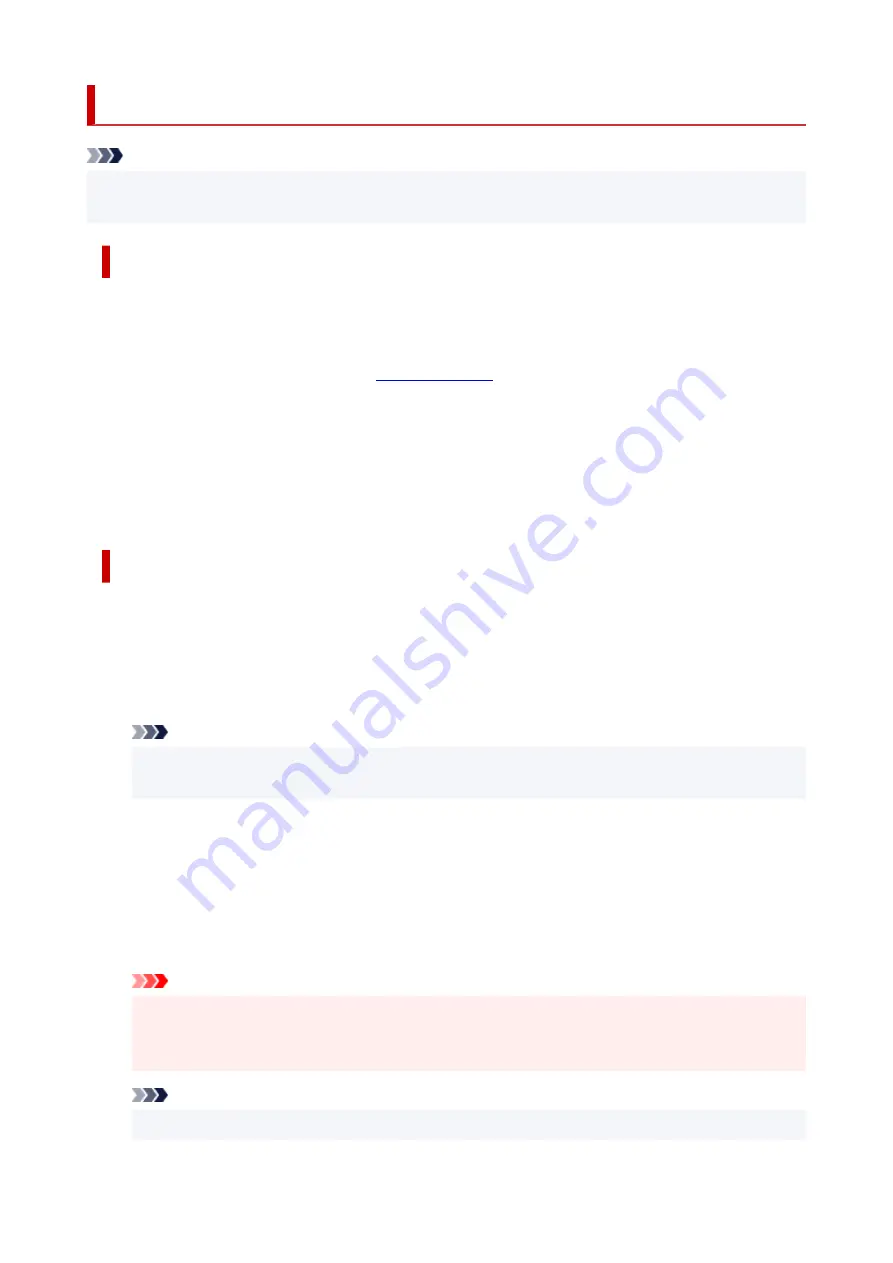
Changeable Setting Items Using Web Browser
Note
• The items described here and the items displayed in the web browser may differ in display order.
• The item which can be used is different in administrator mode or in standard user mode.
Items for Security
Security (Item for administrator)
This function allows you to specify the password, the standard user mode settings, the operation
restrictions, and SSL/TLS settings of certificate for encrypted communication.
For details on setting password, see
Operation panel lock (Item for administrator)
Select this item from
Custom settings
on
Device settings
.
Selecting
Enable
disables any operations using the operation panel.
A message informing you that operations are invalid appears when you tap the touch screen. An
error or warning is displayed even while this function is enabled.
Items for Maintenance/Management
Utilities
This function allows you to set and execute the printer utility functions such as cleaning.
Job management
This function allows you to display the job history and print it. In addition, you can delete jobs from
this item.
Note
• When you are logging on in administrator mode, you can restrict this function in standard user
mode.
System info and LAN settings
This function allows you to check the system information and to change the LAN settings.
Using
IP filtering
in
Advanced setup
in
LAN settings
, you can permit or refuse the connection of a
specific IP address for IPv4 address or IPv6 address.
Using
SNMP settings
in
Advanced setup
in
LAN settings
, you can specify the SNMP and MIB
setting to management the printer via a network.
Important
• If you have refused the IP address of administrator's device using
IP filtering
by mistake, reset
LAN settings of the printer. To reset LAN settings, select
System info and LAN settings
>
LAN
settings
>
Advanced setup
>
Reset LAN settings
, and then select
Yes
.
Note
• Some of the menu is available only when you logged on in administrator mode.
221
Summary of Contents for imagePROGRAF TM-200
Page 1: ...TM 200 Online Manual English ...
Page 54: ...54 ...
Page 84: ...5 Tap ON 84 ...
Page 94: ...94 ...
Page 95: ...Basket Using the Basket 95 ...
Page 104: ...4 Return to the regular position 104 ...
Page 114: ...114 ...
Page 141: ...For more on setting items on the operation panel Setting Items on Operation Panel 141 ...
Page 177: ...F Range which cannot be printed G Paper for printing 177 ...
Page 179: ...179 ...
Page 182: ... Even if the image runs off the edge of the paper it is rotated to expand the print range 182 ...
Page 185: ...A Output object area B Fit to long side post processing size 185 ...
Page 187: ... ON is selected when printing on roll 187 ...
Page 189: ...A Position of cut when OFF B Position of cut when ON 189 ...
Page 197: ...197 ...
Page 203: ...Printed without upper lower blank area 203 ...
Page 209: ... Printed image after reduced A Position of cut for A3 size 209 ...
Page 241: ...The resending setting is completed 241 ...
Page 248: ... H Cutter Blade A round bladed cutter for automatic paper cutting 248 ...
Page 254: ...Optional accessories Roll Holder Set Stand 254 ...
Page 263: ...263 ...
Page 316: ...7 Click OK to close screen 316 ...
Page 362: ...Adjusting Feed Amount Adjusting Feed Amount Adjusting Vacuum Strength 362 ...
Page 366: ...7 Tap paper to adjust A test pattern is printed for adjustment and adjustment is finished 366 ...
Page 377: ...Note For instructions on replacing the ink tanks see Replacing Ink Tanks 377 ...
Page 408: ...Cutter Blade Cutter Blade Replacing the Cutter Blade 408 ...
Page 416: ...Related Topic Cleaning the Print Heads 416 ...
Page 422: ...2 Close top cover 422 ...
Page 433: ...Specifications Specifications Print Area 433 ...
Page 460: ...Basic Printing Workflow Printing procedure Canceling print jobs Pausing Printing 460 ...
Page 478: ...Note The screen may differ slightly depending on the model you are using 478 ...
Page 480: ...Pausing Printing Pausing Printing 480 ...
Page 485: ...Printing from iOS Device AirPrint 485 ...
Page 499: ...Printing CAD Drawings Printing By Setting Print Purpose Printing from AutoCAD 499 ...
Page 532: ...Note Selecting Enlarged Reduced Printing changes the printable area of the document 532 ...
Page 604: ...In such cases take the appropriate action as described 604 ...
Page 648: ...Basic Print Job Operations Managing Job Queue Delete 648 ...
Page 774: ...Note To stop printing press the Stop button 774 ...
Page 785: ...1201 Cause The ink tank cover is open What to Do Close the ink tank cover 785 ...
Page 786: ...1210 Cause The ink tank cover is open What to Do Close the ink tank cover 786 ...
Page 812: ...1500 Cause The ink in the ink tank is running low What to Do Prepare a new ink tank 812 ...