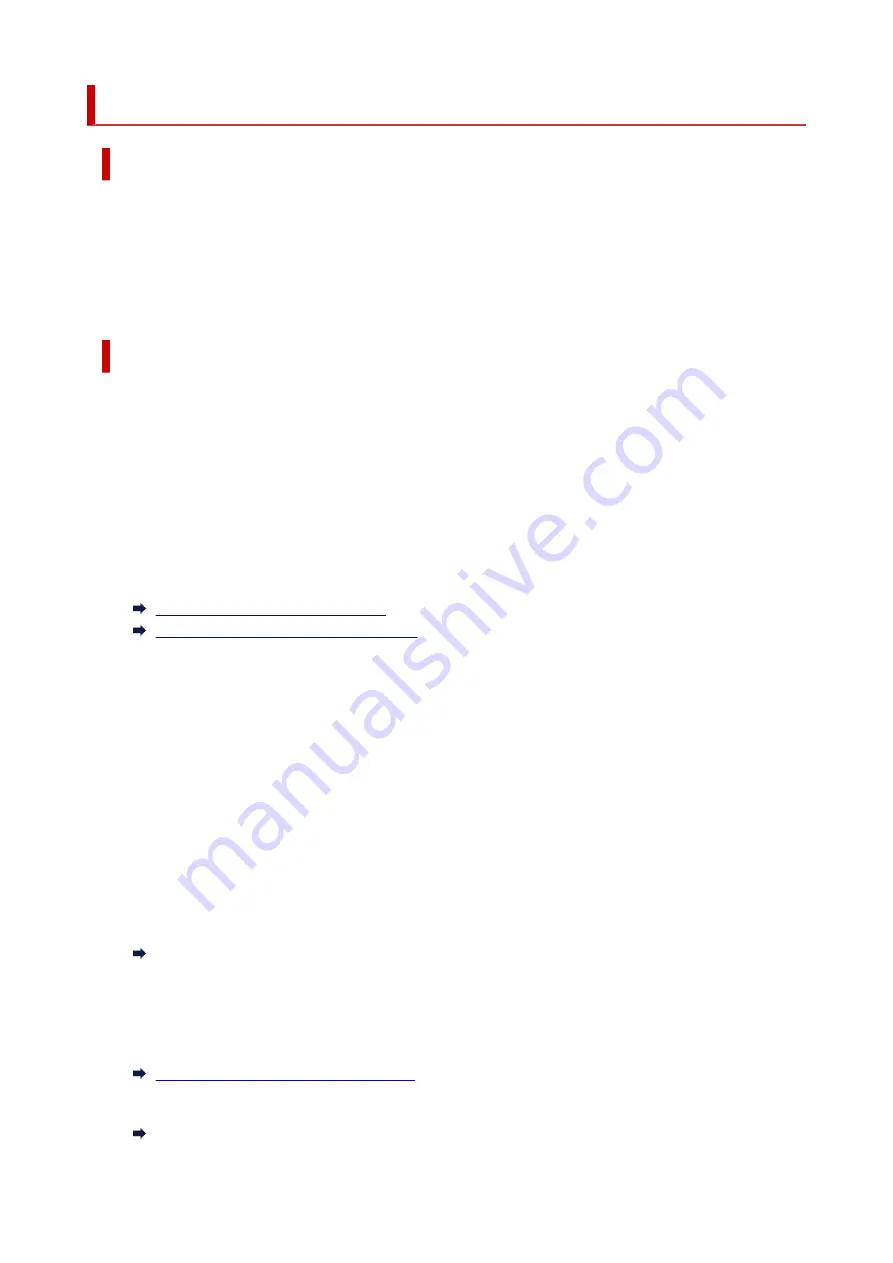
4920
Cause
Cannot cut paper for one of the following reasons.
• Paper that has been cut remains on the output guide.
• There is a foreign object near the output slot that is obstructing the cutter blade.
• The paper is not being used under the recommended usage conditions.
• The paper in use cannot be used with
Automatic cut
.
What to Do
•
Paper that has been cut remains on the output guide
•
Follow the steps below to resume printing.
1. Lift up the release lever and remove the paper.
2. Load the paper.
3. Lower the release lever.
4. If "
There is a job which has not been printed yet. Do you want to print this job?
" appears on
4.
the touch screen, tap
Yes
.
Printing will resume, starting from the page on which the error occurred.
Removing the Roll from the Printer
Removing Roll Paper from the Roll Unit
•
A foreign object near the output slot is obstructing the cutter blade
•
Follow the steps below to resume printing.
1. Open the top cover and remove any foreign objects.
2. If "
There is a job which has not been printed yet. Do you want to print this job?
" appears on
2.
the touch screen, tap
Yes
.
Printing will resume, starting from the page on which the error occurred.
•
Paper not being used under the recommended usage conditions
•
Every paper type has different recommended conditions of use. Use all paper under its recommended
usage conditions.
See the media information list for recommended usage conditions.
Paper Information List
•
The paper in use cannot be used with Automatic cut
•
Set the roll paper cutting method to
User cut
and cut the roll paper with a cutting implement such as
scissors.
Specifying the Cutting Method for Rolls
See the media information list for paper types that can be used with
Automatic cut
.
Paper Information List
852
Summary of Contents for imagePROGRAF PRO-6600
Page 1: ...PRO 6600 PRO 4600 PRO 2600 PRO 566 PRO 546 PRO 526 Online Manual English...
Page 20: ...Trademarks and Licenses Trademarks Licenses 20...
Page 49: ...Printer Parts Front Back Side Top Cover Inside Operation Panel Printer Stand Roll Unit 49...
Page 52: ...Important When purchasing check the Model number 52...
Page 92: ...92...
Page 113: ...Managing Print Jobs Handling Print Jobs Using the Printer Hard Disk to Handle Print Jobs 113...
Page 146: ...Adjusting Brightness Adjusting Contrast 146...
Page 163: ...Note When using applications that allow you to set margins set margins to 0 mm 163...
Page 182: ...Printing from Printer Printing Data Saved on USB Flash Drive 182...
Page 206: ...3 Select Print job 3 4 In the list select the target job 4 5 Select Prioritize 5 206...
Page 218: ...6 Select Edit 6 7 Select Delete 7 8 Select Yes 8 218...
Page 309: ...6 Lower release lever 6 309...
Page 311: ...4 Lift release lever 4 311...
Page 313: ...7 When screen for selecting paper size appears select size of paper loaded 7 313...
Page 327: ...3 Select Paper settings 3 4 Select Advanced 4 5 Select Cut dust reduction 5 6 Select ON 6 327...
Page 343: ...Sharing the Printer on a Network macOS 343...
Page 468: ...8 Select Enable 8 9 Tap on the left side of the screen 9 468...
Page 495: ...A test pattern is printed for adjustment and adjustment is finished 495...
Page 531: ...531...
Page 533: ...533...
Page 546: ...546...
Page 568: ...Related Topic Cleaning the Print Heads 568...
Page 635: ...If you can connect to the network try to set up from the beginning 635...
Page 670: ...4 Lift up the release lever 4 5 Hold the paper and pull it out toward the front 5 670...
Page 672: ...8 Turn on the power to the printer 8 Turning the Printer On and Off 672...
Page 705: ...A000 to ZZZZ B20A B510 705...
Page 733: ...1201 Cause The ink tank cover is open What to Do Close the ink tank cover 733...
Page 734: ...1210 Cause The ink tank cover is open What to Do Close the ink tank cover 734...
Page 766: ...1500 Cause The ink in the ink tank is running low What to Do Prepare a new ink tank 766...
Page 906: ...Printer Information Safety Handling Precautions Specifications 906...
Page 907: ...Safety Safety Precautions Regulatory Information WEEE 907...
Page 927: ...Handling Precautions When Repairing Lending or Disposing of the Printer 927...
Page 929: ...Specifications Specifications Print Area 929...
Page 938: ...Appendix Online Manual Symbols Used in This Document Trademarks and Licenses 938...
















































