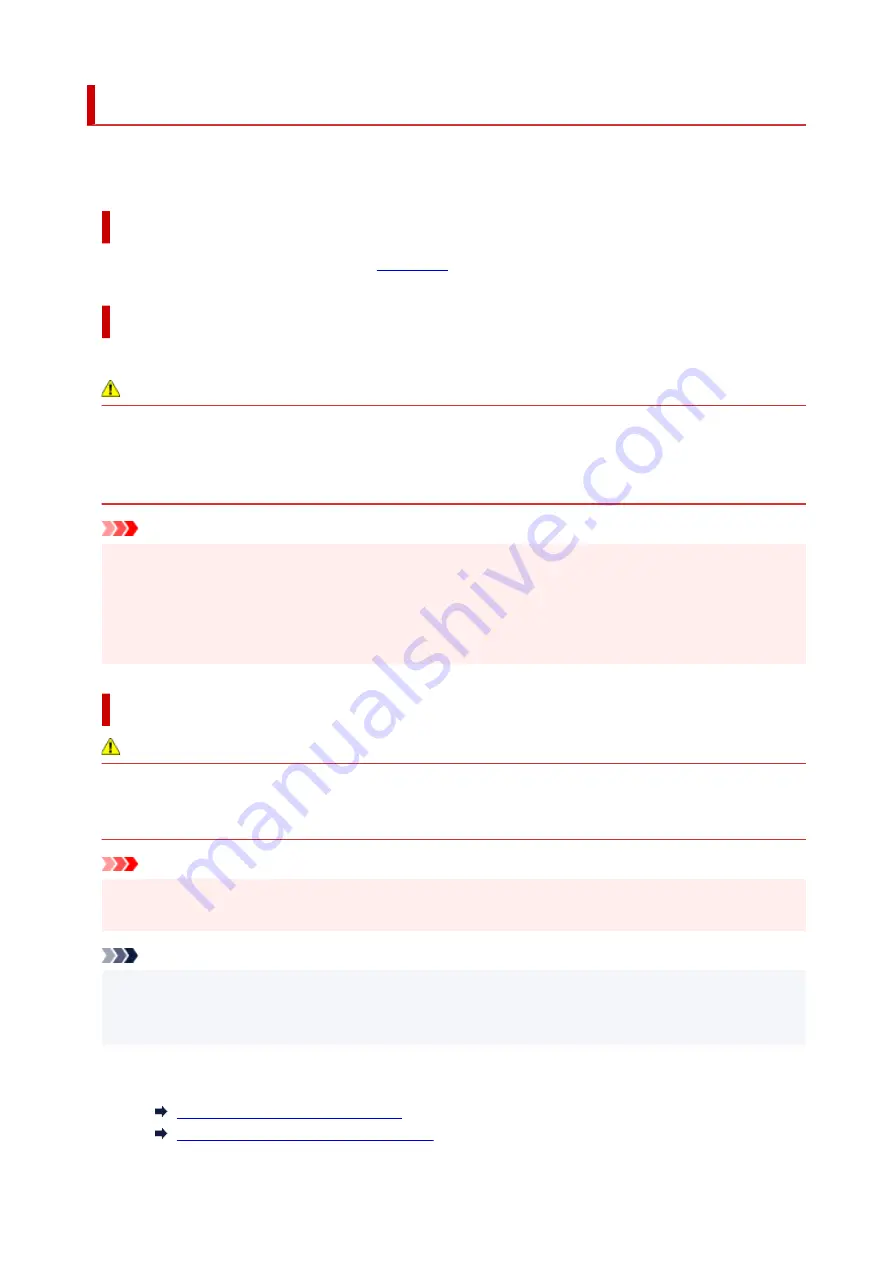
Replacing the Print Head
If the touch screen indicates to replace the print head or if instructed to do so by your Canon dealer, replace
the print head.
Compatible Print Head
For details on compatible print head, see
Precautions When Handling Print Head
Take the following precautions when handling the print head.
Caution
• For safety, keep print head out of the reach of children.
• If ink is accidentally ingested, contact a physician immediately.
• Do not touch the print head immediately after printing. The print head becomes extremely hot, and
there is a risk of burns.
Important
• There may be ink around the nozzles of the print head you remove. Handle the print head carefully
during replacement. The ink may stain clothing.
• Do not open the print head pouch until immediately before installation. After removing the print head
from the pouch, install it right away. If the print head is left as is after the pouch is opened, the
nozzles may dry out, which may affect printing quality.
How to Replace Print Head
Caution
• When replacing the print head immediately after printing, wait a few minutes before replacing it. The
metal parts of the print head become hot during printing, and there is a risk of burns from touching
these parts.
Important
• Your hands may become dirty during print head replacement. Use the gloves provided in the box with
the new print head for replacement.
Note
• Prepare a new ink tank when ink levels are low.
• Prepare a new maintenance cartridge when the remaining capacity of the maintenance cartridge is
low.
1.
Remove any paper that has been fed.
1.
Removing the Roll from the Printer
Removing Roll Paper from the Roll Unit
534
Summary of Contents for imagePROGRAF PRO-6600
Page 1: ...PRO 6600 PRO 4600 PRO 2600 PRO 566 PRO 546 PRO 526 Online Manual English...
Page 20: ...Trademarks and Licenses Trademarks Licenses 20...
Page 49: ...Printer Parts Front Back Side Top Cover Inside Operation Panel Printer Stand Roll Unit 49...
Page 52: ...Important When purchasing check the Model number 52...
Page 92: ...92...
Page 113: ...Managing Print Jobs Handling Print Jobs Using the Printer Hard Disk to Handle Print Jobs 113...
Page 146: ...Adjusting Brightness Adjusting Contrast 146...
Page 163: ...Note When using applications that allow you to set margins set margins to 0 mm 163...
Page 182: ...Printing from Printer Printing Data Saved on USB Flash Drive 182...
Page 206: ...3 Select Print job 3 4 In the list select the target job 4 5 Select Prioritize 5 206...
Page 218: ...6 Select Edit 6 7 Select Delete 7 8 Select Yes 8 218...
Page 309: ...6 Lower release lever 6 309...
Page 311: ...4 Lift release lever 4 311...
Page 313: ...7 When screen for selecting paper size appears select size of paper loaded 7 313...
Page 327: ...3 Select Paper settings 3 4 Select Advanced 4 5 Select Cut dust reduction 5 6 Select ON 6 327...
Page 343: ...Sharing the Printer on a Network macOS 343...
Page 468: ...8 Select Enable 8 9 Tap on the left side of the screen 9 468...
Page 495: ...A test pattern is printed for adjustment and adjustment is finished 495...
Page 531: ...531...
Page 533: ...533...
Page 546: ...546...
Page 568: ...Related Topic Cleaning the Print Heads 568...
Page 635: ...If you can connect to the network try to set up from the beginning 635...
Page 670: ...4 Lift up the release lever 4 5 Hold the paper and pull it out toward the front 5 670...
Page 672: ...8 Turn on the power to the printer 8 Turning the Printer On and Off 672...
Page 705: ...A000 to ZZZZ B20A B510 705...
Page 733: ...1201 Cause The ink tank cover is open What to Do Close the ink tank cover 733...
Page 734: ...1210 Cause The ink tank cover is open What to Do Close the ink tank cover 734...
Page 766: ...1500 Cause The ink in the ink tank is running low What to Do Prepare a new ink tank 766...
Page 906: ...Printer Information Safety Handling Precautions Specifications 906...
Page 907: ...Safety Safety Precautions Regulatory Information WEEE 907...
Page 927: ...Handling Precautions When Repairing Lending or Disposing of the Printer 927...
Page 929: ...Specifications Specifications Print Area 929...
Page 938: ...Appendix Online Manual Symbols Used in This Document Trademarks and Licenses 938...
















































