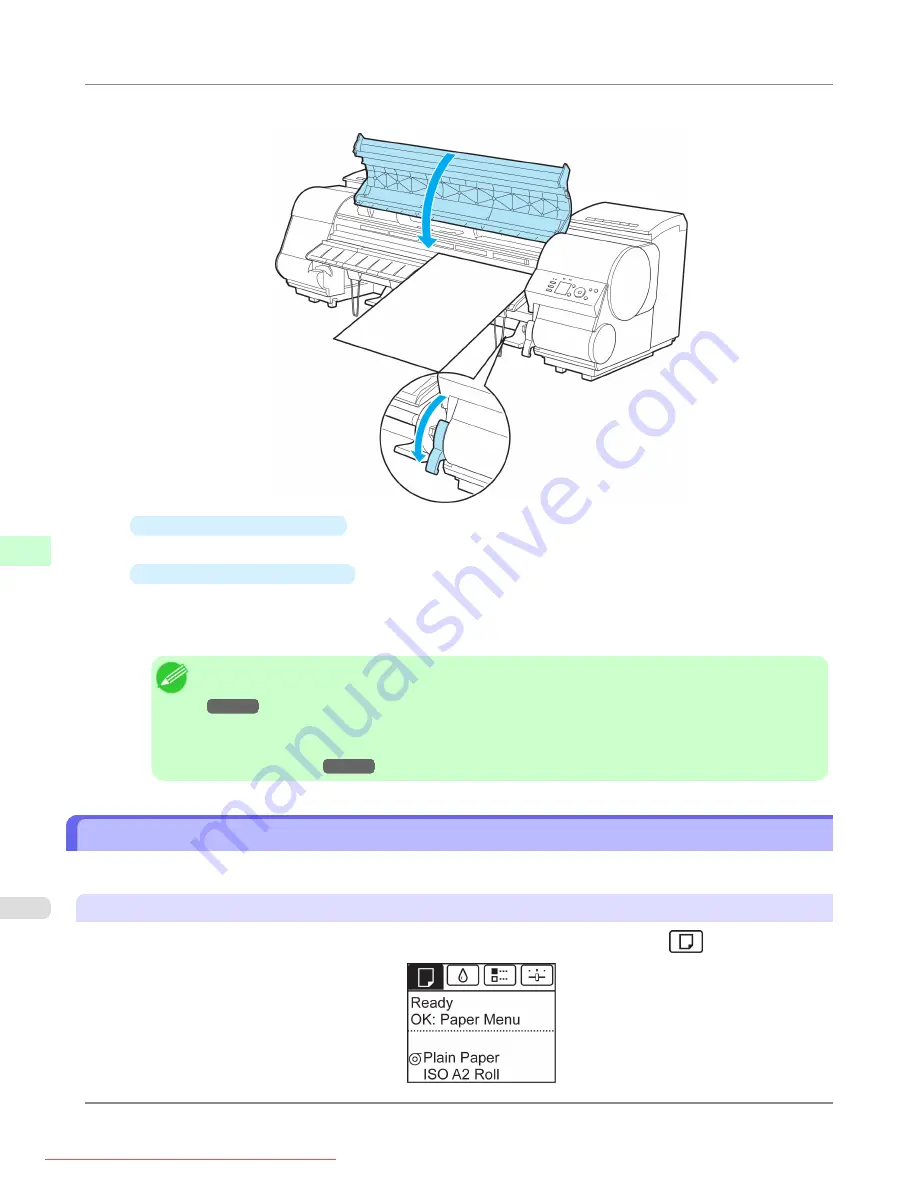
4.
Lower the Release Lever and close the Top Cover.
•
If a print job was received
Pressing the
OK
button will advance the paper, and then printing will begin.
•
If no print job was received
A menu for selection of the type of paper is automatically shown on the Display Screen.
Press
▲
or
▼
to select the type of paper, and then press the
OK
button.
The printer now starts feeding the paper.
Note
•
For details on types of paper to select, see the Paper Reference Guide.
•
When using the Output Stacker, if you will print on large, stiff sheets, we recommend adjusting the
Output Stacker into the lowest position to prevent printed sheets from being bent.
Printing From a Desired Starting Point
Print on sheets from a desired starting point as follows.
Set
Width Detection
to
Off
1.
On the
Tab Selection screen
of the Control Panel, press
◀
or
▶
to select the Paper tab (
).
Handling Paper
>
Handling sheets
>
Printing From a Desired Starting Point
iPF8300
7
806






























