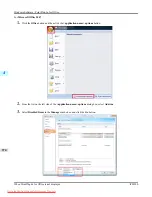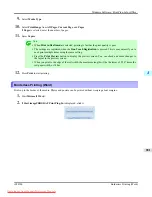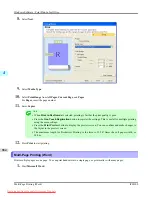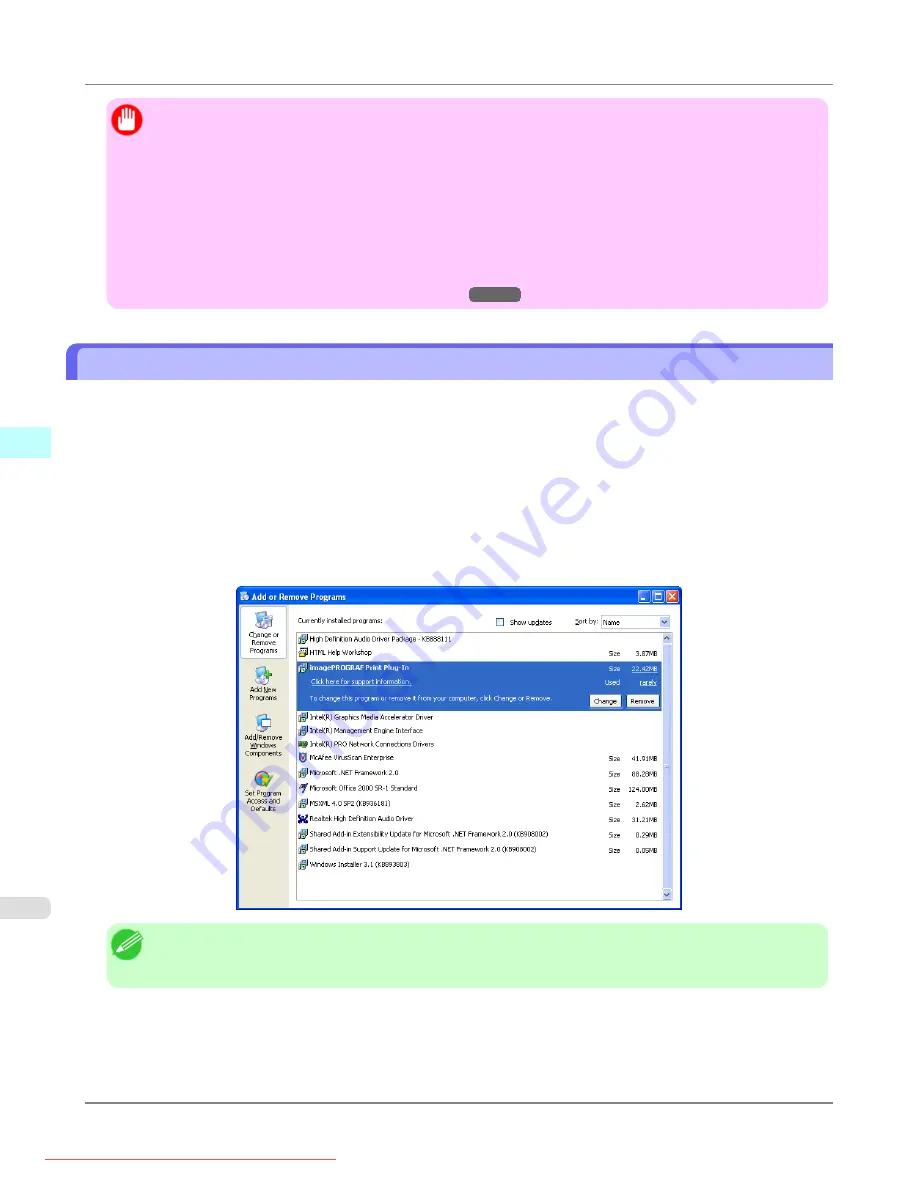
Important
•
When you install this software, the virtual printer
Canon imagePROGRAF PrintPlugIn
may be installed. If
you want to use this software, do not uninstall the virtual printer
Canon imagePROGRAF PrintPlugIn
.
•
It is required to install
imagePROGRAF Print Plug-In for Office
for each user. If the PC is used by more
than one person, install it for each user.
•
The
Print Plug-In for Office
toolbar/ribbon might not be displayed in
Microsoft Office
after installing
im-
agePROGRAF Print Plug-In for Office
.
Refer to the following topic for details on how to display the
imagePROGRAF Print Plug-In for Office
toolbar/ribbon.
•
When Print Plug-In for Office is not displayed
Steps to uninstall
Below are the steps to uninstall
Print Plug-In for Office
.
1.
If
Microsoft Office
is open, close it.
2.
Select
Control Panel
from the
start
menu.
3.
Open
Add or Remove Programs
.
4.
Select
imagePROGRAF Print Plug-In
, and click the
Remove
button.
Note
•
You cannot uninstall
Print Plug-In for Office
if an Office application is running. When a message appears,
select
Cancel
and close all Office applications that are running.
Windows Software
>
Print Plug-In for Office
>
Steps to uninstall
iPF8300
4
372