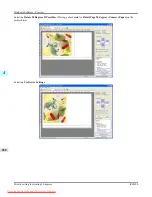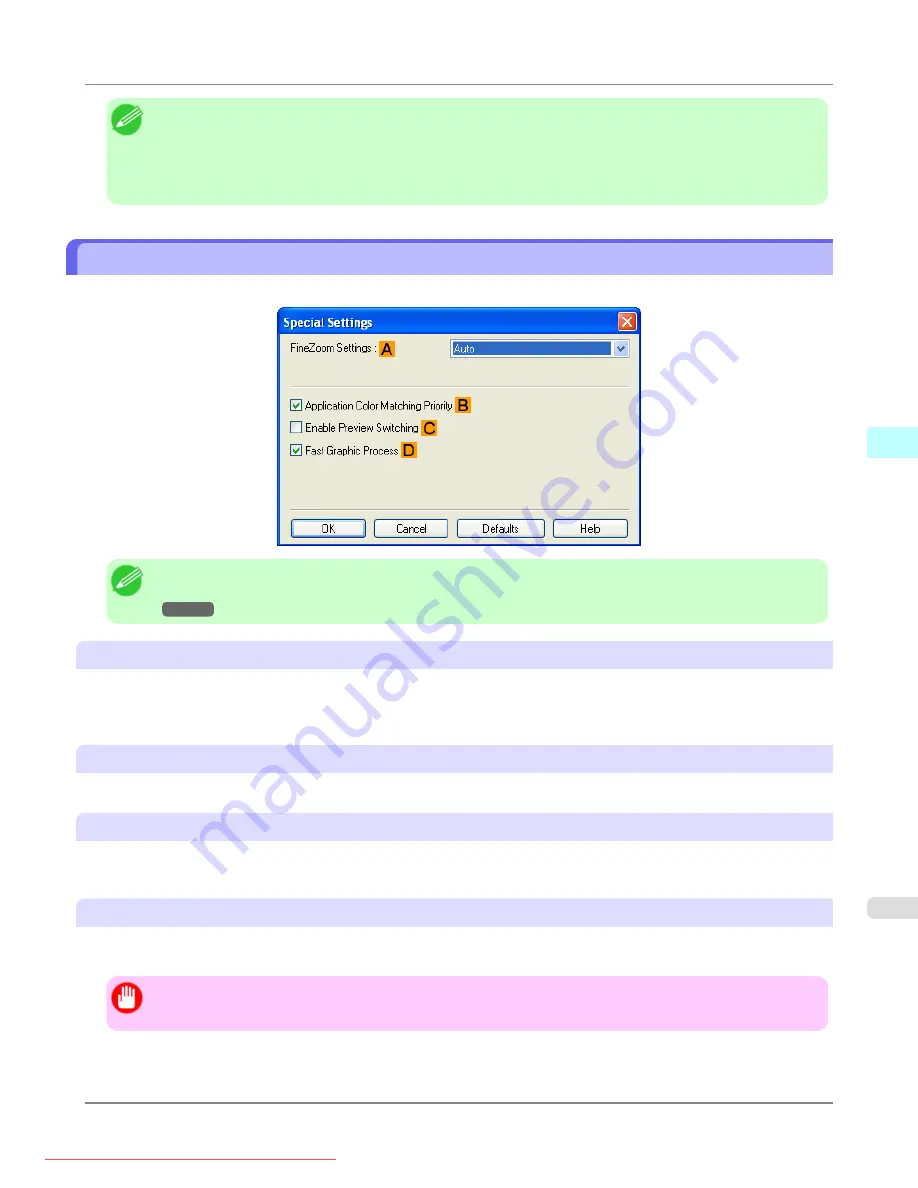
Note
•
If you specify the same position for multiple items, the items are printed from left to right in this order: date,
user name, and page number.
•
When you print multiple pages per sheet using
Page Layout Printing
or similar functions, these items will
be printed for each page.
Special Settings Dialog Box
If the printing results are not as you expected, you can change how printing is processed in the
Special Settings
dialog box.
Note
•
To display the
Special Settings
dialog box, on the
Layout
sheet, click
Special Settings
.(See "
A
FineZoom Settings
This function is used in large-format printing. Normally, choose
Auto
. If documents are not printed correctly on large-for-
mat paper, it may help to select
Yes
, and if fine lines are not visible or if images are distorted when printed, it may help to
select
No
.
B
Application Color Matching Priority
You can give applications priority in color management.
C
Enable Preview Switching
When this option is selected, PageComposer starts if you print with
Open Preview When Print Job Starts
selected on the
Main
sheet.
D
Fast Graphic Process
If image colors are inconsistent in printed documents or if lines are printed in varying thicknesses, clearing this option may
help produce the expected results.
Important
•
This function cannot be used on 64-bit version of Windows.
Windows Software
>
Printer Driver
>
iPF8300
Special Settings Dialog Box
4
235