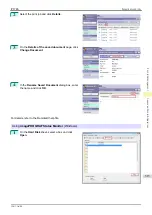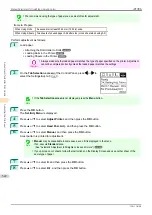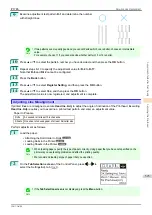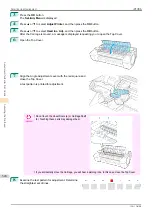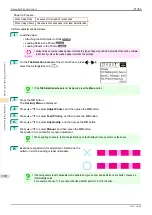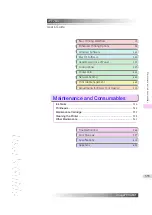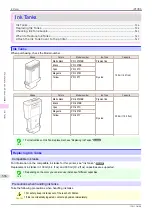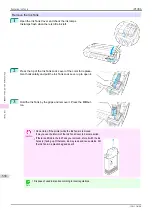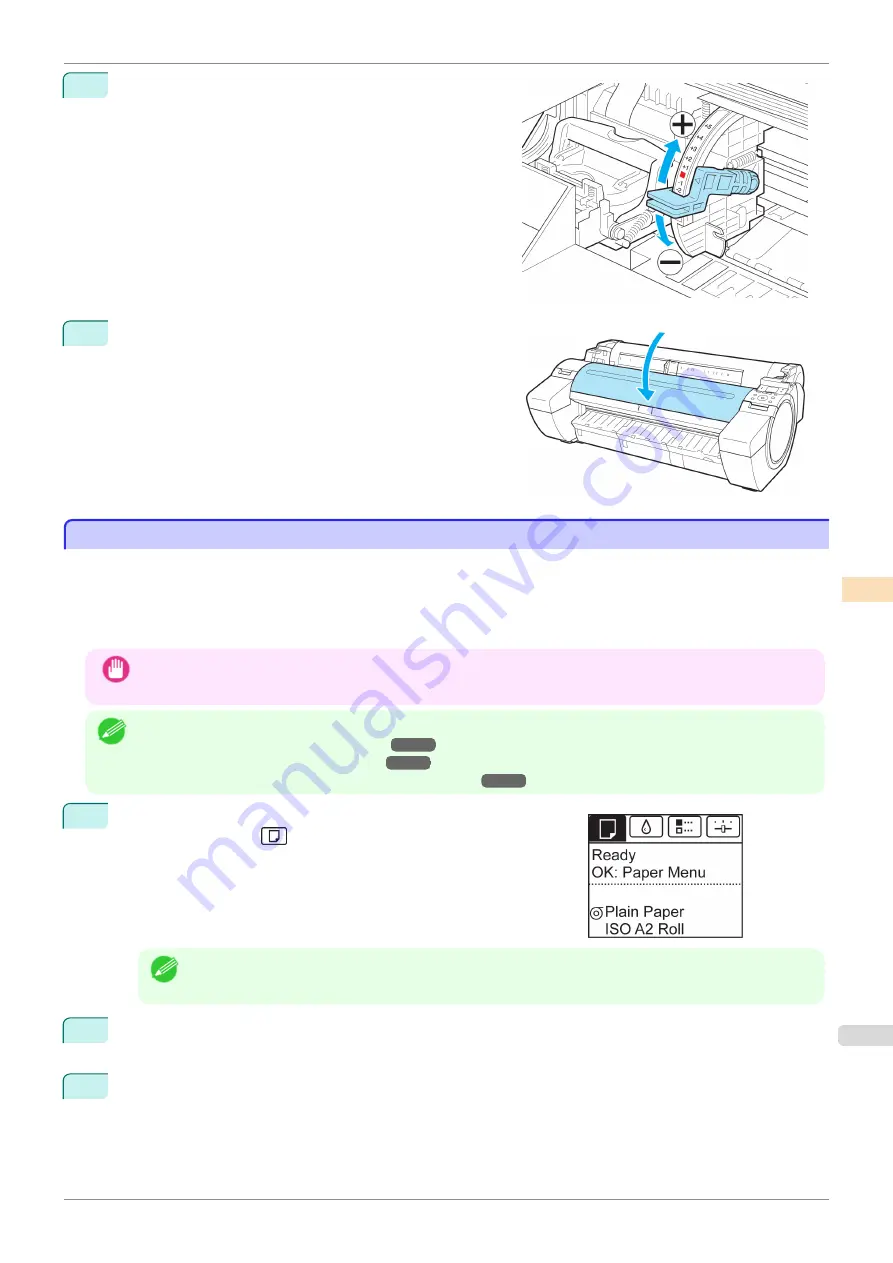
9
Open the Top Cover and move the Angle Adjustment Lever
to match the number (or the square) of the straightest set
of lines.
If no single set of lines is perfectly straight, move the Angle
Adjustment Lever to a position between the numbers (or
between the number and the square) of the two sets of
lines that are least misaligned.
10
Close the Top Cover.
The Printhead is now straight, and adjustment is complete.
Troubleshooting Paper Abrasion and Blurry Images
Troubleshooting Paper Abrasion and Blurry Images
The Printhead height setting affects printing quality.
Specifying a low Printhead height makes images clearer and enhances printing quality but may cause paper to rub
against the Printhead.
On the other hand, specifying a high Printhead height will prevent paper from rubbing against the Printhead but
may reduce the printing quality.
Important
•
Paper rubbing against or becoming caught on the Printhead may jam or result in printed documents that are
soiled.
Note
•
Raise or lower the printhead, depending on the nature of the problem.
(See "Paper rubs against the Printhead.")
(See "The edges of the paper are dirty.")
(See "Image edges are blurred or white banding occurs.")
1
On the
Tab Selection screen
of the Control Panel, press
◀
or
▶
to
select the Paper tab (
).
Note
•
If the
Tab Selection screen
is not displayed, press the
Menu
button.
2
Press the
OK
button.
The
Paper Menu
is displayed.
3
Press
▲
or
▼
to select
Paper Details
, and then press the
OK
button.
iPF785
Troubleshooting Paper Abrasion and Blurry Images
Adjustments for Better Print Quality
Adjusting the Printhead
525
Summary of Contents for imageprograf IPF785
Page 14: ...14 ...
Page 28: ...iPF785 User s Guide 28 ...
Page 248: ...iPF785 User s Guide 248 ...
Page 432: ...iPF785 User s Guide 432 ...
Page 464: ...iPF785 User s Guide 464 ...
Page 518: ...iPF785 User s Guide 518 ...
Page 534: ...iPF785 User s Guide 534 ...
Page 638: ...iPF785 User s Guide 638 ...