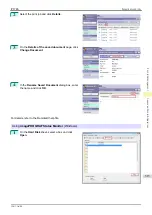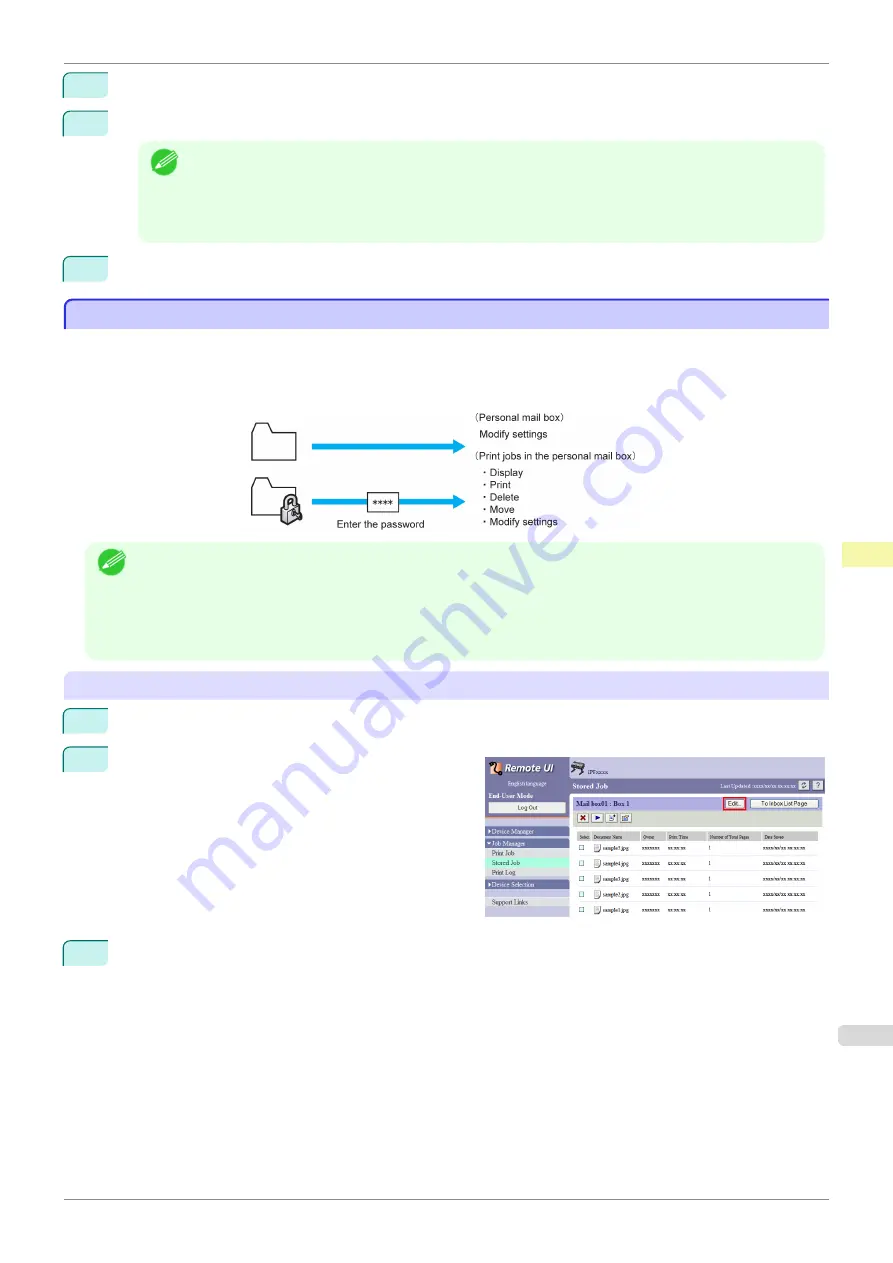
3
Press
▲
or
▼
to select
System Setup
, and then press the
OK
button.
4
Press
▲
or
▼
to select
Save: Common Box
, and then press the
OK
button.
Note
•
If a password has been set on the printer, the
Logon
screen is displayed.
To change the settings, select
Administrator
and press the
OK
button.
When the
Admin.Pswd
screen is displayed, enter the password and press the
OK
button to proceed to
the next step.
If you select
User
and press the
OK
button, you can check settings values but cannot change them.
5
Press
▲
or
▼
to select
Off
, and then press the
OK
button.
Setting Passwords for Personal Boxes
Setting Passwords for Personal Boxes
For greater security, you can specify a password for personal boxes. After you set a password, it will be required to
modify the personal box settings, as well as to display, print, delete, move, and modify jobs saved in the personal
box.
This operation is available in RemoteUI,
imagePROGRAF Status Monitor
, and imagePROGRAF Printmonitor.
Note
•
By default, no passwords are set for personal boxes.
•
A password cannot be set for the shared mailbox.
•
Enter a four-digit number as the password, in the range 0001–9999.
•
Even if you have set passwords, they are not required to access personal boxes in Administrator Mode in Remo-
teUI.
Using RemoteUI
1
On the
Stored Job
page, choose the personal box.
2
Click
Edit
.
3
In the
Set/Register User's Inbox
dialog box, specify the password and click
OK
.
•
Set Password
Select the check box.
•
Password
Enter the password. (This field is limited to four digits in the range 0001–9999.)
•
Confirmation Number
Re-enter the password to confirm it.
iPF785
Setting Passwords for Personal Boxes
Print Job Management
Advanced Print Job Operations
503
Summary of Contents for imageprograf IPF785
Page 14: ...14 ...
Page 28: ...iPF785 User s Guide 28 ...
Page 248: ...iPF785 User s Guide 248 ...
Page 432: ...iPF785 User s Guide 432 ...
Page 464: ...iPF785 User s Guide 464 ...
Page 518: ...iPF785 User s Guide 518 ...
Page 534: ...iPF785 User s Guide 534 ...
Page 638: ...iPF785 User s Guide 638 ...