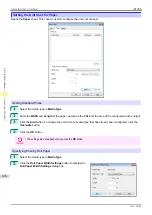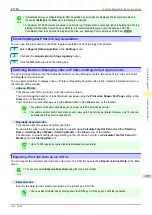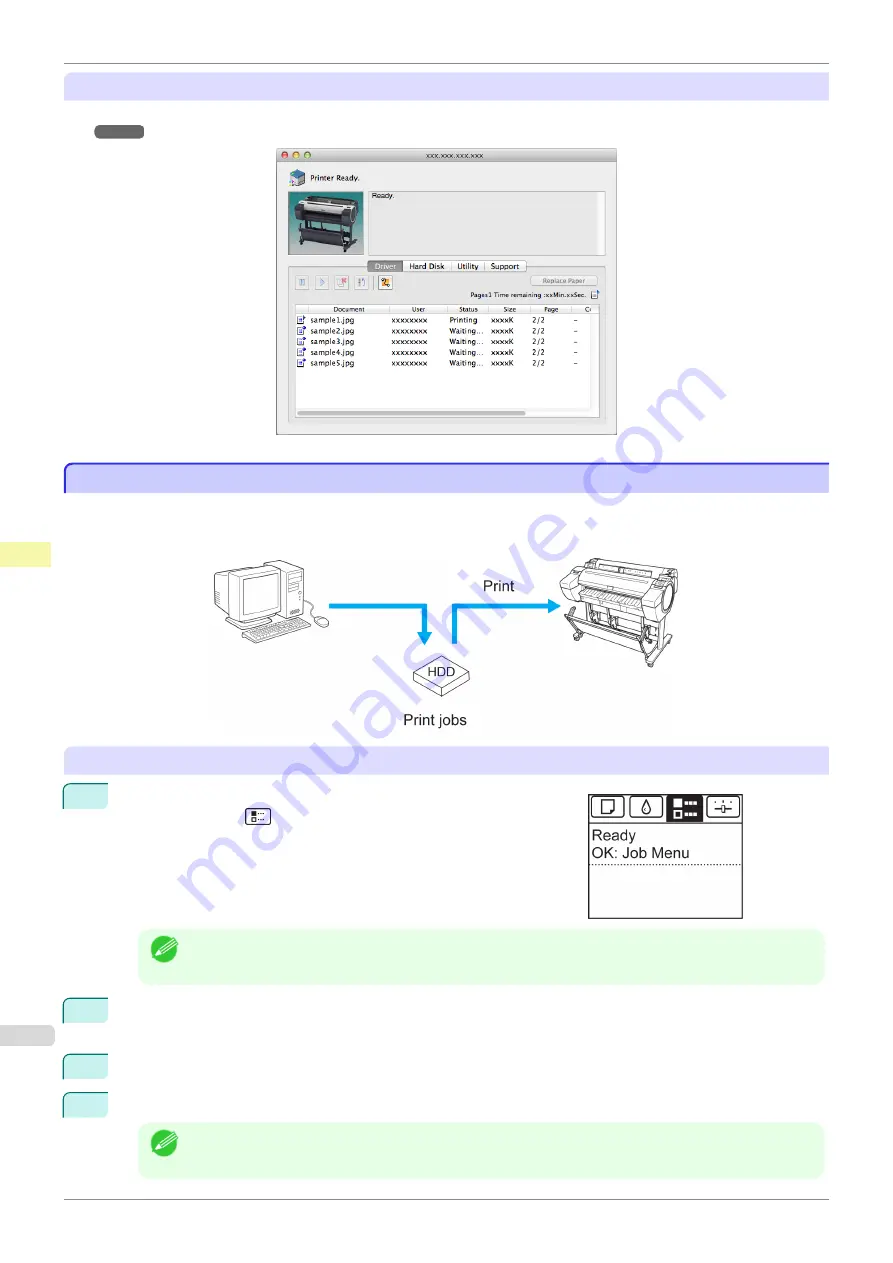
Using imagePROGRAF Printmonitor
Manage jobs as needed on the
Driver
sheet. For details,
see "Job Management Using imagePROGRAF Printmoni-
Printing Saved Jobs
Printing Saved Jobs
Print saved print jobs stored on the printer's hard disk as follows.
These operations are available from the Control Panel or in RemoteUI,
imagePROGRAF Status Monitor
, and im-
agePROGRAF Printmonitor.
Using the Control Panel
1
On the
Tab Selection screen
of the Control Panel, press
◀
or
▶
to
select the Job tab (
).
Note
•
If the
Tab Selection screen
is not displayed, press the
Menu
button.
2
Press the
OK
button.
The
Job Menu
menu is displayed.
3
Press
▲
or
▼
to select
Stored Job
, and then press the
OK
button.
4
Press
▲
or
▼
to select the box number (in the range 00–29), and then press the
OK
button.
Note
•
Enter a password if one has been set, and then press the
OK
button.
Printing Saved Jobs
iPF785
Print Job Management
Basic Print Job Operations
490
Summary of Contents for imageprograf IPF785
Page 14: ...14 ...
Page 28: ...iPF785 User s Guide 28 ...
Page 248: ...iPF785 User s Guide 248 ...
Page 432: ...iPF785 User s Guide 432 ...
Page 464: ...iPF785 User s Guide 464 ...
Page 518: ...iPF785 User s Guide 518 ...
Page 534: ...iPF785 User s Guide 534 ...
Page 638: ...iPF785 User s Guide 638 ...