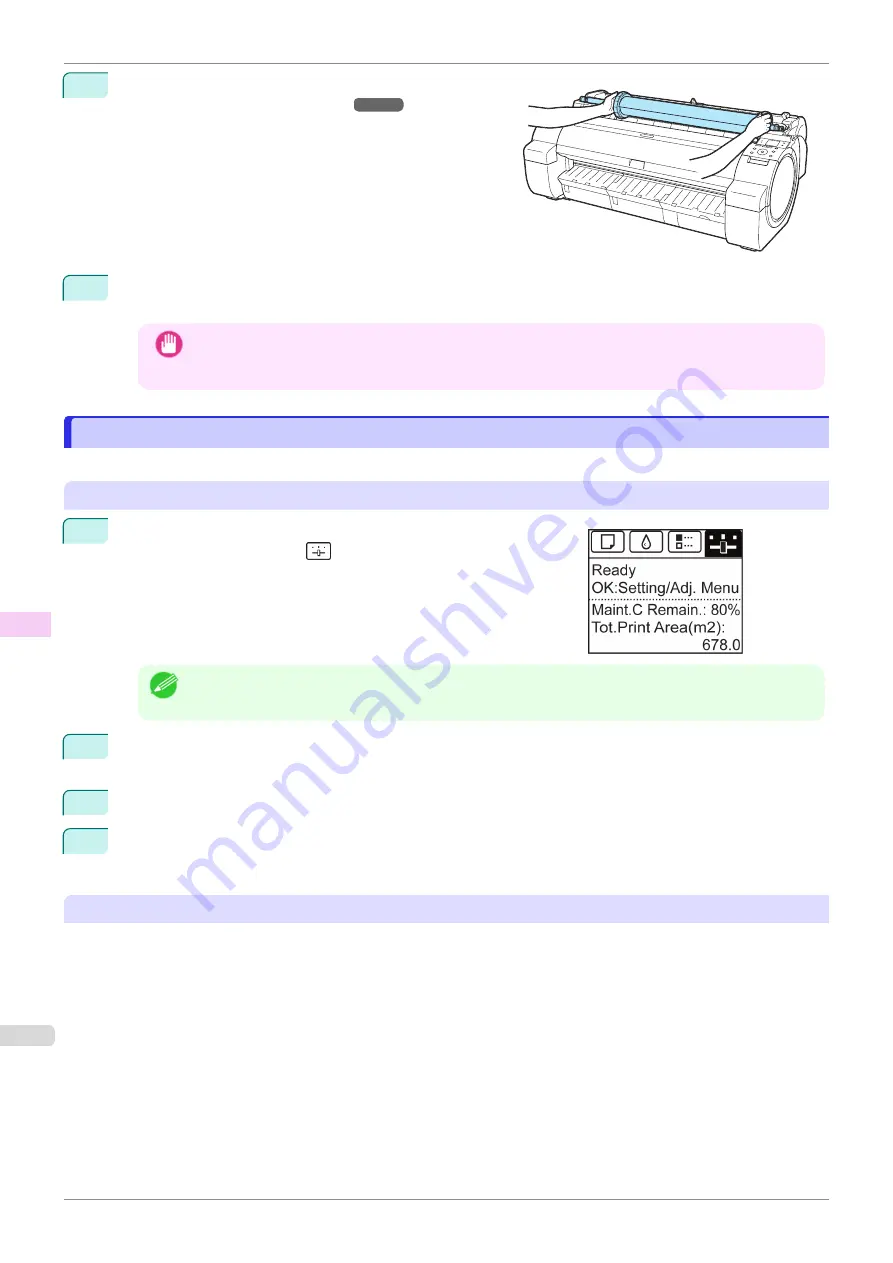
8
Load the Roll Media in the printer.
(See "Loading Rolls in the Printer.")
9
Install the software.
Note that the driver installation procedure varies depending on the type of connection.
Important
•
When the printer is connected to a network (via TCP/IP), the printer's IP address may be changed if you
reinstall the printer.
In this case, be sure to reconfigure the printer's IP address.
Updating the Firmware
Updating the Firmware
Update the printer firmware to take advantage of new and improved printer functions.
Confirming the firmware version
1
On the
Tab Selection screen
of the Control Panel, press
◀
or
▶
to
select the Settings/Adj. tab (
).
Note
•
If the
Tab Selection screen
is not displayed, press the
Menu
button.
2
Press the
OK
button.
The
Set./Adj. Menu
is displayed.
3
Press
▲
or
▼
to select
Printer Info
, and then press the
OK
button.
4
Press
▲
or
▼
to select
System Info
, and then press the
OK
button.
The firmware version is displayed.
Updating the Firmware
To obtain the latest firmware, visit the Canon website. If the firmware available online is newer than the installed
firmware, update the printer firmware. For details on downloading and updating the firmware, visit the Canon web-
site.
Updating the Firmware
iPF770
Maintenance and Consumables
Other Maintenance
524
Summary of Contents for imagePROGRAF iPF770
Page 26: ...iPF770 User s Guide 26 ...
Page 440: ...iPF770 User s Guide 440 ...
Page 460: ...iPF770 User s Guide 460 ...
Page 478: ...iPF770 User s Guide 478 ...
Page 494: ...iPF770 User s Guide 494 ...
Page 592: ...iPF770 User s Guide 592 ...






























