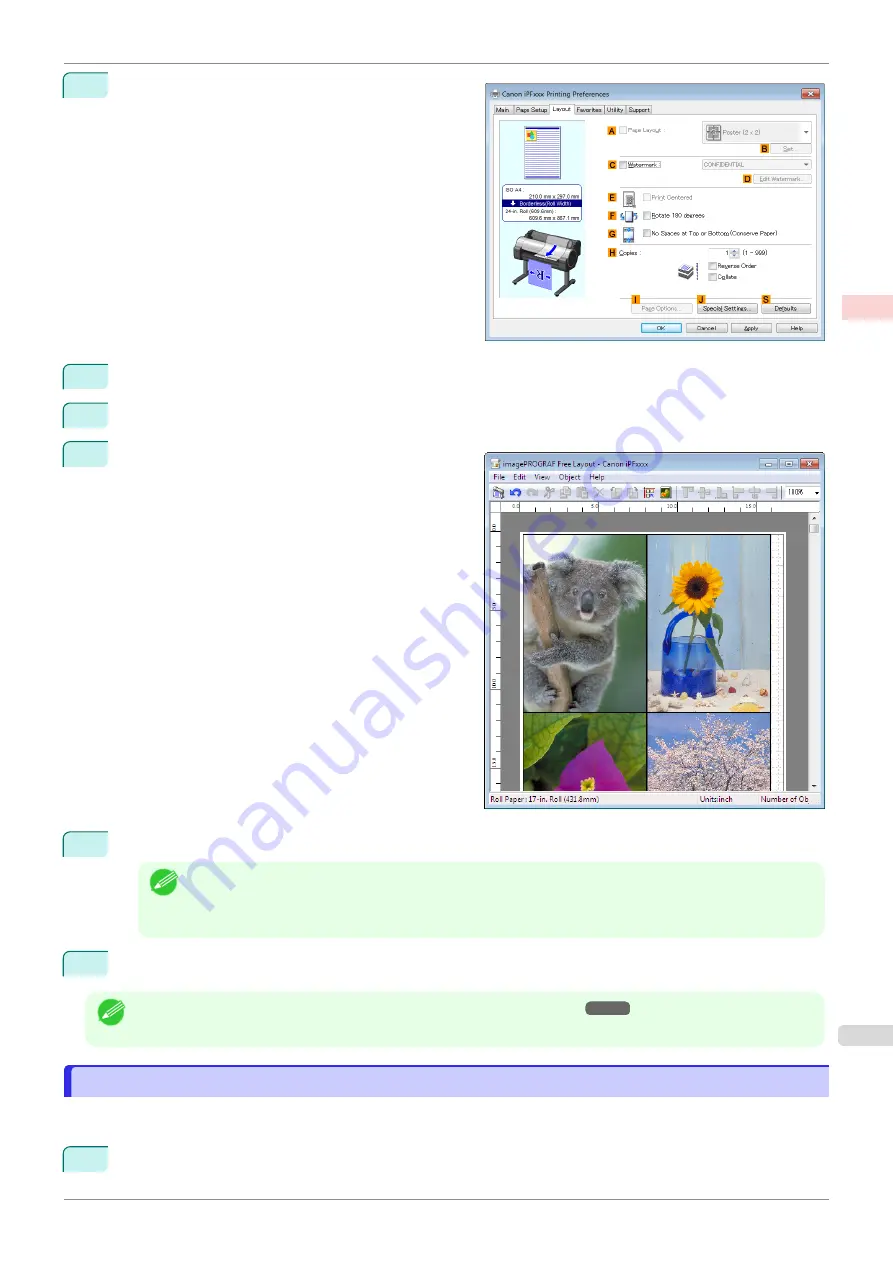
4
Click the
Layout
tab to display the
Layout
sheet.
5
Select the
A
Page Layout
check box.
6
Click
Free Layout
in the
A
Page Layout
list.
7
When you attempt to print, the
imagePROGRAF
Free Layout
window is displayed. (At this point, the
document will not be printed yet.)
8
Edit and rearrange the image in the
imagePROGRAF Free Layout
window as desired.
Note
•
Without closing the
imagePROGRAF Free Layout
window, repeat steps 1–7 to arrange originals from
multiple applications on the same page.
•
For instructions on editing and rearranging images, refer to the
imagePROGRAF Free Layout
help topic.
9
Print from the
imagePROGRAF Free Layout
menu.
Note
•
For details on
imagePROGRAF Free Layout
Printing Multiple Originals Next to Each Other (Mac OS)
Printing Multiple Originals Next to Each Other (Mac OS)
This topic describes how to use the
Free Layout
function to arrange multiple originals next to each other before
printing.
1
Choose
in the application menu.
iPF770
Printing Multiple Originals Next to Each Other (Mac OS)
Enhanced Printing Options
Tiling and multiple pages per sheet
101
Summary of Contents for imagePROGRAF iPF770
Page 26: ...iPF770 User s Guide 26 ...
Page 440: ...iPF770 User s Guide 440 ...
Page 460: ...iPF770 User s Guide 460 ...
Page 478: ...iPF770 User s Guide 478 ...
Page 494: ...iPF770 User s Guide 494 ...
Page 592: ...iPF770 User s Guide 592 ...
















































