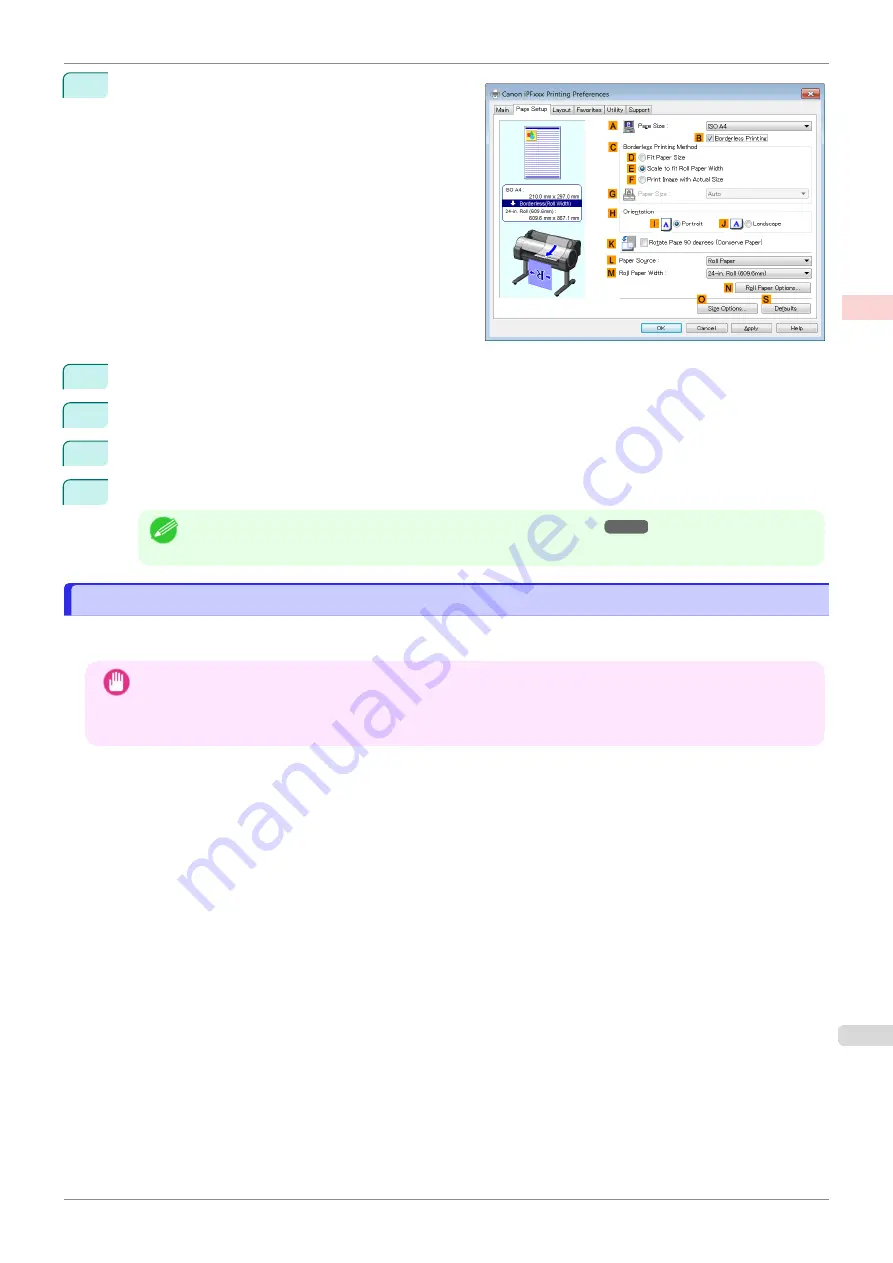
10
Select the
B
Borderless Printing
check box to dis-
play the
Information
dialog box.
11
Select the width of the loaded roll in the
Roll Paper Width
list—in this case, click
10-in. Roll (254.0mm)
.
12
Click
OK
to close the
Information
dialog box.
13
In
C
Borderless Printing Method
, make sure
E
Scale to fit Roll Paper Width
is selected.
14
Confirm the print settings and print as desired.
Note
•
For tips on confirming print settings,
Borderless Printing by Resizing Originals to Fit the Roll Width (Mac OS)
Borderless Printing by Resizing Originals to Fit the Roll Width (Mac OS)
This topic describes how to enlarge originals before borderless printing to match the roll width, based on the follow-
ing example.
Important
•
When borderless printing is used, the edge of the paper is cut during printing. Thus, ink density may be uneven at
the edges. If you require higher image quality, select
No
from the
Automatic Cutting
list in the
Paper Detailed
Settings
dialog box. In this case, the paper can be printed without borders on the left and right sides only. Once
printed and cut, please cut the upper and lower bands with scissors.
•
Document: Any type
•
Page size: A4 (210.0×297.0 mm)/Letter (8.3 × 11.7 in)
•
Paper: Roll
•
Paper type:
Canon Heavyweight Coated Paper
•
Roll paper width: 10 inches (254.0 mm)
iPF685
Borderless Printing by Resizing Originals to Fit the Roll Width (Mac OS)
Enhanced Printing Options
Borderless Printing
85
Summary of Contents for imageprograf iPF685
Page 14: ...14 ...
Page 28: ...iPF685 User s Guide 28 ...
Page 248: ...iPF685 User s Guide 248 ...
Page 398: ...iPF685 User s Guide 398 ...
Page 434: ...iPF685 User s Guide 434 ...
Page 466: ...iPF685 User s Guide 466 ...
Page 520: ...iPF685 User s Guide 520 ...
Page 536: ...iPF685 User s Guide 536 ...
Page 640: ...iPF685 User s Guide 640 ...






























