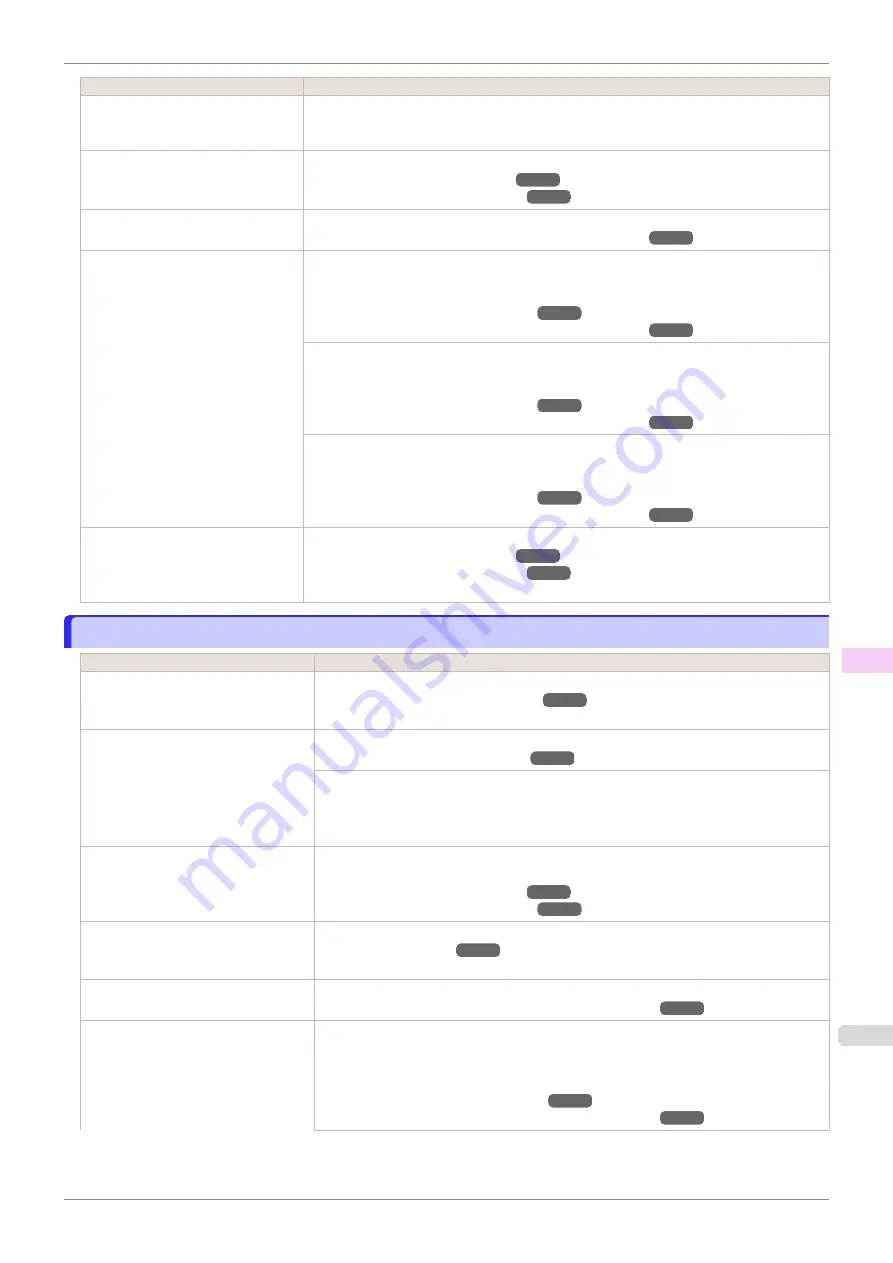
Cause
Corrective Action
The type of paper specified in the
printer driver does not match the type
loaded in the printer.
1.
Press the
Stop
button and stop printing.
2.
Change the type of paper in the printer driver and try printing again.
Paper has been loaded incorrectly,
causing it to wrinkle.
Reload the paper.
The Printhead is set too low in the
Control Panel menu.
In the Control Panel menu, set
Head Height
to
Automatic
.
Troubleshooting Paper Abrasion and Blurry Images
You are printing on heavyweight pa-
per or paper that curls or wrinkles
easily after absorbing ink.
For paper-based media such as Heavyweight Coated Paper, set the
VacuumStrngth
to
Strong
or
Strongest
in the Control Panel menu. If the paper still rubs against the printhead,
set the
Head Height
in the Control Panel menu to a higher value than the current setting.
Troubleshooting Paper Abrasion and Blurry Images
For film-based media such as Tracing Paper, set the
VacuumStrngth
to
Standard
,
Strong
or
Strongest
in the Control Panel menu. If the paper still rubs against the printhead, set the
Head Height
in the Control Panel menu to a higher value than the current setting.
Troubleshooting Paper Abrasion and Blurry Images
When printing on paper 0.1 mm (0.004 in) thick or less, choose a
VacuumStrngth
setting of
Weakest
in the Control Panel menu. If rubbing still occurs, in the Control Panel menu, use a
higher
Head Height
setting.
Troubleshooting Paper Abrasion and Blurry Images
When you have loaded paper, the
paper you have loaded does not
match the type selected on the Con-
trol Panel.
Be sure to select the correct type of paper in the Control Panel menu when loading paper.
The edges of the paper are dirty
The edges of the paper are dirty
Cause
Corrective Action
The Platen has become dirty after bor-
derless printing or printing on small pa-
per.
Open the Top Cover and clean the Platen.
The type of paper as specified on the
printer does not match the type speci-
fied in the printer driver.
Make sure the same type of paper is specified on the printer as in the printer driver.
Make sure the same paper type is specified in the printer driver as on the printer.
1.
Press the
Stop
button and stop printing.
2.
Change the type of paper in the printer driver and try printing again.
The paper is wrinkled or warped.
Straighten out the wrinkles or curls and reload the paper. Do not use paper that has been
printed on previously.
A cut line is printed because
CutDus-
tReduct.
is
On
in the Control Panel
menu to reduce cutting dust.
If this function is not needed, set
CutDustReduct.
to
Off
in the Control Panel menu.
The Printhead is set too low in the
Control Panel menu.
In the Control Panel menu, set
Head Height
to
Automatic
.
Troubleshooting Paper Abrasion and Blurry Images
You are printing on heavyweight paper
or paper that curls or wrinkles easily af-
ter absorbing ink.
For paper-based media such as Heavyweight Coated Paper, set the
VacuumStrngth
to
Strong
or
Strongest
in the Control Panel menu. If the paper still rubs against the print-
head, set the
Head Height
in the Control Panel menu to a higher value than the current
setting.
Troubleshooting Paper Abrasion and Blurry Images
iPF685
The edges of the paper are dirty
Troubleshooting
Problems with the printing quality
585
Summary of Contents for imageprograf iPF685
Page 14: ...14 ...
Page 28: ...iPF685 User s Guide 28 ...
Page 248: ...iPF685 User s Guide 248 ...
Page 398: ...iPF685 User s Guide 398 ...
Page 434: ...iPF685 User s Guide 434 ...
Page 466: ...iPF685 User s Guide 466 ...
Page 520: ...iPF685 User s Guide 520 ...
Page 536: ...iPF685 User s Guide 536 ...
Page 640: ...iPF685 User s Guide 640 ...
















































