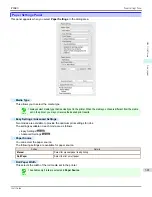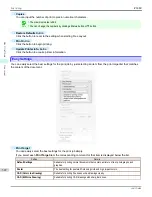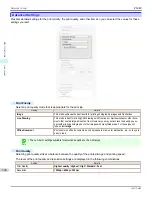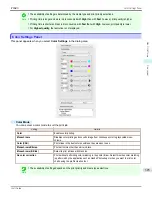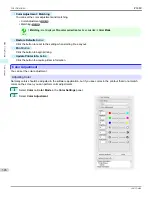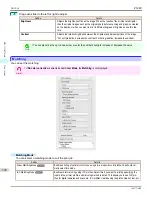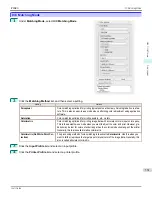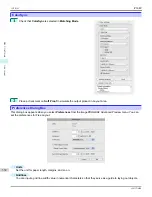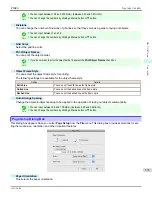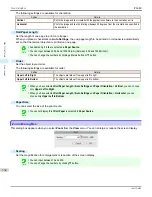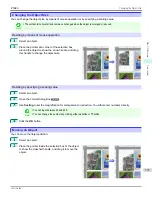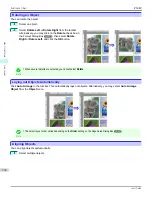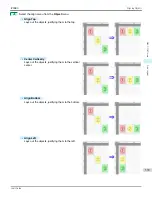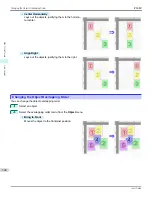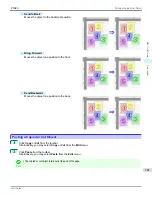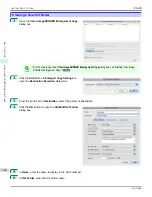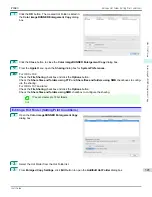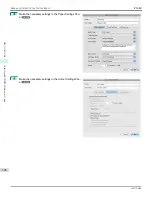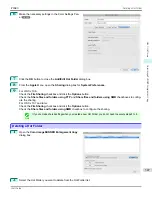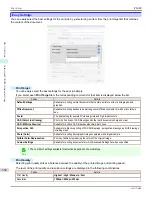Format Dialog Box
Format Dialog Box
This dialog box appears when you select
Format
from the
Object
menu after you select an object. You can rotate,
enlarge, or reduce an object.
Note
•
When the objects are not selected, you can not select
Format
.
•
Rotate
When you place a checkmark here, you can select
Rotate Right
or
Rotate Left
.
Setting
Details
Rotate Right
Rotates the object 90 degrees clockwise.
Rotate Left
Rotates the object 90 degrees counterclockwise.
Note
•
When several objects are selected, you cannot select
Rotate
.
•
Scaling
You can input the value for enlargement or reduction of the obeject in numerical characters.
Note
•
You can input between 25 and 400.
•
You can change the numbers by clicking either
▲
button or
▼
button.
•
Object Size
You can confirm the object size.
Note
•
When several objects are selected, you cannot display
Object Size
.
Laying out a Multiple-File Document on One Page
Laying out a Multiple-File Document on One Page
You can lay out and print a multiple-file document on one page.
1
From the application software's
File
menu, select the printer setup menu to open the
dialog box.
Note
•
Normally, select
from the
File
menu.
2
Click on
Free Layout
in the
Page Setup
panel to attach a checkmark.
iPF680
Format Dialog Box
Mac OS Software
Free Layout
335
Summary of Contents for imagePROGRAF iPF680
Page 14: ...14 ...
Page 30: ...iPF680 User s Guide 30 ...
Page 156: ...iPF680 User s Guide 156 ...
Page 358: ...iPF680 User s Guide 358 ...
Page 434: ...iPF680 User s Guide 434 ...
Page 472: ...iPF680 User s Guide 472 ...
Page 482: ...iPF680 User s Guide 482 ...
Page 522: ...iPF680 User s Guide 522 ...
Page 576: ...iPF680 User s Guide 576 ...
Page 628: ...iPF680 User s Guide 628 ...