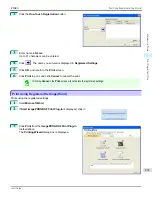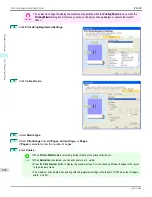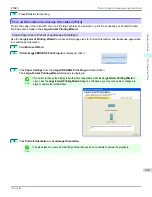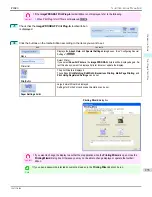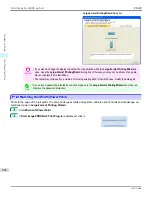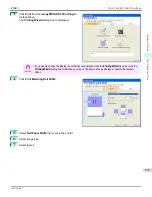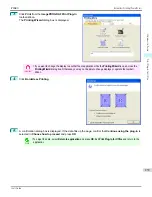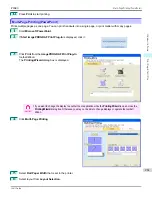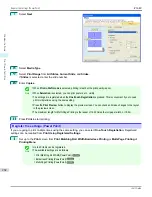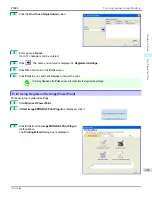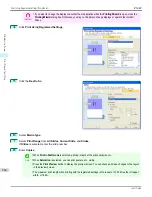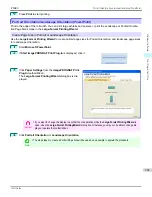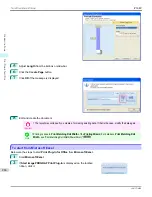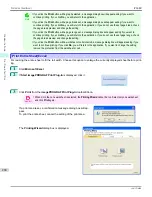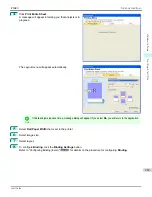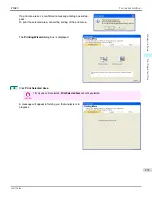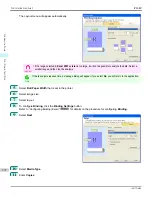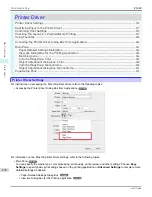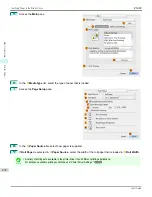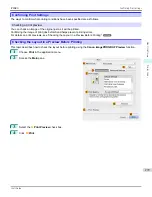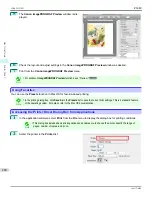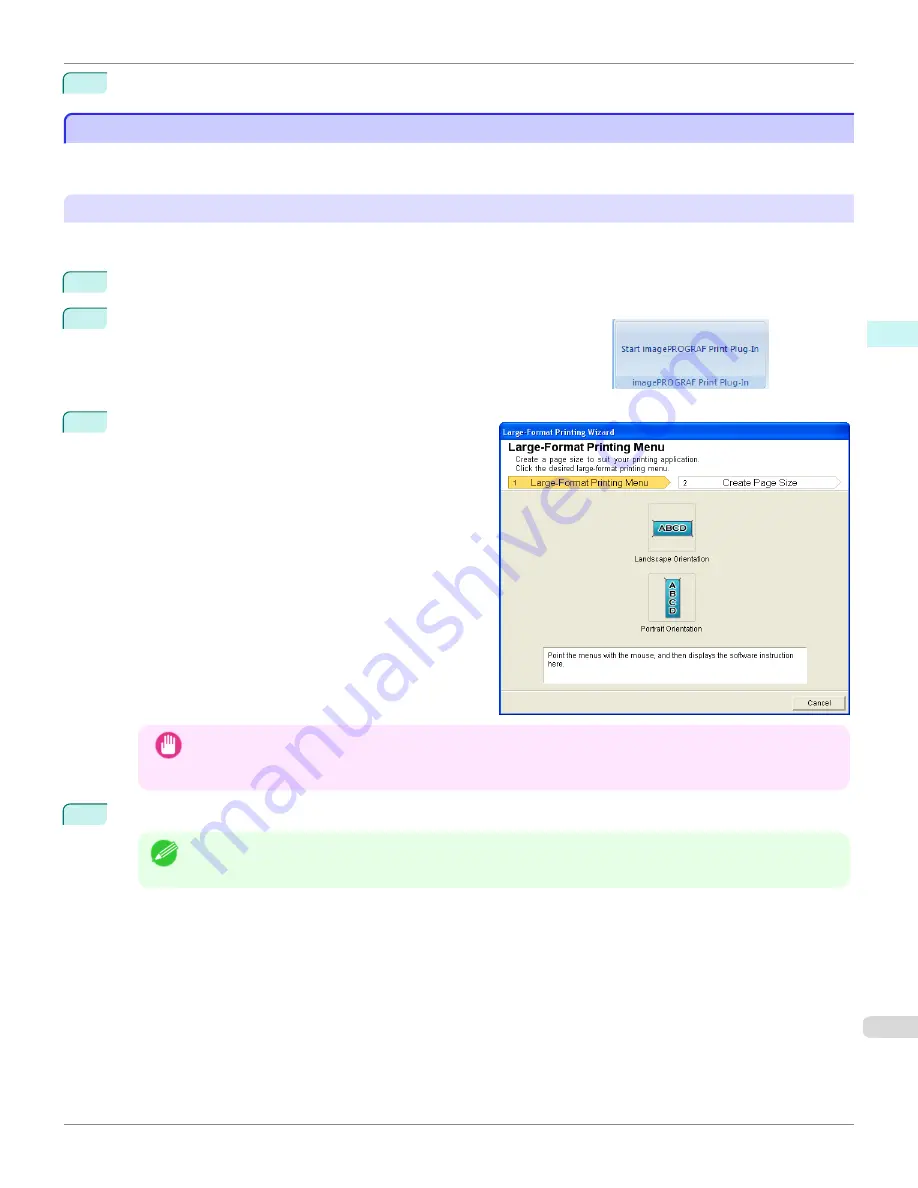
9
Press
to start printing.
Portrait Orientation/Landscape Orientation(PowerPoint)
Portrait Orientation/Landscape Orientation(PowerPoint)
Print to the edge of the roll width. You can print large exhibits and posters, or print the Landscape or Portrait Orienta-
tion Page Sizes made in the
Large-Format Printing Wizard
.
Create Page Size in Portrait or Landscape Orientation.
Use the
Large-Format Printing Wizard
to create portrait page sizes for Potrait Orientation, and landscape page sizes
for Landscape Orientation.
1
Start
Microsoft PowerPoint
.
2
If
Start imagePROGRAF Print Plug-In
is displayed, click it.
3
Click
Paper Settings
from the
imagePROGRAF Print
Plug-In
toolbar/ribbon.
The
Large-Format Printing Wizard
dialog box is dis-
played.
Important
•
If you want to change the display to another file or application while the
Large-Format Printing Wizard
is
open, close the
Large-Format Printing Wizard
dialog box. Otherwise, you may not be able to change dis-
plays or operate the toolbar/ribbon.
4
Click
Portrait Orientation
or
Landscape Orientation
.
Note
•
The steps taken to create a Portrait Page Size will be used as an example to explain the procedure.
iPF680
Portrait Orientation/Landscape Orientation(PowerPoint)
Windows Software
Print Plug-In for
265
Summary of Contents for imagePROGRAF iPF680
Page 14: ...14 ...
Page 30: ...iPF680 User s Guide 30 ...
Page 156: ...iPF680 User s Guide 156 ...
Page 358: ...iPF680 User s Guide 358 ...
Page 434: ...iPF680 User s Guide 434 ...
Page 472: ...iPF680 User s Guide 472 ...
Page 482: ...iPF680 User s Guide 482 ...
Page 522: ...iPF680 User s Guide 522 ...
Page 576: ...iPF680 User s Guide 576 ...
Page 628: ...iPF680 User s Guide 628 ...