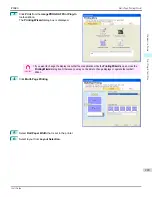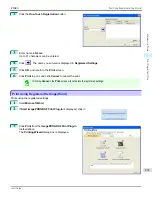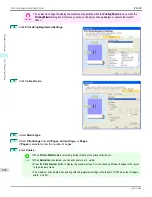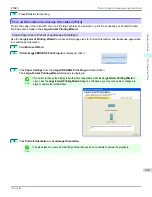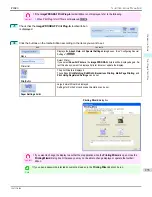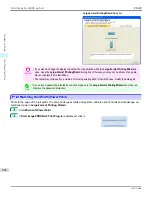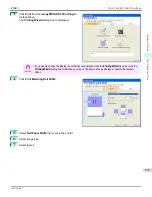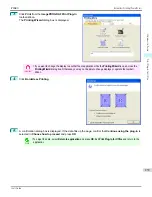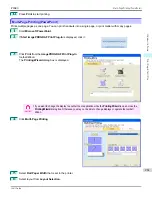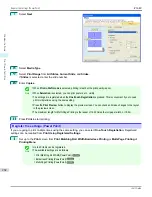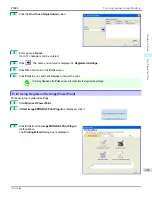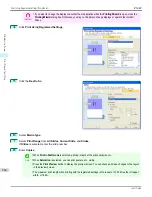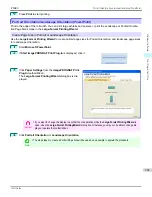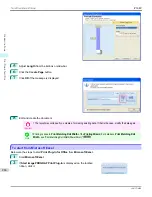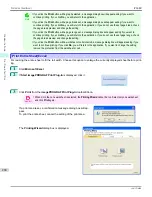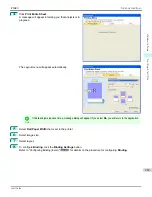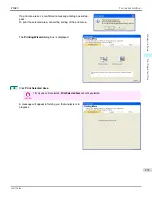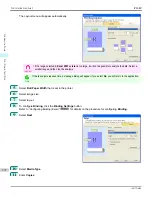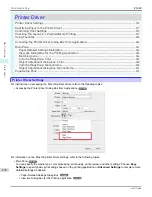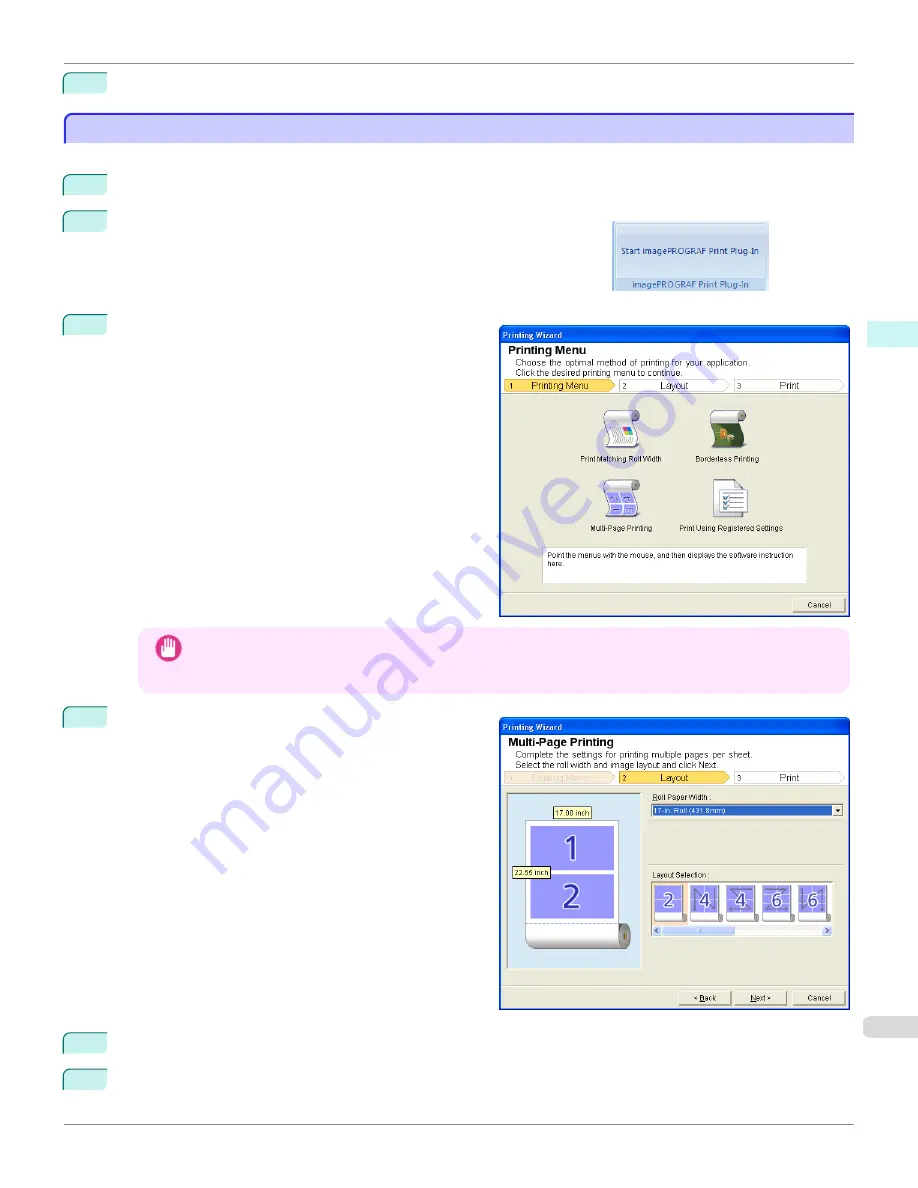
12
Press
to start printing.
Multi-Page Printing(PowerPoint)
Multi-Page Printing(PowerPoint)
Prints multiple pages as one page. You can print handouts into a single page, or print matter with many pages.
1
Start
Microsoft PowerPoint
.
2
If
Start imagePROGRAF Print Plug-In
is displayed, click it.
3
Click
from the
imagePROGRAF Print Plug-In
toolbar/ribbon.
The
Printing Wizard
dialog box is displayed.
Important
•
If you want to change the display to another file or application while the
Printing Wizard
is open, close the
Printing Wizard
dialog box. Otherwise, you may not be able to change displays or operate the toolbar/
ribbon.
4
Click
Multi-Page Printing
.
5
Select
Roll Paper Width
that is set in the printer.
6
Select layout from
Layout Selection
.
iPF680
Multi-Page Printing(PowerPoint)
Windows Software
Print Plug-In for
261
Summary of Contents for imagePROGRAF iPF680
Page 14: ...14 ...
Page 30: ...iPF680 User s Guide 30 ...
Page 156: ...iPF680 User s Guide 156 ...
Page 358: ...iPF680 User s Guide 358 ...
Page 434: ...iPF680 User s Guide 434 ...
Page 472: ...iPF680 User s Guide 472 ...
Page 482: ...iPF680 User s Guide 482 ...
Page 522: ...iPF680 User s Guide 522 ...
Page 576: ...iPF680 User s Guide 576 ...
Page 628: ...iPF680 User s Guide 628 ...