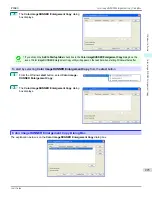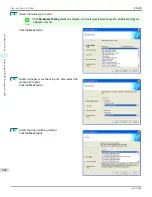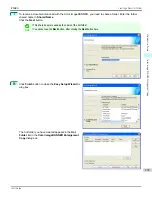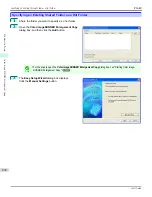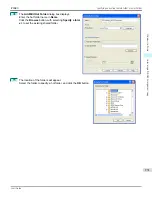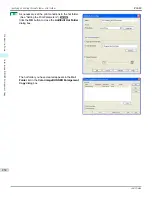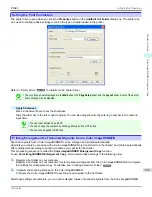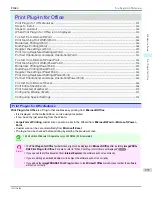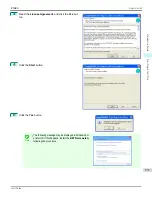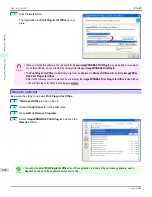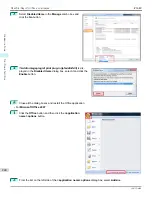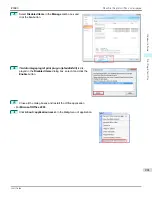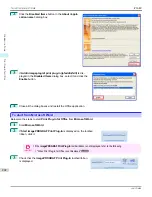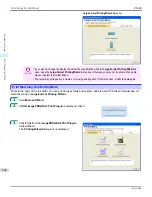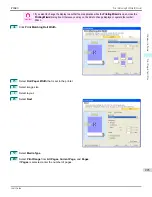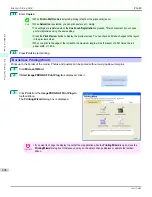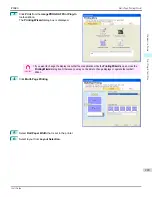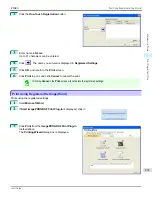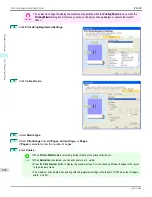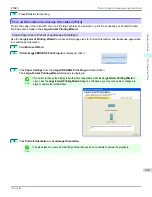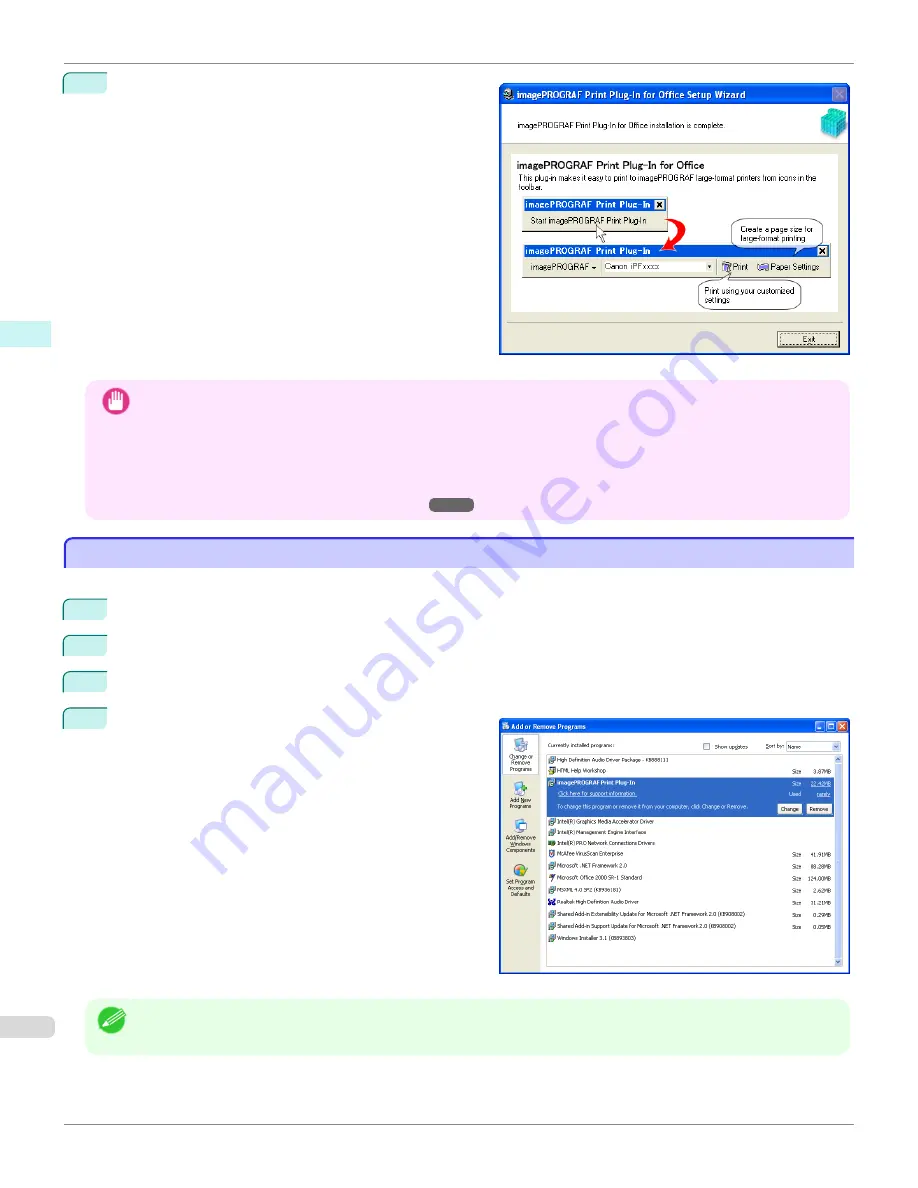
7
Click the
Exit
button.
The installation for
Print Plug-In for Office
is com-
plete.
Important
•
When you install this software, the virtual printer
Canon imagePROGRAF PrintPlugIn
may be installed. If you want
to use this software, do not uninstall the virtual printer
Canon imagePROGRAF PrintPlugIn
.
•
The
Print Plug-In for Office
toolbar/ribbon might not be displayed in
Microsoft Office
after installing
imagePROG-
RAF Print Plug-In for Office
.
Refer to the following topic for details on how to display the
imagePROGRAF Print Plug-In for Office
toolbar/ribbon.
•
When Print Plug-In for Office is not displayed
Steps to uninstall
Steps to uninstall
Below are the steps to uninstall
Print Plug-In for Office
.
1
If
Microsoft Office
is open, close it.
2
Select
Control Panel
from the
start
menu.
3
Open
Add or Remove Programs
.
4
Select
imagePROGRAF Print Plug-In
, and click the
Remove
button.
Note
•
You cannot uninstall
Print Plug-In for Office
if an Office application is running. When a message appears, select
Cancel
and close all Office applications that are running.
Steps to uninstall
iPF680
Windows Software
Print Plug-In for
238
Summary of Contents for imagePROGRAF iPF680
Page 14: ...14 ...
Page 30: ...iPF680 User s Guide 30 ...
Page 156: ...iPF680 User s Guide 156 ...
Page 358: ...iPF680 User s Guide 358 ...
Page 434: ...iPF680 User s Guide 434 ...
Page 472: ...iPF680 User s Guide 472 ...
Page 482: ...iPF680 User s Guide 482 ...
Page 522: ...iPF680 User s Guide 522 ...
Page 576: ...iPF680 User s Guide 576 ...
Page 628: ...iPF680 User s Guide 628 ...